How To Make an Animated Animal on micro:bit? | Microbit Animated Animal Tutorial
- Sachin Upadhayay |
- August 20, 2024
Updated By
Reviewed By
Animated animals tutorials on micro:bit are one of the most popular games to create among kids. If you are one of them and want to create lifelike animations of animals on micro:bit, then this tutorial is for you. On this page, we will give you a detailed step-by-step explanation of how to create animated tutorials along with the MakeCode micro:bit tutorial. Read further to find out more about how to create this fun micro:bit project.
Looking to learn Robotics? Explore Wiingy’s Online Micro:bit Classes For Kids to learn from top micro:bit experts.
What is a micro:bit animated animals game on micro:bit?
In the following GIF, you can see a duck on the micro:bit’s LED. Initially, it shows a duck in some position and changes the position of the duck, which is made by modifying pixels (dots) on the simulator.
It delays the two or more images by half a second (500 milliseconds) to give the impression that a duck is bobbing up and down on the water.
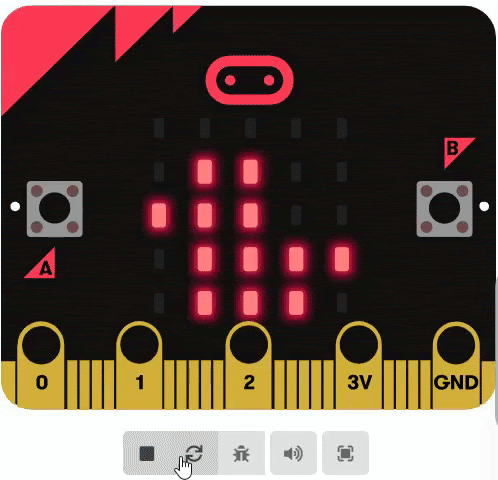
Now let us understand the detailed steps involved in creating animation animals on micro:bit.
How to make an animated animal on micro:bit?
The detailed steps involved in creating the animated animal on micro:bit is given below:
- 1st Step: Open the Microsoft MakeCode for micro:bit website.
- 2nd Step: On the homepage, click on “New Project” and name your project.
- 3rd Step: Delete the “On start” block.
- 4th Step: Under the “Coding Blocks”, choose the “show icon” blocks.
- 5th Step: From the “Show icon” drop-down menu, choose “Duck”.
- 6th Step: Drop the “Pause block” under the “Show icon” block.
- 7th Step: In the “Pause block,” enter “500”.
- 8th Step: Now start the simulator and you will see the code running.
- 9th Step: Now to create the effect of chicken jumping, add “show leds” blocks under the basic block.
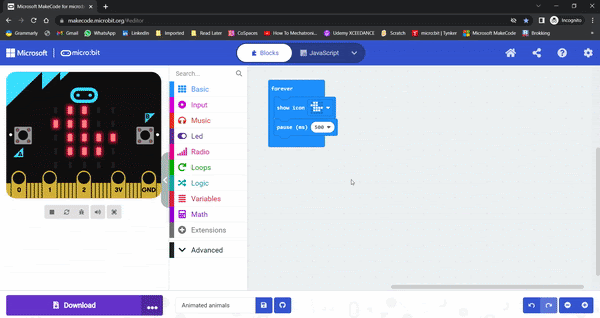
- 10th Step: Draw a modified version of a chick or duck as shown in the image given below.
- 11th Step: Place the pause block with 500 under the basic block again.
- 12th Step: Now click on the “Restart” icon and you will see the simulator running on the screen displaying the animations.

If you have a micro:bit connected, click “Download” to transfer your code and watch the micro:bit’s animated animals.
micro:bit animated animals code
The code of animated animals on micro:bit is given below: Students can take reference of the following code to create their own animations.
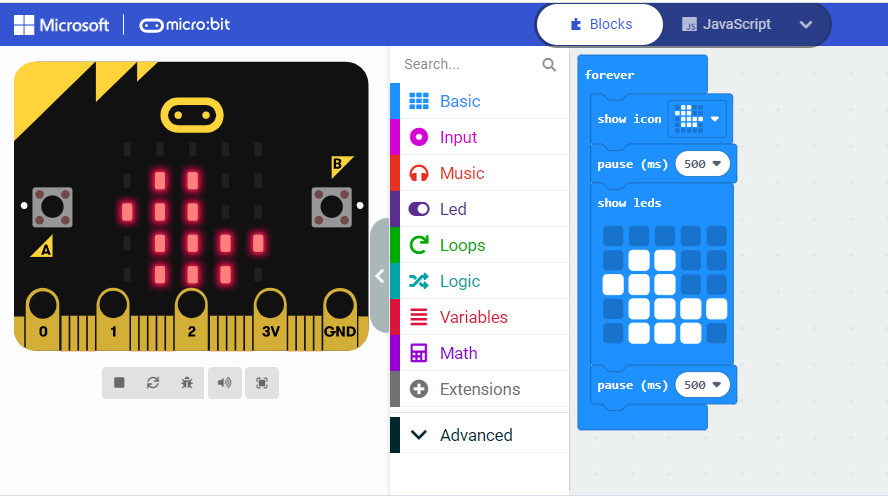
More micro:bit projects
- Coin Game
- Apple Catching Game
- Space Invaders Game
- Flappy Bird Game
- Flashing Heart Project
- Beating Heart Project
- Snap the Dot Game
- Emoji Project
- Name Badge Project
Looking to learn Robotics? Explore Wiingy’s Online Micro:bit Classes For Kids to learn from top micro:bit experts.
FAQs on animated animals
What is a micro:bit?
micro:bit is a tiny programmable device through which users can create cool and fun projects like animation, games, etc. These projects can be created using programming languages like Microsoft MakeCode, Java, Python, and Scratch.
What are some of the easy micro:bit projects I can make?
You can make many easy and simple and easy micro:bit projects like flashing heart, beating heart, apple catching game, coin game, flappy bird game, snap the dot game, space invaders game, and many more.
How to download micro:bit games?
You can download micro:bit games to your computer. Simply connect your micro:bit to your computer and it will appear in your computer as a USB stick named MICROBIT. Now, download the game from the game editor as a HEX file.
What is Microsoft MakeCode?
Microsoft MakeCode is a simple visual coding language. It has a drag-and-drop interface, which means the codes are in the shape of blocks and can be dragged and dropped onto the editor in order to create and run a script.
We hope this article on animated animations on micro:bit is helpful to you. If you have any questions related to this page, ping us through the comment section below and we will get back to you as soon as possible. Want to create more interesting projects on micro:bit? Read our blog on micro:bit projects to get some project ideas.

