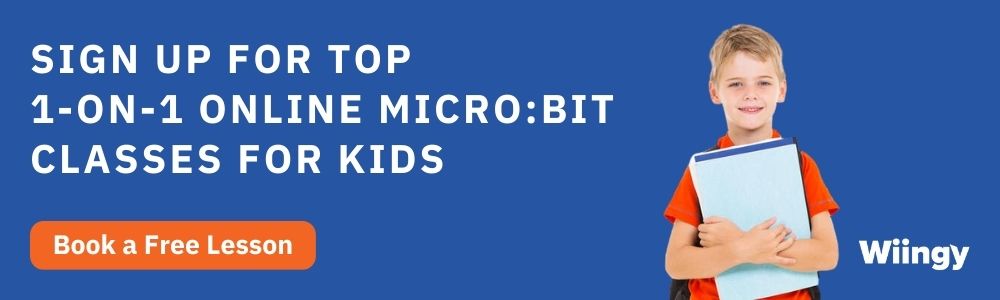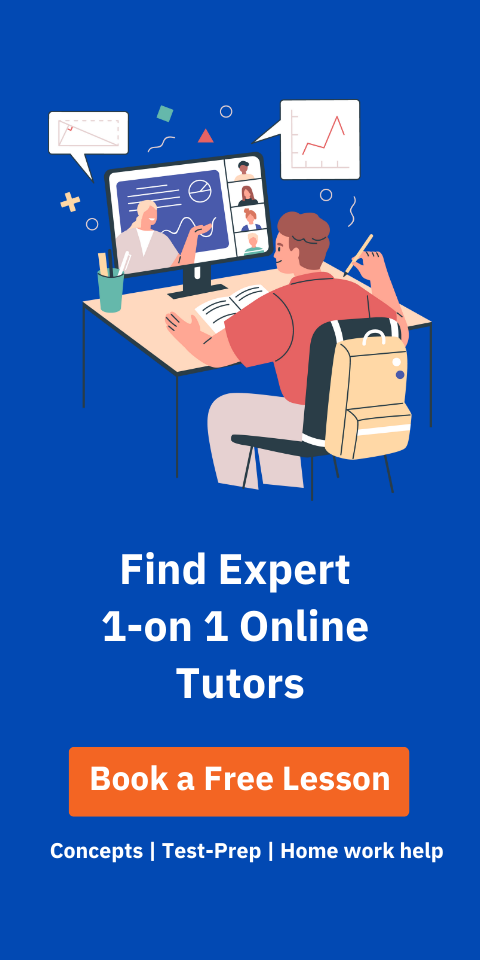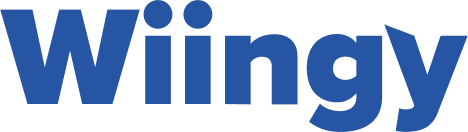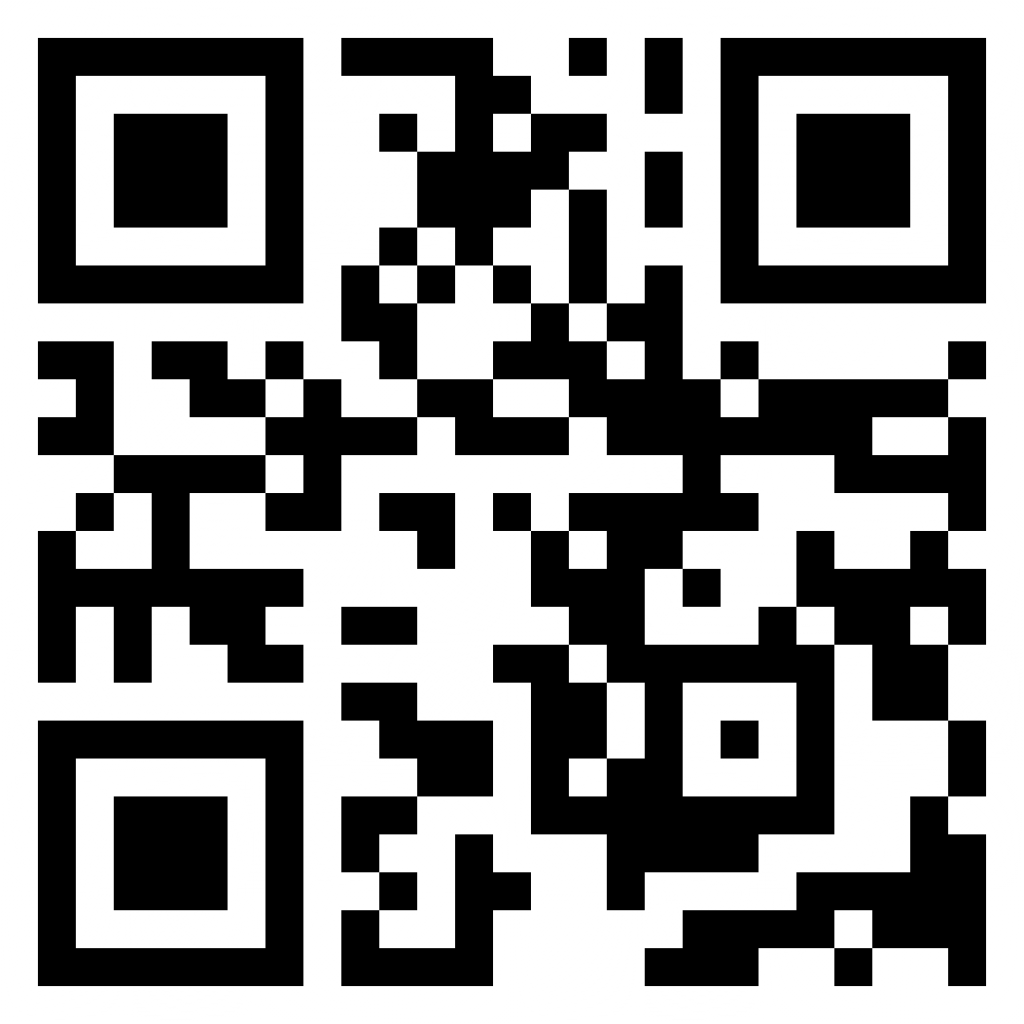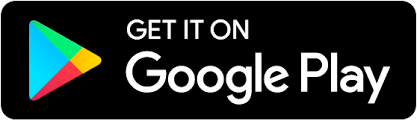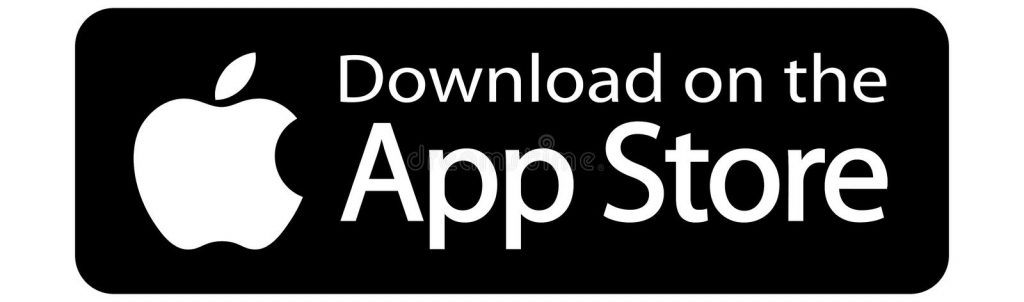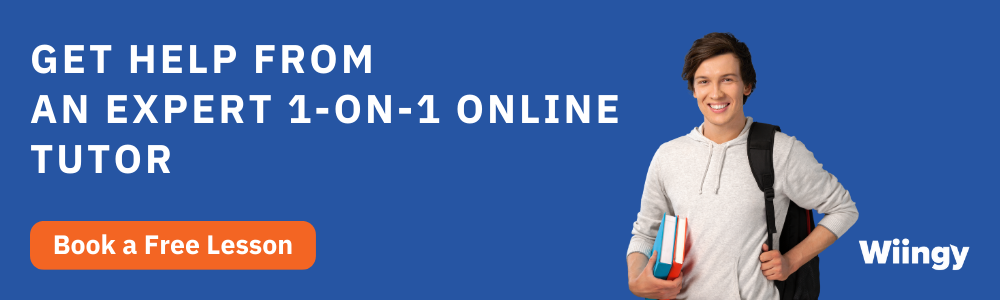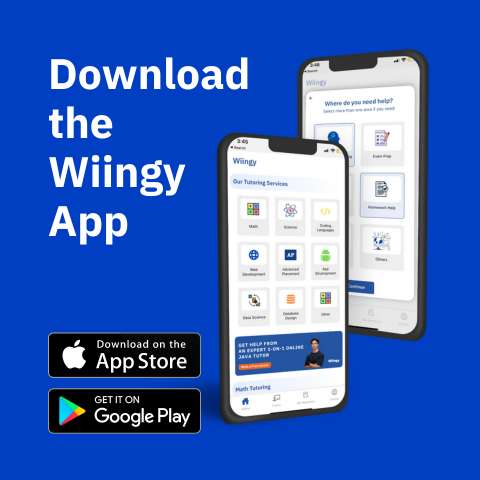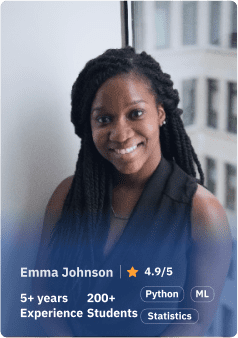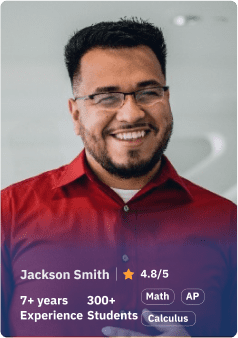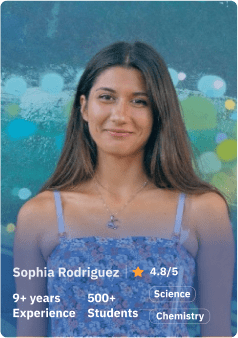The process to transfer code to micro:bit via USB cable is a straightforward method, let’s see how!
Micro:bit is a pocket-sized computer that introduces kids to how software and hardware work together. It is an interactive and programmable device that consists of various input-output features such as an LED light display, sensors, buttons, etc.
You learn not one but multiple programming languages on one single platform by creating fun and interesting projects on micro:bit that let you learn about coding through experiments. In this blog, you will get a step-by-step guide on how to transfer code to the micro:bit via USB cable.
Looking to learn Robotics? Explore Wiingy’s Online Micro:bit Classes For Kids to learn from top micro:bit experts.
Requirements to transfer code to micro:bit code via USB
For transferring code to micro:bit via USB, you will need the following things in hand:
- A micro USB cable, which is typically included with the BBC micro:bit GO pack.
- A computer running Microsoft Windows 7 or later, Apple Mac OS X 10.6 or later, Linux, or Chrome OS.
- Access to the internet.
How do I transfer my code to micro:bit via USB?
Transferring code to a micro:bit to test out your code is the most exciting moment as you see your code having a physical movement. Follow the below guide to see how to transfer the code to the micro:bit via USB.
- 1st Step: First, connect your BBC micro:bit to your computer. Connect the small end of the USB cable to the USB portal of the micro:bit, located on top of the micro:bit. Then connect the other end, the larger end, to the USB port of your computer.

- Step 2: Now that the computer is connected to the micro:bit, it’ll appear as a drive under devices in Windows and Mac OS, and as a new device under file manager in Chrome and Linux, it’ll appear as a drive. Now, download your code from your computer by clicking on the download option right below the micro:bit simulator. The code will be downloaded as a HEX file and will be stored in the download on your computer.
- Step 3: Now, drag and drop the downloaded HEX file from your downloads on your computer to the Micro:bit drive that is still connected to your computer. When the file starts copying, a light will flash across your micro:bit and when the flashing stops, your program will run on the micro:bit.
So that is how code is transferred to micro:bit via USB cable. Simple, easy, and straightforward!
Looking to learn Robotics? Explore Wiingy’s Online Micro:bit Classes For Kids to learn from top micro:bit experts.
FAQs on transferring code to micro:bit via USB
The frequently asked questions on how to transfer code to micro:bit via USB are given below:
Can I download micro:bit?
Yes, you can download micro:bit MakeCode offline application by Microsoft.
Can I transfer the program or code via micro:bit USB cable?
Yes, we can transfer the program to micro:bit using the process called flashing. For detailed steps, read the above article for full information.
What does the USB cable do in micro:bit?
USB cable is used to connect micro:bit to the computer for the purpose of transferring code to the micro:bit via USB cable.
How to transfer code to micro:bit?
Code can be transferred to micro:bit via USB cable. Check our article on to Connect micro:bit to Your Computer.
What is Microsoft MakeCode?
Microsoft MakeCode is a simple visual coding language. It has a drag-and-drop interface, which means the codes are in the shape of blocks and can be dragged and dropped onto the editor in order to create and run a script.
What are Microsoft MakeCode projects?
MakeCode is a programming language. In micro:bit, one can create projects using the MakeCode coding language. It is a simple block-based programming language that uses a drag-and-drop interface. The projects created on micro:bit using Microsoft MakeCode language are called Microsoft MakeCode projects.
micro:bit has many interesting features and one of its features is that micro:bit uses many programming languages, like MakeCode, Python, and Scratch, which attracts people of all age groups, from children to pro coders. There are many interesting projects that can be made using micro:bit, like flashing heart, rock, paper and scissors and many more!