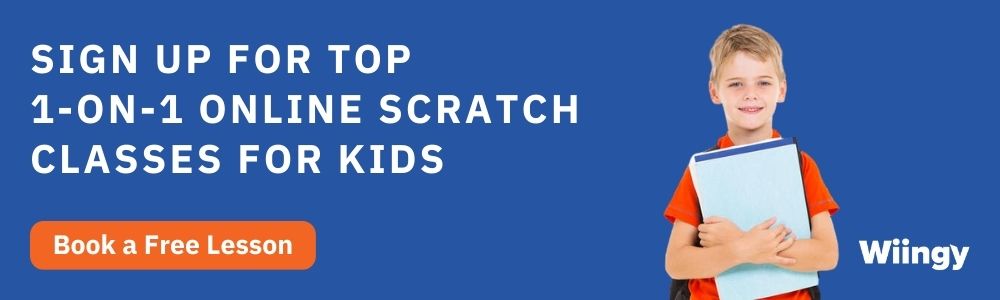How to Learn Scratch Programming | Getting Started Guide
- Pallabi Mohanty |
- July 18, 2024
Updated By
Reviewed By
Scratch programming is a simple language created by MIT labs. Scratch is free and can be accessed using a web browser or by downloading the app. Scratch is designed for children as an educational tool. Scratch programming is designed, developed, and moderated by the Scratch Foundation, a nonprofit organization. One of the best ways for children to get familiar with the world of coding is to learn Scratch programming.
Looking to learn Scratch coding? Explore Wiingy’s Online Scratch Coding Classes For Kids to learn from top Scratch coding experts.
What is Scratch Programming?
Scratch programming is built for children who are interested in coding and game development. It is a visual programming language that enables children to make different types of fun and colorful projects, which include animations, games, stories, and much more!
Scratch is the world’s largest coding community for children and a coding language with a simple visual interface that allows young people to create digital stories, games, and animations. Scratch was created by Mitchel Resnick at the Lifelong Kindergarten Group at the MIT Media Lab.
It is designed, developed, and moderated by the Scratch Foundation, a non-profit organization. It is suitable for all ages, especially for children above the age of 8, as it helps them learn about the fundamentals of coding with block-based coding in a fun and creative way.
How to Launch the Scratch Editor?
Scratch editor is the interface used to create Scratch projects. To get started, all you need to do is type in Scratch.mit.edu in your web browser and launch the Scratch editor by clicking on create. Login to your account and begin creating and saving projects. If you don’t have an account, then read our guide on how to create and log into your Scratch account
Note: While the preferred method is to run the Scratch editor online using a web browser, you can also create Scratch projects offline by downloading the offline editor. Refer to our guide to downloading the offline Scratch editor if you want to program offline
What Are the Browser Requirements for Scratch Editor?
Scratch editor works on most of the common web browsers found on desktops, laptops, and tablets. You can see a project on a mobile device, however, the ability to create or edit projects on mobile devices is not yet available. The list of browsers that Scratch officially supports is provided below.
Browsers Supported by Scratch Programming for Desktops
- Chrome (63+)
- Edge (15+)
- Firefox (57+)
- Safari (11+)
- Internet Explorer is NOT supported.
Browsers Supported by Scratch Programming for Tablets
- Mobile Chrome (63+)
- Mobile Safari (11+)
First 5 Steps on Your Journey to Learn Scratch Programming?
The steps to creating your first project in Scratch programming are given below:
- Step 1: After logging in, click on “Create” on the upper left side. You will see the Scratch editor with the code tab as the default screen. You can drag blocks from the block palette into the code area. The important step here is to have an idea of what you want to create. Do you want to create a game? If so, then what type of game? What is the objective of the game? What are the obstacles in the game? Having clarity on your goals and objectives will help planning out what code blocks are to be used in order to create your project.
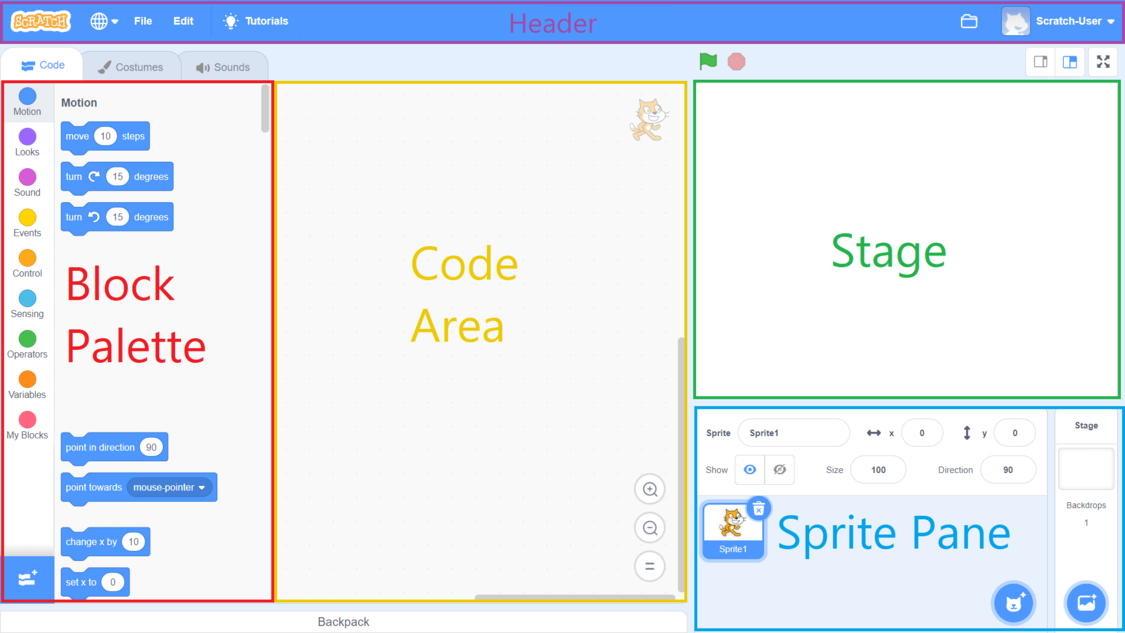
- Step 2: Choose your sprite. On Scratch, the characters in the projects are called “Sprites“. Scratch has many pre-designed sprites available for use. You can also create your own sprite. After choosing your sprite, you now have to add codes so that they can function.
- Step 3: If you have selected more than one sprite, then you have to code for them individually by clicking on the sprite. Scratch programming is a block-based coding language, meaning the codes are in the form of blocks and you drag and drop them in the code area from the block palette.
- Step 4: In the block palette, the block codes are divided into different categories that are meant for giving the sprite different functions. For example, from the “Events” blocks, the codes will be regarding certain situations, like “when the green flag icon is clicked” or “when this sprite is clicked,” which will prompt the character to behave when the condition is met.
- Step 5: After you have structured your codes strategically to make the characters move and have created your desired project, you can save the project in your Scratch account.
Recommended: You can create a range of projects such as games, stories and animation in Scratch. Read the beginner guide to creating games in Scratch.
Looking to learn Scratch coding? Explore Wiingy’s Online Scratch Coding Classes For Kids to learn from top Scratch coding experts.
FAQs on Learning Scratch Programming
The frequently asked questions regarding how to learn Scratch programming are explained below:
How to learn Scratch programming?
Scratch is one of the easiest programming languages to learn as its objective is to help children understand the basics of coding. Read the above article for a detailed understanding.
Is Scratch programming for kids?
Yes, it is primarily designed for children who are interested in learning about coding, but it is enjoyed by many experienced coders too.
What is the importance of Scratch programming?
It helps in developing creativity in children. It enhances their logical and analytical thinking, helps with math solving skills, and helps in learning the fundamentals of coding. Click here to read our full blog on the importance of Scratch programming.
Can I learn Scratch programming for free?
Scratch is a free programming language and all its features and applications are free to learn and use.
Is Scratch programming hard to learn?
No. As Scratch is designed primarily for children to learn to code, it has almost childlike designs and easy-to-grasp concepts, making learning easy.
What age should kids learn Scratch?
Scratch is essentially recommended for kids above the age of 7. There is ScratchJr for kids between the ages of 5 to 7.
Why is learning Scratch easy?
Scratch is a block-based visual programming language where you don’t have to write codes but drag and drop them to run your projects. This is what makes Scratch easy to learn as it gives you an idea of how codes work.
Though Scratch programming is a great fit for a primary school computing curriculum, it’s always best to challenge the more able students and provide something new to break up the monotony of using the same software for several years.
Other Useful Reads
How to Make a Timer in Scratch
How to Make a Sonic Game on Scratch
How to Add Lives to a Scratch Game