Sprites in Scratch are like characters that users use to make their projects more attractive. These characters give the Scratch interface a more child-like fun feeling which makes it easy for beginners to understand and use. So, with this blog, we will understand what is a sprite in Scratch and to use it efficiently.
This is Chapter 3.4 in the
Scratch Tutorial for Beginners
Looking to learn Scratch coding? Explore Wiingy’s Online Scratch Coding Classes For Kids to learn from top Scratch coding experts.
What is a Sprite in Scratch
Sprite in Scratch is like a character, an image, or an object designed by the users that perform the action based on the script using various blocks of Scratch. Different sprites in Scratch have different scripts, costumes, sounds, and the ability to move based on the script instructions.
Users can create new sprites in Scratch or can import already existing sprites from their computer/laptop to the Scratch interface. Once a sprite is created, the user can add new scripts, costumes, and sounds to the newly created or imported sprites.
Scripts are just a set of instructions based on which a sprite perform its tasks. Costumes, as the name suggests, are different images that act as an outer layer for the sprites which the sprites can wear. Sprites with costumes are mostly used for animation purposes.
What is Sprite Pane in Scratch?
In Scratch, Sprite Pane is the area available under the stage area of the Scratch user interface which contains all the sprites used in a program by a user. It also contains thumbnails of every sprite enclosed in a grey color box.
Above the list of all the sprites used in a program, there is an area that contains the name, position, size, and direction of the sprite which can be changed directly in the sprite pane as per the requirement of the project and the user.
When too many sprites are used in any program and their amount becomes too large for the standard size of the sprite pane, it automatically becomes vertically scrollable.
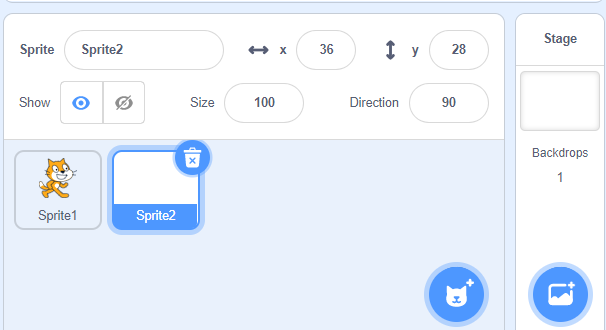
How to use Sprites in Scratch?
To use Sprites in Scratch, the user must follow the following steps:
Step 1: Click on a blue colored circle that is in the shape of a cat available in the bottom right corner of the sprite pane. When you click on that option, four options will appear on the screen.
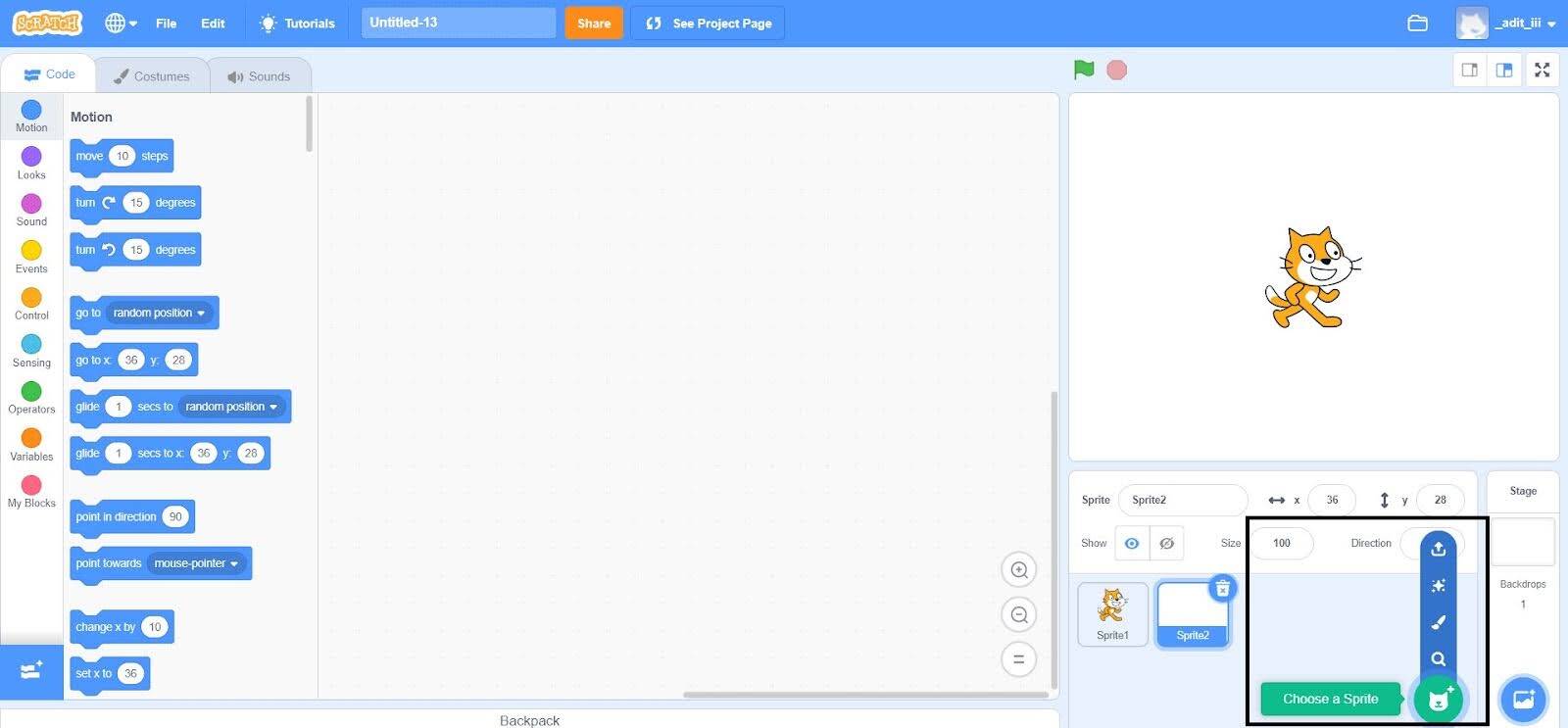
Step 2: To choose a sprite from the existing library, click on the first option with the name “Choose a Sprite”.
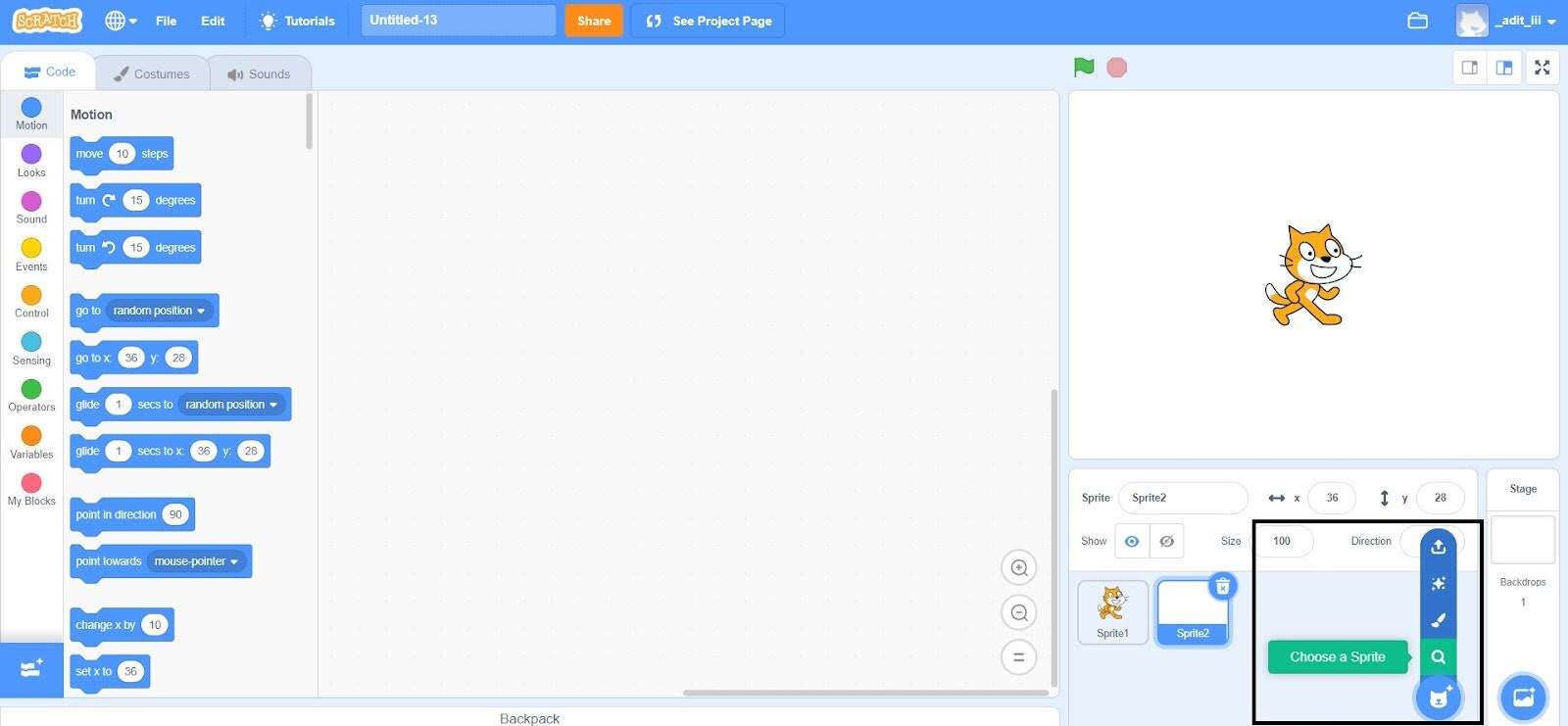
Step 3: To paint a sprite, click on the second option with the name “Paint”.
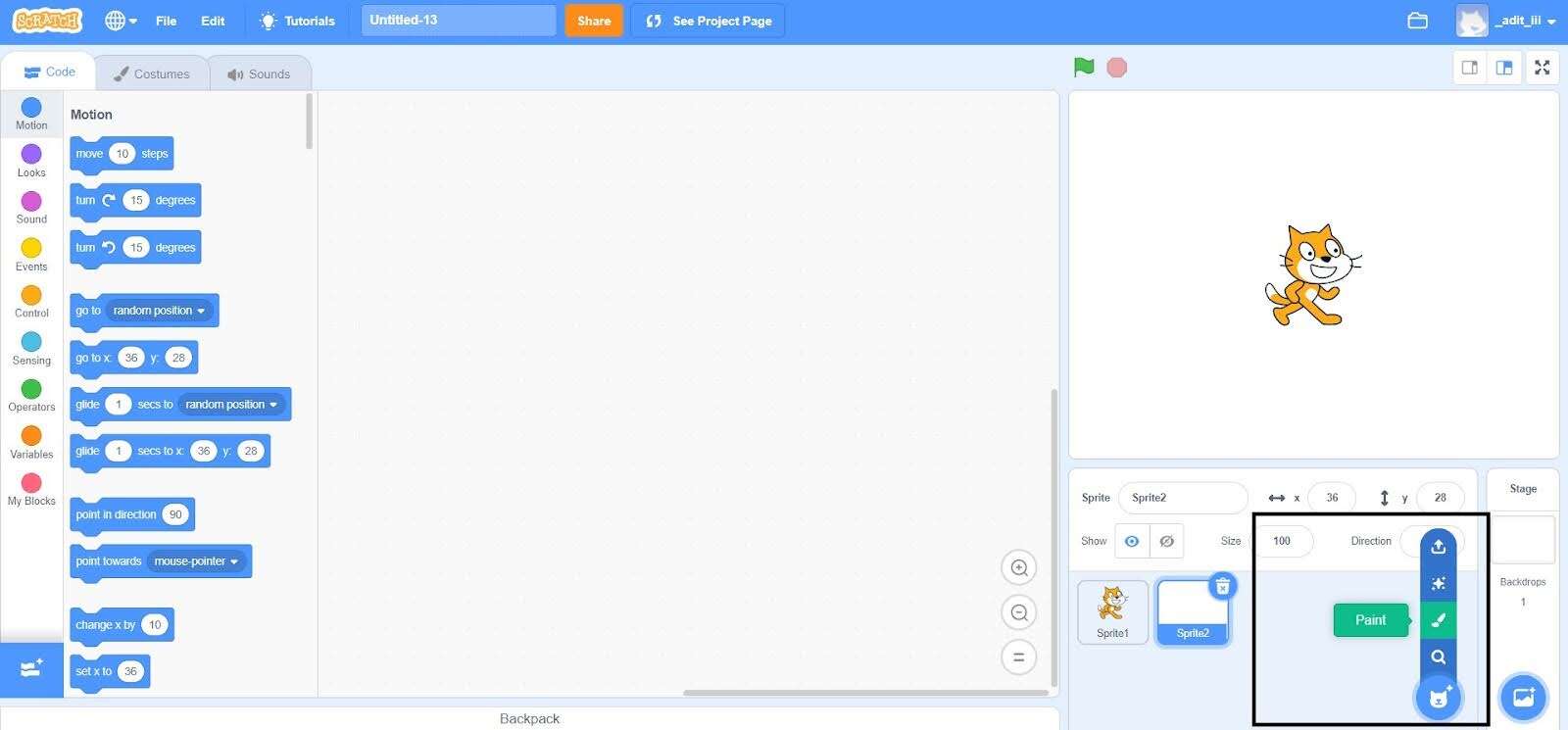
Step 4: To upload a sprite from your computer/laptop, click on the last option with the name “Upload Sprite”.
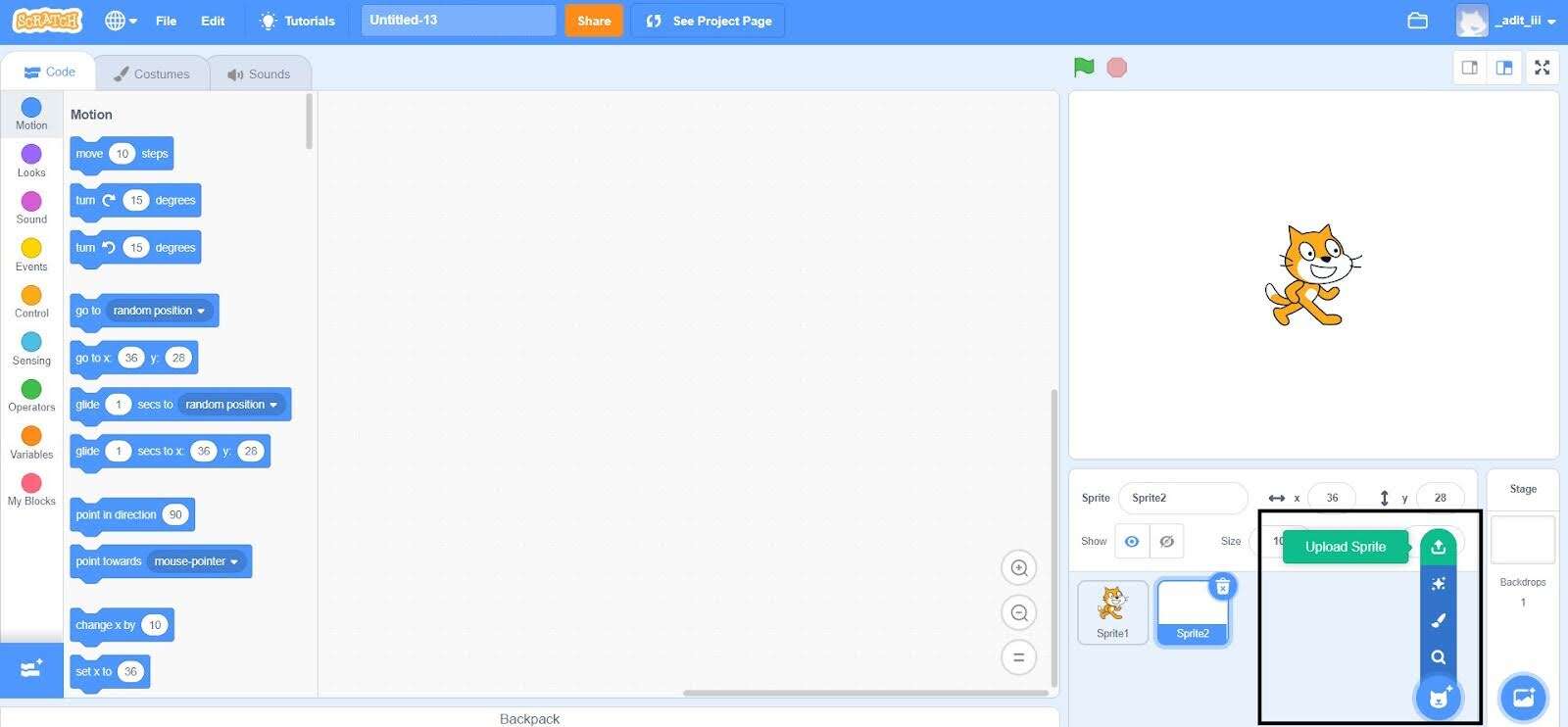
How to paint Sprites in Scratch?
There are two ways to paint a sprite in Scratch. Let us show you both the methods.
First method: Through the “Paint” option
In Scratch, to paint a sprite through the option available in the sprite pane, just click on a blue-colored circle that is in the shape of a cat available in the bottom right corner of the sprite pane and selects the “Paint” option.
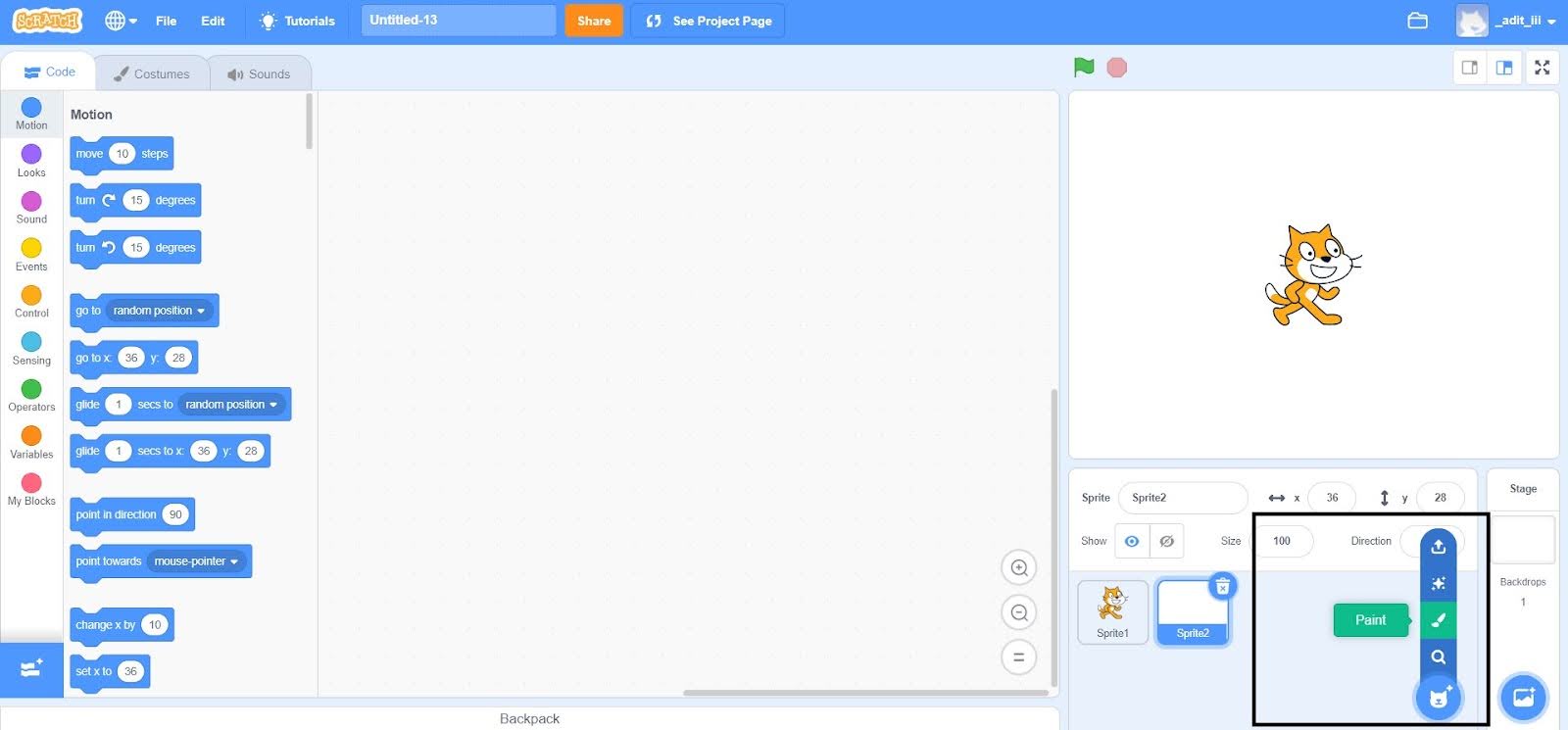
Once the user clicks on the “Paint” option, he/she will be directed to the following screen.
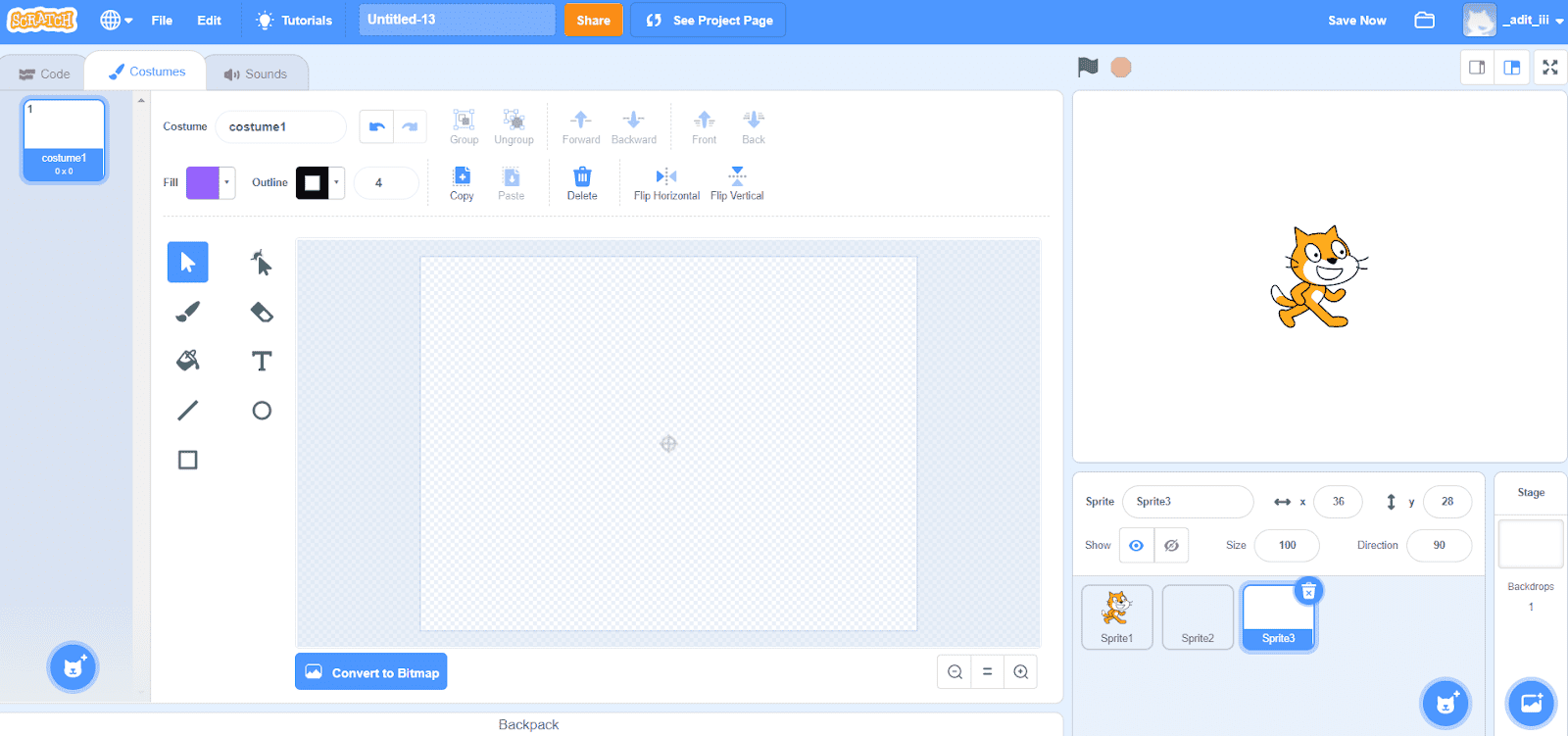
Here the user can easily create or edit any sprite, using all the following tools available.
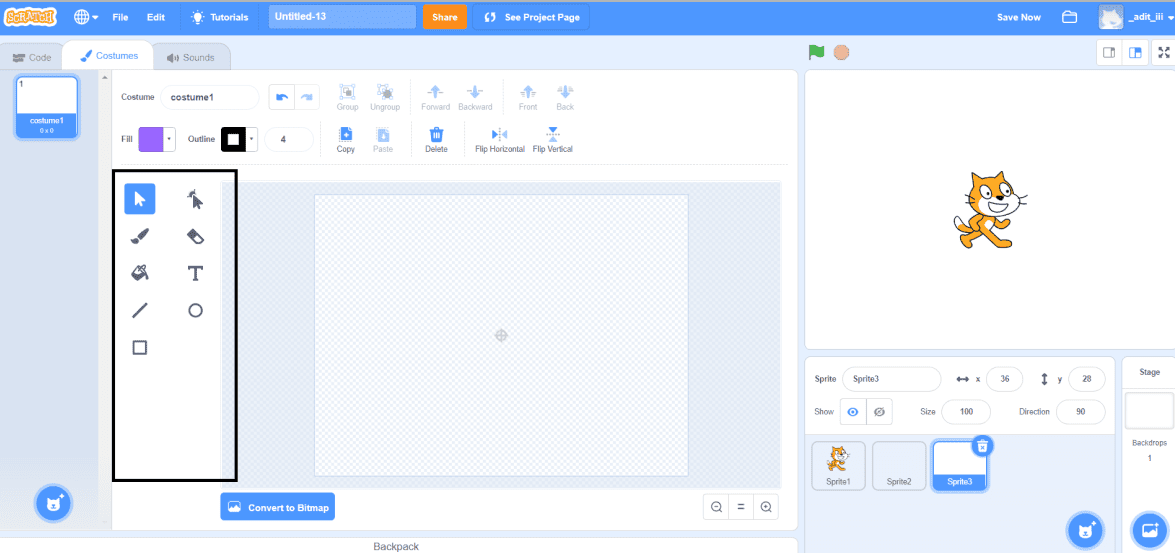
Second method: Through the “Costumes” tab
In Scratch, to paint a sprite through the costumes tab, click on the “Costumes” option available at the top of the Scratch user interface.

Once the user clicks on the “Costumes” tab, he/she will be directed to the following screen where they can create or edit any sprite using all the available tools.
Blocks linked to Sprites in Scratch
In Scratch, the sprites can perform various tasks using the different scratch blocks and scripts. Each script runs independently and holds different tasks and functions for sprites.
1. Sprites can communicate with each other using the variable blocks, sensing blocks, and broadcasts that come under the events blocks. To access and use variable blocks in Scratch, just click on an orange-colored circle with the name “Variables” available at the extreme left side of the Scratch interface.
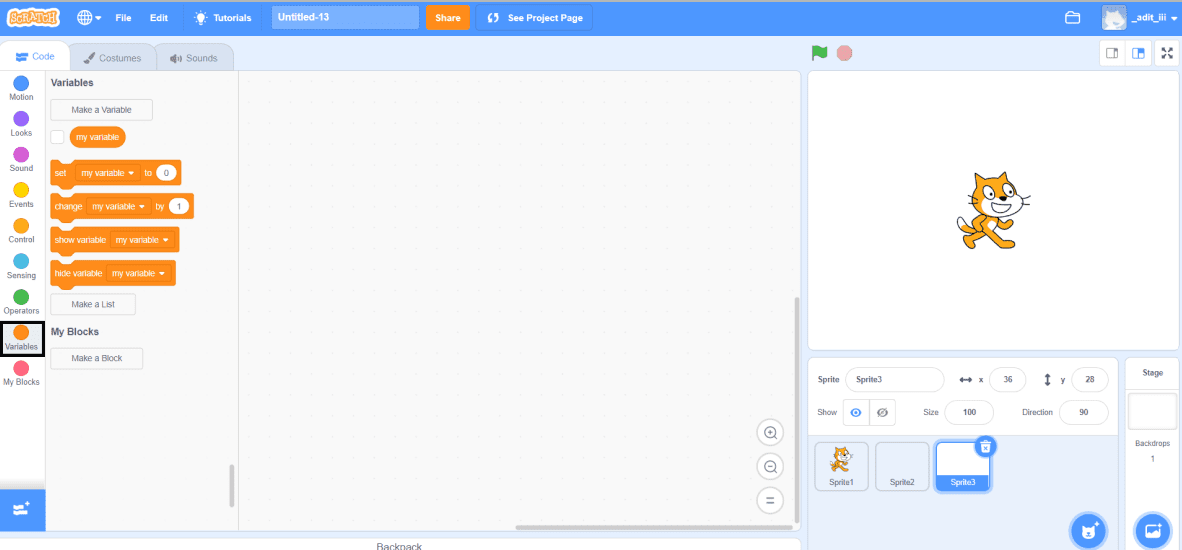
To access and use sensing blocks in Scratch, just click on a light-blue colored circle with the name “Sensing” available at the extreme left side of the Scratch interface.
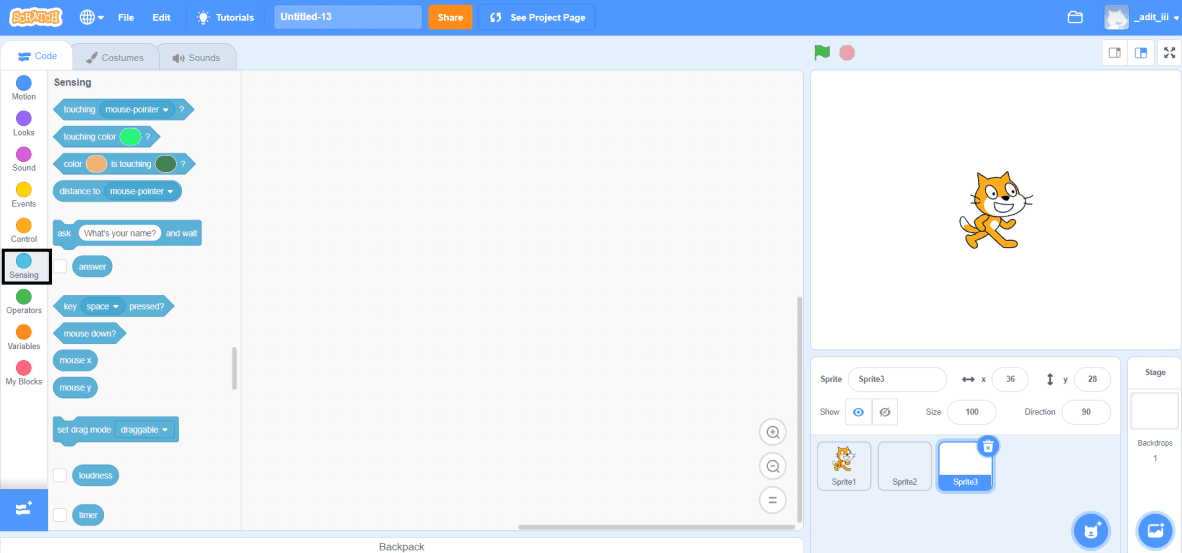
To access and use broadcasts in Scratch, you need to go to the events blocks. So, for that, just click on a yellow colored circle with the name “Events” available at the extreme left side of the Scratch interface.
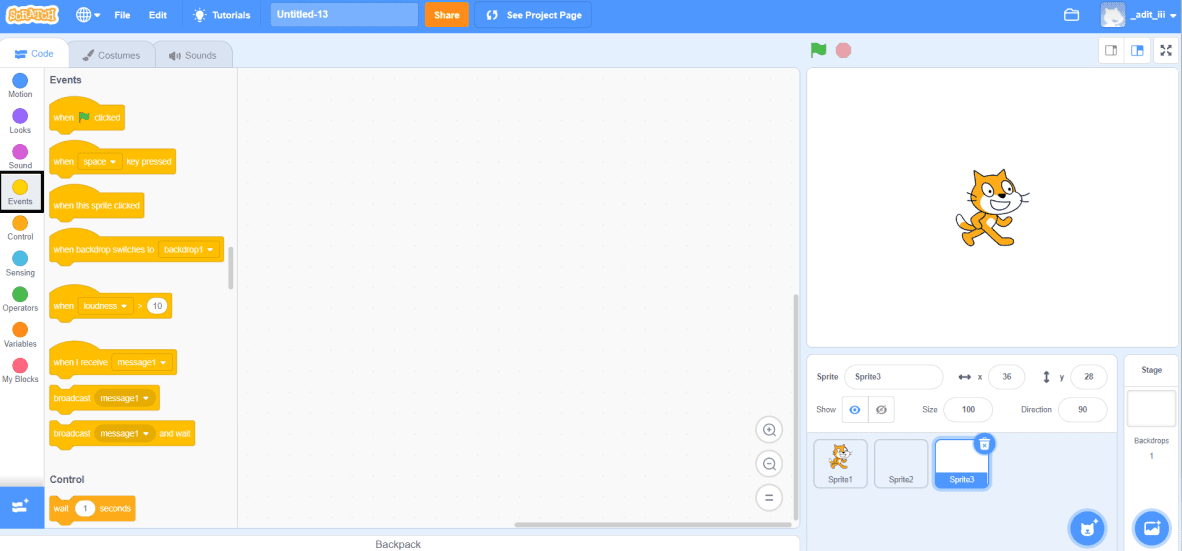
2. Looks of sprites can be changed using costumes. Every sprite must have at least one costume and they can be changed using the looks blocks.
To access and change costumes in Scratch, you need to go to the looks blocks. So, for that, just click on a light-purple-colored circle with the name “Looks” available at the extreme left side of the Scratch interface. The costume of a sprite can also be added and changed from the Costumes Library.
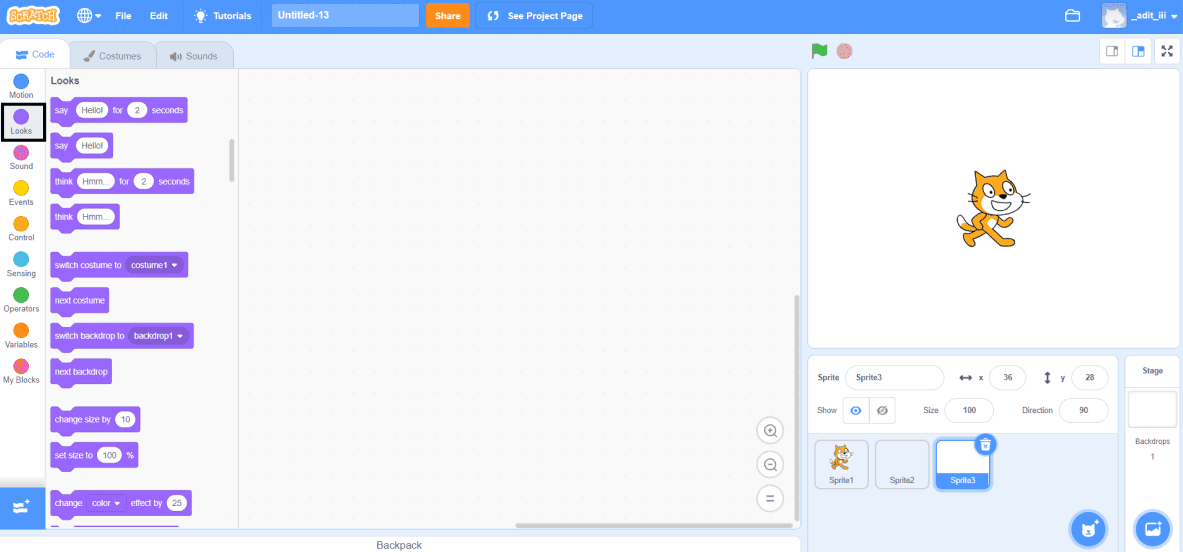
3. Movement of sprites can be changed using the motion blocks.
To access and use motion blocks in Scratch, just click on a dark-blue colored circle with the name “Motion” available at the extreme left side of the Scratch interface.
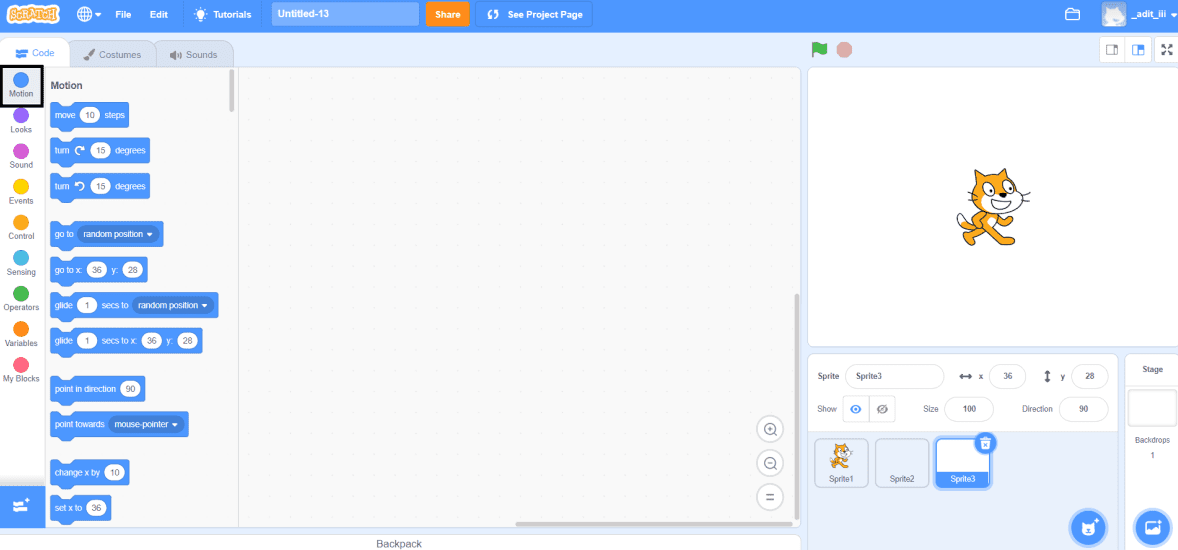
4. Sounds can also be added to sprites. Sound to a sprite can be added by recording, from the Sound Library, or importing from the user’s system.
What is the maximum number of Sprites that can be used in Scratch?
There is no limit specified for the number of sprites that can be used in Scratch. Any Scratch program can have an unlimited number of sprites, scripts, costumes, and sounds. The only limit specified in Scratch is for the size of the project file.
In Scratch, the size of the project file must be less than 50 megabytes, so that the project files can be shared effectively without any kind of lag or complexity.
Looking to learn Scratch coding? Explore Wiingy’s Online Scratch Coding Classes For Kids to learn from top Scratch coding experts.
Frequently asked questions (FAQs)
What is Sprite in Scratch?
In Scratch, a Sprite is any character, image, or object designed by the users that act based on the script using various blocks of Scratch.
Can two different sprites in Scratch have the same scripts and costumes?
No, two different sprites in Scratch can’t have the same scripts and costumes. Each sprite must different script and costume.
Is there any limit for the number of sprites in any Scratch program?
No, there is no limit for the number of sprites in any Scratch program. Any program in Scratch can have unlimited sprites in it.
How motion blocks are linked to sprites in Scratch?
In Scratch, the motion blocks are used to change the movement of sprites.
In how many ways, the user can paint a sprite in Scratch?
There are two ways in Scratch using which the user can a sprite. The first way is through the sprite pane and the second way is through the “Costumes” tab.
We hope you understand what Sprite in Scratch is and how to use it. If you have any doubts, you can ask your doubts in the comment section.
Other Useful Reads
How to Group Sprites in Scratch
Steps to Make a Sprite Move Smoothly in Scratch

