Backdrop in Scratch: How to Use, Edit, and Delete a Backdrop?
- Aditi |
- July 18, 2024
Updated By
Reviewed By
With so many features to explore, Scratch makes learning both fun and educational. Its simplicity is the major reason for its popularity. There are so many elements for a user to explore in the Scratch editor. For example, text editing, adding music, creating thumbnails, and many more.
With this blog, we will learn how to use, edit, and delete a backdrop in Scratch.
This is Chapter 3.5 in the
Scratch Tutorial for Beginners
Looking to learn Scratch coding? Explore Wiingy’s Online Scratch Coding Classes For Kids to learn from top Scratch coding experts.
What is the backdrop in Scratch?
In Scratch, a backdrop is an image that can be shown on the stage. Whereas a stage is the background of any project but can have scripts and sounds similar to a sprite. All sprites have a particular position on the stage. However, no sprites can move back to the stage as the stage is always the back layer.
The backdrop is similar to a costume, except that it is shown on the stage instead. A costume is one out of possibly many frames or alternate appearances of a sprite. Sprites can change their look to any of their costumes. They can be named, edited, created, and deleted, but every sprite must have at least one costume.
One of the most common uses of costumes is to make an animation for a game or other projects. Backdrops are located in the backdrop library. The stage can change its look to any of its backdrops using the toggle Switch Backdrop. They can be named, created, deleted, and edited in the paint editor.
How to use a backdrop in Scratch?
To use a backdrop in Scratch, you must follow the following steps:
- Step 1: Open Scratch and click on the “Choose a Backdrop” option which is in blue color in the shape of a circle available at the extreme bottom left corner of the Scratch user interface.
- Step 2: Once you click on the blue button, the following options will appear on the screen. You can choose, paint, surprise, and upload a backdrop using these options.
- Step 3: To choose a particular backdrop, click on the first option that says, “Choose a Backdrop”.
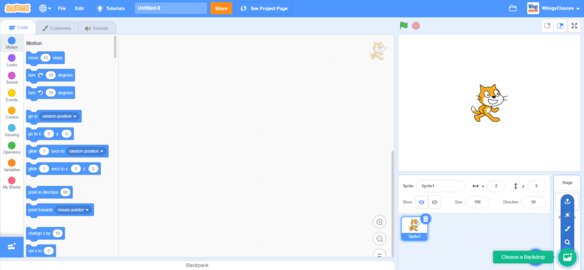
- Step 4: To paint a backdrop, click on the second option that says, “Paint”.
- Step 5: To upload a particular backdrop, click on the last option that says, “Upload Backdrop”.
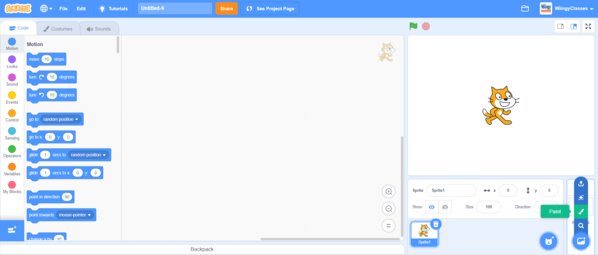
How to edit the backdrop in Scratch?
To edit a backdrop in Scratch, the user must follow the following steps:
- Step 1: Click on the “Costumes” option available in the navigation bar at the top of the screen.
- Step 2: Once the user clicks on the “Costume” option, the following screen will appear.
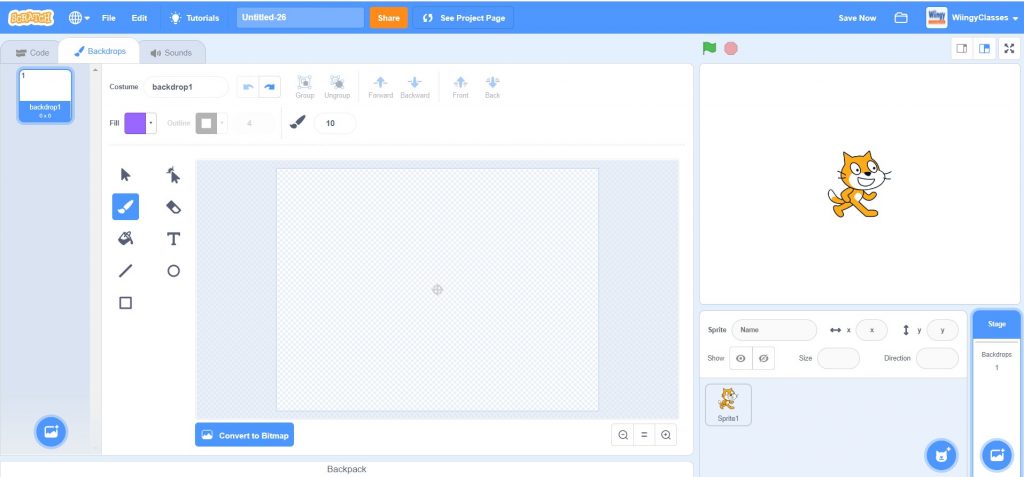
- Step 3: Click on the “Backdrops” box available at the extreme right of the screen under the Stage.
- Step 4: Now the user can easily edit the backdrop using the available tools present on the left side of the editing screen.
How to delete the backdrop in Scratch?
To delete a backdrop in Scratch, the user must follow the following steps:
- Step 1: Click on the backdrop that you want to delete.
- Step 2: Now, click on the “backdrop” tab next to the “code” tab.
- Step 3: This will take you to the editing page.
- Step 4: Now, you see your backdrop on the editing page. Simply, click on the delete icon next to your background, as shown in the image below.
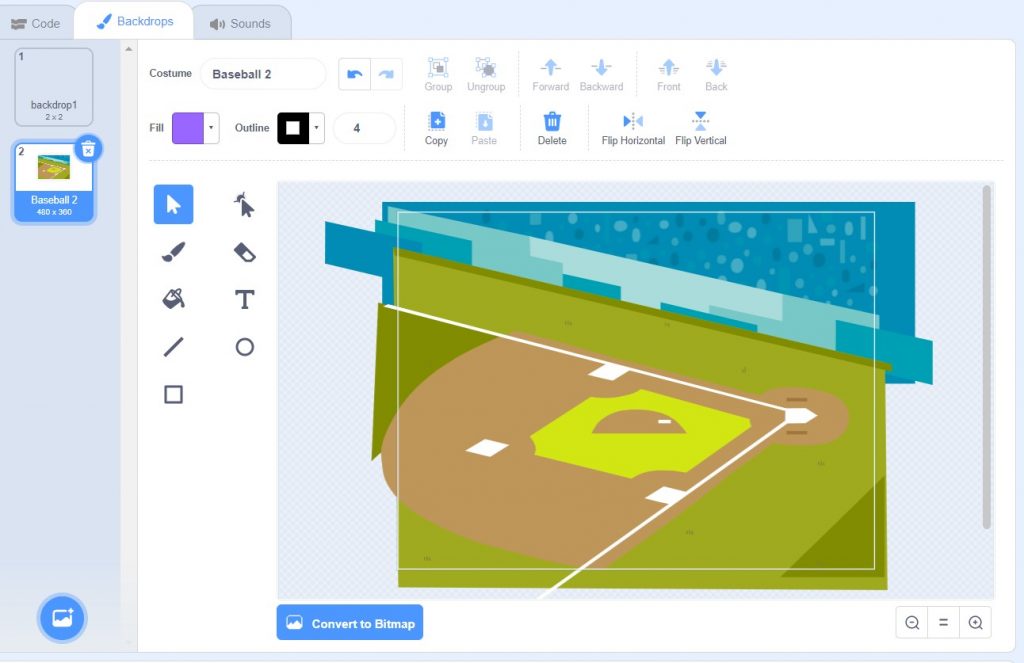
Looking to learn Scratch coding? Explore Wiingy’s Online Scratch Coding Classes For Kids to learn from top Scratch coding experts.
Frequently asked questions (FAQs)
What is Backdrop in Scratch?
In Scratch, a backdrop is an image that can be shown on the stage.
How to delete a backdrop in Scratch?
To delete a backdrop in Scratch, click on the particular backdrop that you to delete. Now, click on the “backdrops” tab next to the “code” tab. That will take you to the editing page. Here, simply click on the delete icon next to your backdrop option. Your backdrop is now deleted.
How to upload the backdrop in Scratch?
To upload a backdrop in Scratch, go to the backdrop icon in the extreme right corner under the stage. Hover over it and you will see four options, click on the “Upload backdrop” option. Now, simply click on the backdrop image that you want to upload to your Scratch project from your computer.
How to change a background in Scratch?
One of the major uses of backdrops in Scratch is to make animations for a game or a project.
What operations can be done for backdrops in Scratch?
In Scratch, the user can choose a backdrop, paint a backdrop, surprise, and upload a particular backdrop.
We hope you understand what backdrops in Scratch are and how to use, upload, paint, edit, and delete them. If you have any doubts, you can ask your doubts in the comment section.
Other Useful Reads
How to Group Sprites in Scratch

