What are the Different Types of Control Blocks in Scratch?
- Pallabi Mohanty |
- July 3, 2024
Updated By
Reviewed By
Control Blocks in Scratch: Scratch is a simple language created by MIT labs. Scratch is free and can be accessed using a web browser or by downloading the app. Scratch is designed for children as an educational tool. It enables children to produce interactive narratives, animations, games, music, and visual art. Scratch is a visual block-based programming language, meaning the codes are in the form of blocks and all you have to do is drag and drop these code blocks and strategically arrange them to create your projects.
Looking to learn Scratch coding? Explore Wiingy’s Online Scratch Coding Classes For Kids to learn from top Scratch coding experts.
This is Chapter 4.5 in the
Scratch Tutorial for Beginners
What are the Control Blocks in Scratch?
Control blocks are one of the 9 Block Categories in Scratch. The function of the control blocks is to control the movement of the sprite under certain conditions, which can be done by inserting conditional statements, loops, repeats, and causes. These types of code blocks are very powerful if you combine them with variables and/or operators. These code blocks are color-coded amber.
In the earlier version of Scratch ie Scratch 1.4, the control blocks were included in the event block itself.
Currently, there are 11 control blocks in total: 1 hat block, 5 C blocks, 3 stack blocks, and 2 cap blocks.
Hat blocks are what start a script when a specific event occurs. C-blocks are just shaped like the letter C, which can be used to put other code blocks inside them. Stack blocks are rectangular-shaped blocks that are shaped to fit above and below other blocks, and a cap block is designed in such a way as to stop blocks from being placed underneath them.
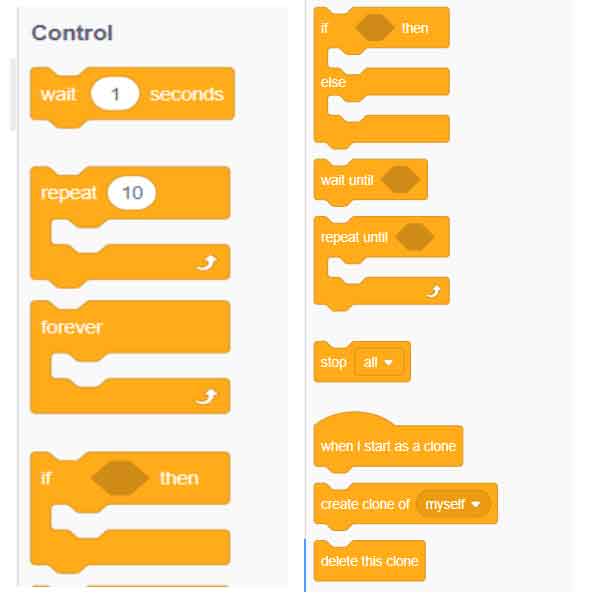
Let’s look at some of the popular control blocks:
“Wait () Seconds” Control Block
This control block pauses the script for the specified seconds which can also be a decimal number.
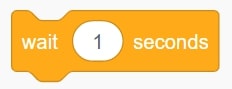
“Repeat ()” Control Block
This control block is used to define that the code within the repeat block will run a specified number of times (10 times in the example below). Blocks inside this block will go on a loop for the given amount of time. If a decimal is added, then the number is rounded up.
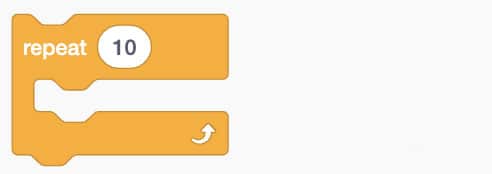
“Forever” Control Block
This block will put the blocks placed inside the block in a forever loop. It is similar to the “repeat ()” and “repeat until ()” blocks except for the fact that the loop never ends unless you press the stop sign.
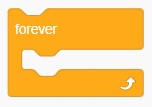
“If Then” Control Block
This control block is a boolean block which means if the condition inside the block is true then blocks inside it will run. If the condition is false then the blocks inside the “if then” control block will be ignored.
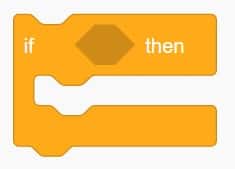
“If Then Else” Control Block
This control block is a conditional block and is used to perform a certain action only if the required condition is met or else perform the alternative action defined under the else block.

“Wait Until” Control Block
This block is a pause block in Scratch programming. It can be used to pause code execution for a defined time period or until a certain condition is met.

“Repeat Until” Control Block
In this type of control block, blocks inside this block will loop until the specified statement is true in which case the code beneath the block, if any, will be executed.
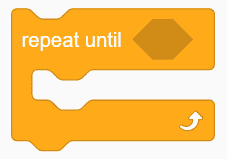
“Stop ()” Control Block
Depending on what is chosen from the drop-down menu, this control will stop that particular option. The options are all, this script, and other scripts in sprite.
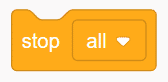
“When I Start As a Clone” Control Block
The scripts attached to this control block will be activated by the clones when clones are created.
“Create clone of ()” Control Block
This control block creates a clone of the sprite in the argument.
“Delete This Clone” Control Block
This control block deletes the clone it runs in. Besides clicking on the green flag or stop sign, this block is the only way to delete clones.
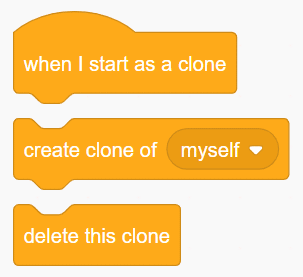
How to use Control Blocks in Scratch?
In Scratch, the control block is a type of block in the block palette. This type of block controls the movement of a sprite in a Scratch project. To use this block, simply drag and drop the blocks under the control block onto the editor. If you have added a block that you don’t want anymore, then right-click on that particular and click on the “delete block” option.
Conclusion
The Scratch interface of drag and drop makes it easier for kids to understand the basics of coding. The blocks cover all the functionalities that you will need to create your own project, and all you have to do is have critical and analytical thinking and strategically arrange the blocks to run your script. Control blocks
Related Blocks in Scratch
- Motion Blocks
- Events Blocks
- Looks Blocks
- Sound Blocks
- Control Blocks
- Sensing Blocks
- Operator Blocks
- Variables Blocks
- My Blocks
FAQs on Control Blocks in Scratch
What are the control blocks in Scratch?
Control blocks are one of the nine blocks in Scratch and their function is to control the movement of the sprite under certain conditions, which can be done by inserting conditional statements, loops, repeats, and causes.
Looking to learn Scratch coding? Explore Wiingy’s Online Scratch Coding Classes For Kids to learn from top Scratch coding experts.
How many control blocks are there in Scratch?
Scratch control blocks are one of the nine blocks in Scratch and their function is to control the movement of the sprite under certain conditions. There are a total of 11 control blocks in Scratch, out of which 1 is a hat block, 5 are C blocks, 3 are stack blocks, and 2 are cap blocks.
What is the purpose of control blocks in Scratch?
The function of the Scratch blocks in Scratch is to control the movement of the sprite under certain conditions, which can be done by inserting conditional statements, loops, repeats, and causes.
How do you use control blocks in Scratch?
In order to use the control blocks, all you have to do is drag the code blocks from the block palette and drop them onto the code area. You can also combine the C blocks in the control blocks to combine them with other blocks.
What are the types of blocks in Scratch?
In total, there are nine blocks in Scratch. They are divided into nine categories based on their functionalities. These blocks are motion, looks, sounds, control, sensing, operators, variables, events, and my blocks.

