Reasons Why You Cannot Save Your Scratch Project | Cannot Save Project in Scratch
- Pallabi Mohanty |
- August 16, 2024
Updated By
Reviewed By
Reasons Why You Cannot Save Scratch Project: Scratch is a free programming language developed by MIT that enables children to produce interactive projects like animations, games, music, and visual art. Scratch allows users to create these projects and share them online. It has an easy-to-understand interface as it uses a block-based programming language instead of a text-based programming language like other complex programming languages.
The reason it is so popular among children is that all its functions and features are free and easy to understand and work with. But sometimes you might face some issues with your Scratch projects, like issues with the project size limit, audio size limit, or saving the project. Let’s see what could be the reason why you cannot save your Scratch project.
Looking to learn Scratch coding? Explore Wiingy’s Online Scratch Coding Classes For Kids to learn from top Scratch coding experts.
This is Chapter 6.5 in the
Advanced Scratch Tutorial
Why You Cannot Save Scratch Project?
Saving a project on Scratch is an easy and straightforward process. All you have to do is simply click on the “file” option at the top left corner of the Scratch screen and you will see a drop-down menu with several options. Click on the “save now” option to save your Scratch project. But sometimes you might face some issues while saving your project. Let’s understand some common reasons why you cannot save your Scratch project and the way to solve them.
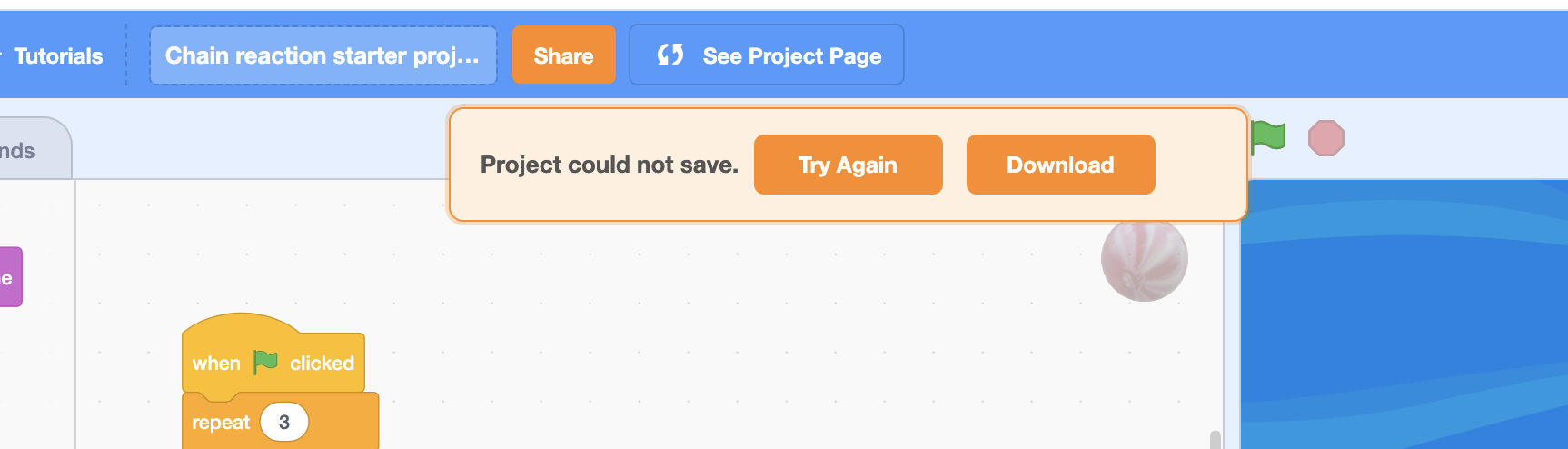
Logged Out From Scratch Account
If you have left your account logged in for a long time without any activity, you might get logged out of it. In order to save your project, you need to be logged into your Scratch account. You might not notice sometimes that you are logged out. If you have left your account logged in for a long time without any activity, then check if you are still logged in or not. If you are logged out of your account, then login to your Scratch account before starting a new project or editing the old one.
Audio Size Limit of Scratch
Scratch is pretty flexible when it comes to its functions and features, but there are some limitations on the Scratch project which sometimes users exceed. While creating projects on Scratch, you can get as creative as you can as Scratch allows you to experiment with your imagination. Like adding cool, funky music from external sources to your Scratch project. But what we forget is that these audio files should not exceed the recommended size limit.
In Scratch, 10MB is the maximum audio size limit. This means that it’s desirable to keep the audio within the 10MB limit. If you end up uploading an asset that exceeds the limit, then you won’t be able to save the project. You can rectify this by deleting or editing idle or unused audio files that can help reduce the size of the project.
Project Size Limit of Scratch
The maximum Scratch project size is 50MB, while all the assets are limited to 10 MB. To put it in other words, in the latest Scratch 3.0 version, all assets must be under 10 MB and the project JSON (the data format used by Scratch to store information about projects, sprites, and scripts) must be under 5 MB. Due to this, the smallest possible projects can contain as many assets as possible, and the largest project that can be created while staying within the explicit limit is 70,847 assets (708 GB or 660 GiB).
In comparison to Scratch 2.0, Scratch 3.0 uses a different methodology for measuring project size, allowing Scratchers to make projects larger than the old Scratch project size limit, i.e., 50 MB, while all assets were limited to 10 MB.
Loss of Internet Connectivity
Sometimes the internet connection is the most common hick-up while not being able to save your Scratch project. Make sure you are connected to your internet properly or that your internet is working properly.
Tips to Save Scratch Project
Here are a few pointers and tricks for compressing the size of your Scratch project:
- Delete all the unnecessary sprites and scripts in your project.
- Compress the sound and images used in the projects as much as possible.
- Delete unused variables and lists.
- While painting costumes and backdrops, use vector graphics instead of bitmap graphics, especially with simple costumes like circles and boxes. Don’t just simply convert a bitmap costume or backdrop into vector format; it won’t reduce its size.
- Use stamping and cloning instead of multiple sprites.
- Experiment with custom blocks to reduce script sizes.
Looking to learn Scratch coding? Explore Wiingy’s Online Scratch Coding Classes For Kids to learn from top Scratch coding experts.
FAQs on Reasons Why You Cannot Save Your Scratch Project
What are the reasons you cannot save your Scratch project?
Some reasons why you cannot save your Scratch project might be internet connectivity, logged out of your Scratch account, exceeding the recommended project, and audio size limit. Read the above article for detailed information.
How to save a Scratch project?
To save a Scratch project all you have to do is simply click on the “file” option at the top left corner of the Scratch screen and you will see a drop menu with several options. Click on the “save now” option to save your Scratch project.
What is the Scratch project limit?
The maximum Scratch project size is 50MB while all the assets are limited to 10 MB. To put in other words, in the latest Scratch 3.0 version, all assets must be under 10 MB and the project JSON (the data format used by Scratch to store information about projects, sprites, and scripts) must be under 5 MB.
Why can’t I save my Scratch project?
There can be some reasons why you cannot save your Scratch project might be internet connectivity, logged out of your Scratch account, exceeding the recommended project, and audio size limit. Read the above article for detailed information.
Do Scratch projects save automatically?
Yes, Scratch projects do save automatically every 5 minutes. However, you can click on the “Save Now” to save your Scratch project.
I am getting the error, “could not create the project please try again”. What is this?
Most of Scratch users would get the error “could not create the project please try again” when they are trying remix a large Scratch project.
What is Scratch offline editor?
The Scratch offline editor MIT lets you manage and edit your Scratch projects without an internet connection. The only difference between offline and online editors is that instead of saving your projects in Scratch, they will be saved on your computer. When you have proper internet connectivity, you can upload your work to Scratch or move it to another computer via USB as it is saved on your computer.
How to save a Scratch project without logging in?
If you want to save your project in Scratch without logging in then you can download the file to your computer and then simply load the file to your Scratch editor without logging in.
Can I share my Scratch project privately?
Yes, you can. Simply, download your Scratch project to your computer then you can share the file with your friends and peers privately.
Why is my Scratch project not getting shared?
You can share your Scratch project by clicking on the orange colored button, “Share”, make sure you are clicking on it. Even after that if you are project is not getting shared then make sure that you have confirmed your email id as that is a requirement to share a Scratch project.
As Scratch is majorly used by children between the ages of 8-16 to help them learn coding and game development, its user interface is designed in a simple kid-friendly way. Even downloading, which is generally a confusing process for some coding platforms, Scratch downloading and installing is very easy and pretty straightforward. So, what are you waiting for? Download Scratch today and start creating projects!
Happy with the blog? Support us by leaving a comment below to let us know what more topics you want us to cover.

