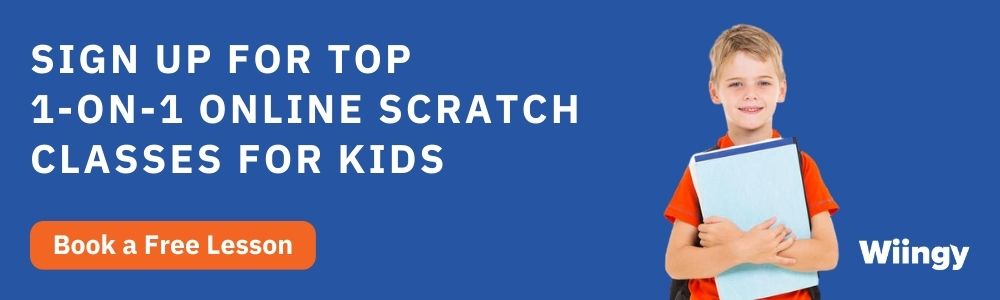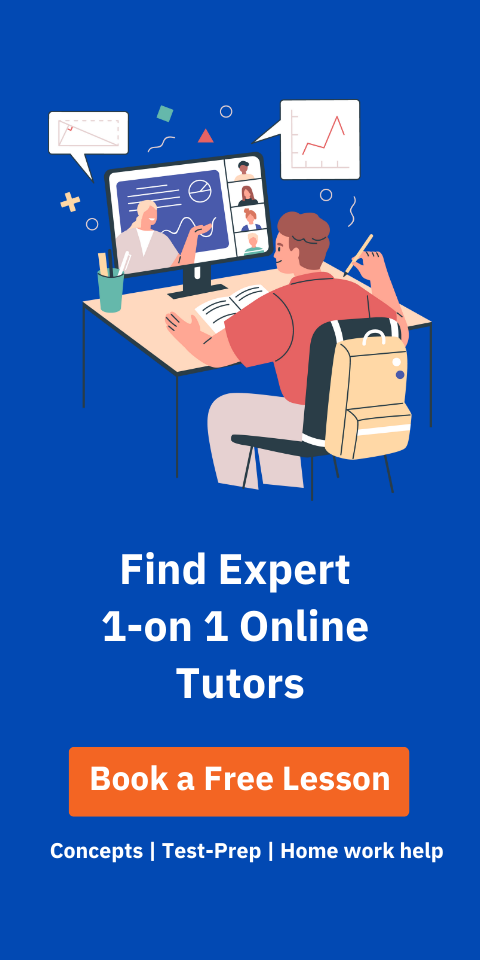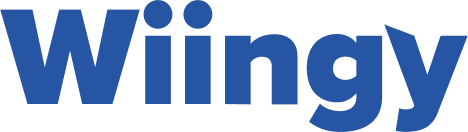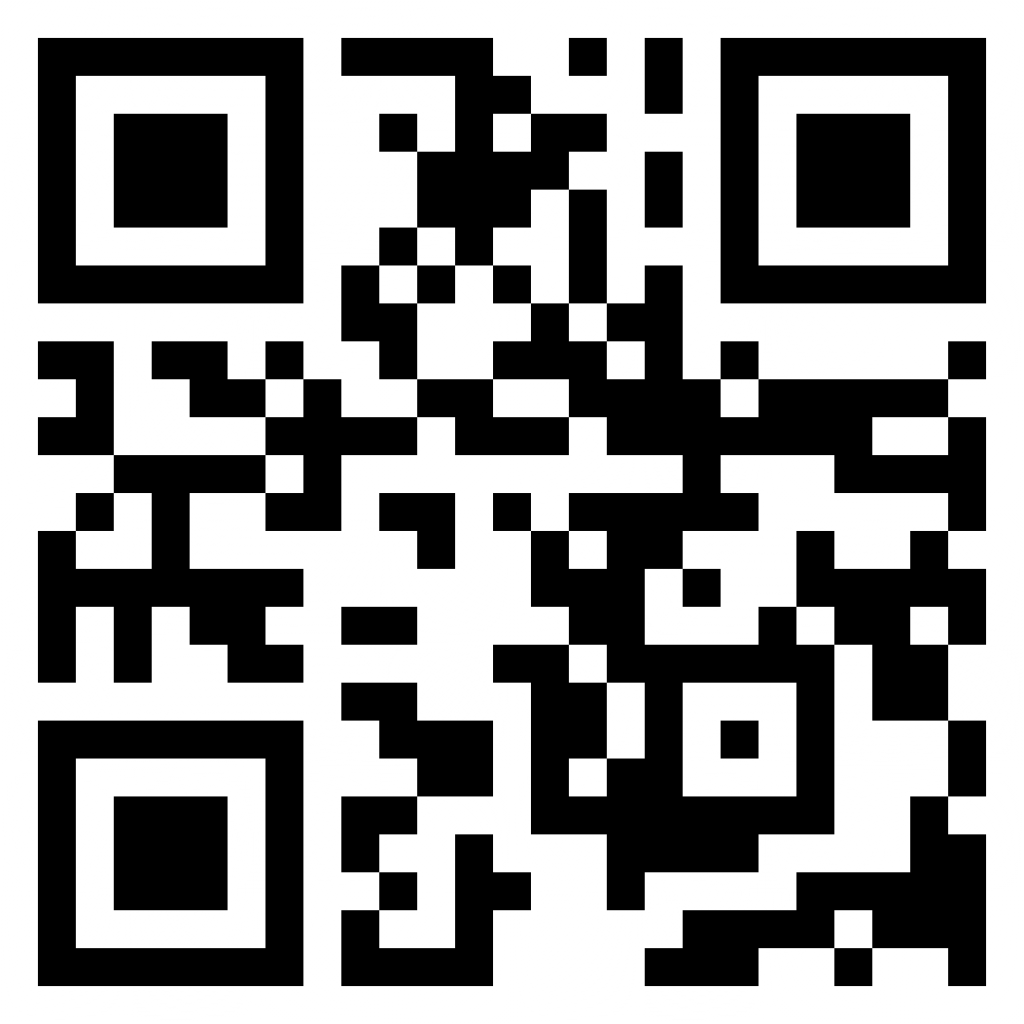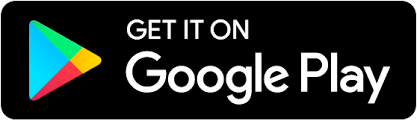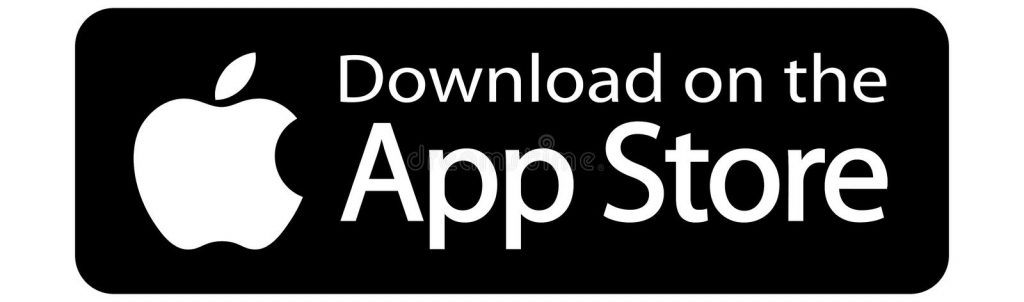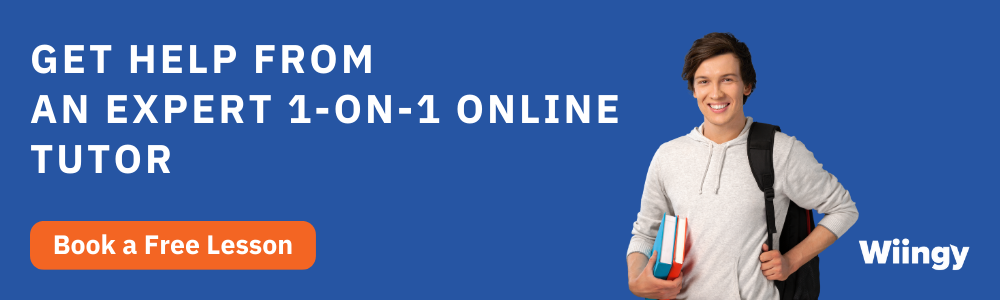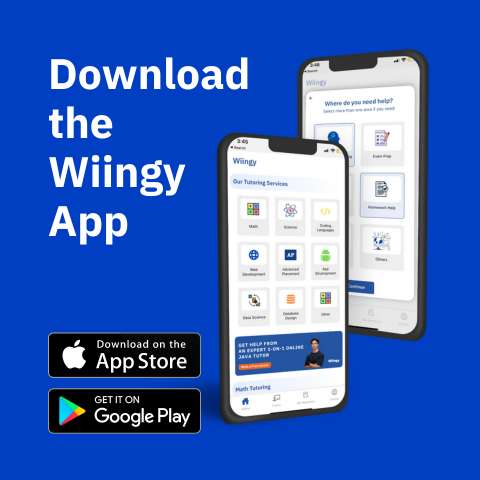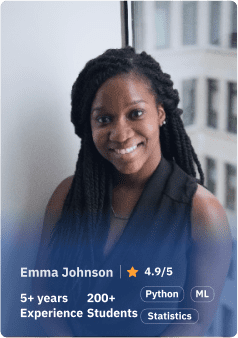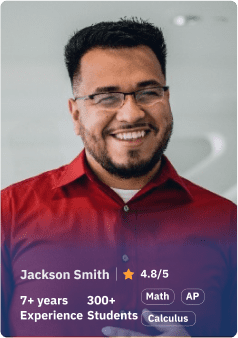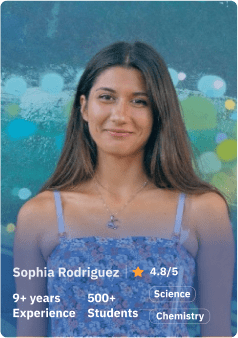Audio Size Limit of Scratch Project: Scratch is a platform that offers a variety of amazing features that improve your user experience. Audio Element is one of them. There are many ways through which you can add audio in Scratch, not only the default monotonous sound but also songs and instrumental music to make your projects more interesting! Artists such as Foley create realistic sounds in filmmaking. This team’s sole mission is to make these sounds. Foley and many other artists create sounds that give people a sense of reality. Furthermore, it enriches their viewer experience.
Therefore, the significance of creating sounds and giving an engaging experience cannot be overemphasized. The same weight as visuals is given to these sound effects. It is done to improve the project with the help of audio-visual aesthetics that are pleasing to people. If you look at audio-visual aesthetics as an art form, Then, your audience and users will understand what your projects are trying to accomplish. So, let us get into it now!
Looking to learn Scratch coding? Explore Wiingy’s Online Scratch Coding Classes For Kids to learn from top Scratch coding experts.
This is Chapter 5.1 in the
Advanced Scratch Tutorial
What is the Maximum Audio Size Limit for Uploading MP3 File in Scratch?
In Scratch, 10MB is the maximum size limit. This means that it’s desirable to keep the audio within the 10MB limit. If you end up uploading an asset that exceeds the limit, then you won’t be able to save the audio project. If this doesn’t happen, then you may face worse consequences, such as your device may crashing or hanging up. Sadly, it has happened to a lot of users.
Furthermore, as we have mentioned that the project size is important in Scratch 3.0, your resources should be below 10MB. Similarly, for project JSON, one under 5MB would be ideal. You will get several errors, such as “the asset/projects are out of maximum MB” when you are attempting to save a project.
What Are the Solutions If the Audio Size Limit of Scratch Exceeds?
You can start by removing some parts of the audio that are not essential. You can do this by using different tools such as Cut, Slice, Trim, and many more that are available to reduce the file size. All of these are available to you in audio editors such as Audacity. Moreover, if it is still troubling you, you can load the file in another format such as MP3. As these are the files that Scratch automatically compresses.
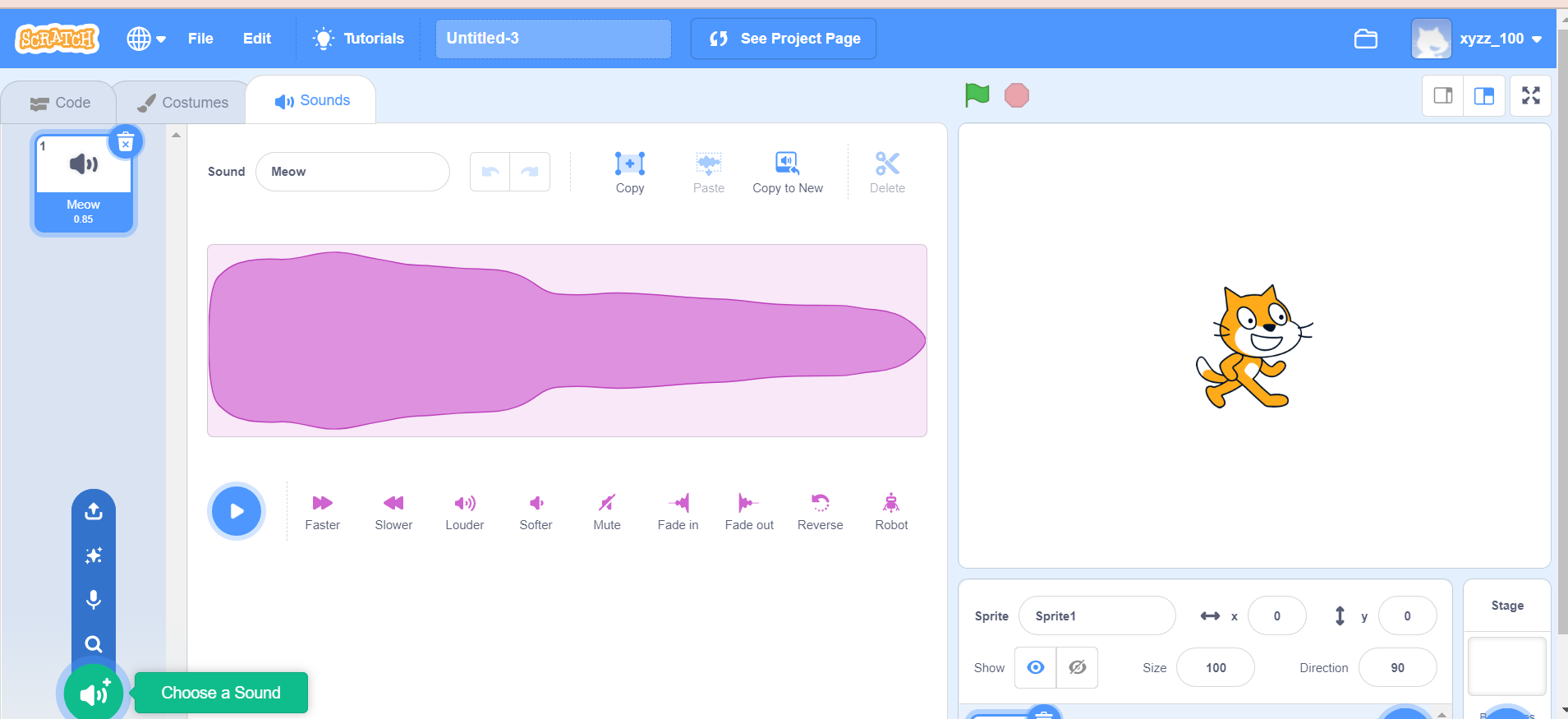
What Are Other Ways to Lessen the Audio Size of A Scratch Project?
By deleting or editing idle or unused pictures, variables, audio files, or sprites, you can reduce the size of the project. Our preference is to use vector graphics when it comes to this.
Audio File Format for Uploading to Scratch Projects
Only audio file formats like WAV and MP3s can be uploaded to Scratch projects. If you want to import other audio file formats, except for WAV and MP3, into your Scratch projects you need to first convert them into the accepted audio file format. You can use an audio converter software like Audacity. You can also use an online audio converter tool like Online Audio Converter.
Looking to learn Scratch coding? Explore Wiingy’s Online Scratch Coding Classes For Kids to learn from top Scratch coding experts.
FAQs on Audio Size Limit in Scratch
The frequently asked questions regarding the audio size limit of Scratch are given below:
Is there an audio size limit in Scratch 3.0?
Yes, the audio size should be within a limit of 10MB.
What is the sprite limit in Scratch?
A sprite can have 300 clones at the time of writing and not more than that.
What is the project size limit in Scratch 3.0?
In Scratch 3.0, all assets must under 10 MB and project JSON must be under 5 MB.
How big can an mp3 file be in Scratch?
The project size limit is 50MB, thus the largest file size for mp3s and WAV is just under 50 MB. Before uploading sounds, scratch converts them into WAV. Your file size may be growing as a result. See how large it becomes by manually converting your mp3 to a WAV using Audacity or a comparable program.
What sound formats can be imported into Scratch?
Scratch can import WAV files and MP3s. Other audio formats cannot be imported but can be converted.
How do I add audio to Scratch projects?
In order to add audio to your Scratch project, go to “sound” in the Scratch editor. Here, you can see a “volume” icon next to the sound editor. Hover your mouse over it and you will see several options to add audio to the Scratch project. You can add it from the music library, upload it from your computer or record new music.
What is the Scratch project resolution?
The resolution of all Scratch projects is set to 480×360 pixels or less.
Yay! We finished the blog and learned all about the audio system of Scratch. If you use Scratch 3.0, it will give you a more flexible sound feature, which will be an advantage to you. In Scratch 3.0, you will be able to select a particular sound, record it and upload it easily.
We are thrilled to learn how you will make use of integrated audio and sounds in your projects. But keep a reminder in mind that the audio size limit is 10MB, or you might face issues saving the Scratch project.
Want to know how to add music to your Scratch project? read our blog on how to add music to your Scratch project.