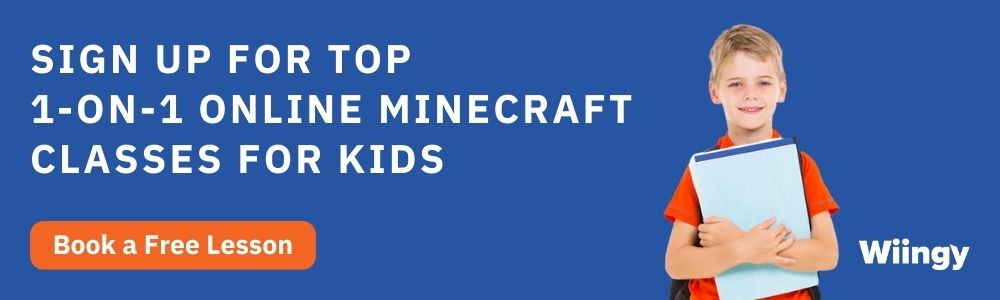Parental Control in Minecraft: Features, Benefits, and How to Set It Up
- Amit Kumar |
- July 19, 2024
Updated By
Reviewed By
Contents
Parental Control in Minecraft: Video games are hot topics among kids as well as adults and among all the video games out there Minecraft is without a doubt one of the most popular games with huge numbers of players. Every single day the number of players in Minecraft is rising. For children, Minecraft offers various opportunities to harness their skills and learn something new. But it also increases fear in the mind of parents that their child may get addicted to the game.
To prevent that, parental control for Minecraft becomes essential for parents. So, in this article, we will cover everything you need to know about parental control in Minecraft. We will also discuss some important tips to set up a proper control system and answer some most popular questions about Parental Control for Minecraft. If you are serious about your child and want to do your best then keep reading this blog till the end.
Looking to learn Minecraft coding? Explore Wiingy’s Online Minecraft Coding Classes For Kids to learn from top Minecraft coding experts.
Who can play Minecraft?
Minecraft is interesting and fun to play and various things can be learned by playing Minecraft. This makes it a suitable option for kids to learn various skills like problem-solving, teamwork, social skills, and various other essential skills. But Minecraft has an age recommendation of 10+ for their players and we must follow this recommendation for better health of your child.
So if you or your child is below the age of 10 years playing this game then it would be frustrating and would not be recommended. As we have said before, those players who are above 10 years old can play, which means most of the players are children. Well, in that case, considering parental control for Minecraft is important for parents so that their child can play in a safe environment.
For those who are new to this awesome and one of the most popular games on the internet, let me give a short description of what happens in this game. First of all, there are two modes in Minecraft, one is Survival mode and the other is Creative mode. As you can guess from the names, survival mode is all about survival, which means you have to face a situation where one mistake can become a reason for your defeat in the game.
In creative mode, you can harness your creative skills where you will get all the building blocks from the start. With the parental control feature of Minecraft, it is safe for a kid, so a kid above age 10 can enjoy this game and if you are an adult you can enjoy this open-world game and could do whatever you want.
What’s new in Minecraft’s Better Together update?
We all know that Minecraft is one of the most popular games in the world and the number of players is huge. But the number of players in Minecraft is scattered because there are various versions of Minecraft. So the Better Together update is going to bring a great change for every Minecraft fan. The Minecraft Better Together update is a major update for the popular sandbox game that was released in 2017.
This update brings a host of new features and improvements to the game, including cross-platform play, parrots, stained glass, fireworks, new world options, the recipe book, loads of new blocks and items, and much more. It can be said that this update is the future of Minecraft. With Better Together, update players from Xbox, mobile, VR, and Windows 10 will be able to unite and will be able to play together.
It’s amazing and exciting, now players do not have to be concerned about the difference in their Minecraft Editions and would be able to play all together. If your child is young and you are concerned with this update because the players could meet strangers then use the parental control feature for Minecraft. This update brings lots of new features and tweaks in Minecraft and Parents who are worried about their children.
New features:
- Stained Glass
- Parrots
- Armor Stands
- Coarse Dirt
- New world start options
- New game rules
- Zombie Villager spawns egg
- Server Partners
- How to Play Screen
- Realms invite link
- In-game host options
Tweaks:
- Ice Block is transparent
- Rebalanced most of the game sound effects and music
- Skins can be changed from the pause menu
- Block placement speed now matches the player’s movement speed
- Much easier to see underwater after drinking the Potion of Night Vision and Potion of Water Breathing
- Locator maps track the owner’s position regardless of the dimension
- For security reasons you can now mute the chat messages
Why is parental control important in Minecraft?
Even though Parental Control in Minecraft is an effective way for kids to learn skills and develops satisfaction for parents, there are some serious problems for parents to observe their kids playing Minecraft. Minecraft is fun for players to play and precisely because of this, kids can get addicted to the game (in the long run it can become a real problem). After getting addicted even though Minecraft helps develop skills it will affect kids in the wrong way.
With that, you can easily play with other players in Minecraft which means meeting strangers is common. Your child might get bullied by some stranger and could even learn some bad or inappropriate things. Well, to prevent all this from happening parental control in Minecraft is necessary.
How to set up parental control in Minecraft?
There are some steps to be followed to set up Parental control in Minecraft and because there are different versions of Minecraft it becomes quite difficult. So let’s first learn the steps you need to follow to set up parental control in Minecraft through PC. This is because the PC version is one of the most common platforms and largest number of active players.
- Step 1: The very first step is to login into your Microsoft account on your browser. After that proceed to Xbox.
- Step 2: After the first step, you will find Xbox written on the top bar. Now click on Xbox in the top bar and you will see a drop-down menu.
- Step 3: Now select the profile and go to privacy settings.
- Step 4: A dialog box will appear from your privacy settings where you will have to enter your password. After entering the password you will see a list of options for parental controls. With this, you can even control what others can and cannot do. Also, there are lots of players (Minecraft games have a huge player base) and there is a high probability for your child to meet strangers.
Things you need to know before setting up parental controls!
Setting up Parental Control for Minecraft to ensure the safety of your child is a good idea. But before that, it would be good for both the child and for parents to learn something more about this popular game named Minecraft. There might be several reasons why you want your child to play this game, maybe you don’t want to but your child wants to play this game, or it may be that you think this game is useful for the development of your child. Well, whatever the case is let me tell you some things you should know.
- First of all, Parental Control for Minecraft recommends their players be 10+, which means players below the age of 10 are not recommended to play. If you want to use parental control just because you think Parental Control for Minecraft is a waste of time then it is necessary to understand that this game is used even by some teachers for teaching purposes.
- Players can even play with their friends in this game and could learn skills like problem-solving, planning, social skills, time management, teamwork, creativity, and more. But except for friends, players can also play with random people, and in that situation using Parental Control for Minecraft would be a wise decision.
- As we said that this game is good for kids to learn various skills but it’s also true that it’s addictive so to prevent your child from getting addicted you can use parental control in Minecraft.
How to enable parental-controlled gameplay?
Minecraft is a great option for your kids to learn new and essential skills. Not just for kids, even parents can play Minecraft which can help them build and enhance their relationships with their kids. Even many schools and teachers recommend playing Minecraft as it makes learning fun.
Children can learn teamwork, social skills, basic coding, and more. It’s a great way for children to sharpen their creative skills. But one thing which parents need to remember is that Minecraft is a multiplayer game. So your child might encounter some inappropriate content.
To prevent that from happening it would be a good option to enable parental control for Minecraft. Enabling parental control will help your child play in a safe and secure environment. It will also help to protect the personal information of your kid from getting exposed to an unhealthy environment. 
Using your Xbox Live account to set up parental controls!
Using Minecraft for educational purposes for your kid is a good option. But there is also a fear that your child can get bullied or the environment they are playing in isn’t safe. So during that situation using parental control is important. Let’s see how you can set up parental control using your Xbox live account.
- Step 1: The very first step that you need to follow is to click on the Xbox button, on your Xbox controller.
- Step 2: After that go and click on Settings.
- Step 3: Now proceed to Account, where you will see various features regarding your account.
- Step 4: The next step is to proceed with the option Privacy and Online Safety.
- Step 5: Click on the Xbox Live Privacy where you will find various options related to privacy and safety for your child.
After proceeding with Xbox Live Privacy you will also find a custom option with other options. Using the custom option you can block communication and will be able to disable the Multiplayer option.
How to use premium mode for more control?
If you are familiar with Parental Control for Minecraft then you must have an idea of what a premium account is in Minecraft. So for those who are confused with this Premium mode let me help you. Basically premium in Minecraft means you have paid for the game. Unlike regular accounts where you have a Minecraft account but didn’t pay for it.
With premium, you can get more control over the game, you can download the launcher, join the premium server, and change skin. But you cannot do all this in a regular account. Considering that you still have to use parental control for Minecraft to keep your child’s information safe.
Even though using the premium account you will be able to join the premium server you still have to use parental control so that your child does not meet a stranger. Not just that keeping a safe and secure environment for the kid is essential for their better learning.
Is Minecraft worth it for your child?
Yes, it is worth it. Minecraft is a sandbox video game where players can explore, craft, and adventure in an open world. In its initial days, it was a great hit in the gaming industry but even though it’s been 13 years. Minecraft is still without a doubt one of the best video games out there.
It still attracts various new players every day and each update brings something new and exciting for the players. If you love adventure and exploration this game is perfect for you. Using Minecraft you can even harness your creativity skills and could create anything.
It will keep you entertained and engaged for a long time. Minecraft is even suitable for kids to learn basic programming skills, teamwork, creativity, and more. If as a parent you are concerned for the safety of your child you can use the parental control setting for Minecraft.
If you want you can even play with your friends or any other player in Minecraft which makes it more interesting and entertaining. While playing Parental Control for Minecraft you can kill the mobs and use its item for future use. Killing the enemy and later using the item which you get from that enemy is thrilling and exciting.
Looking to learn Minecraft coding? Explore Wiingy’s Online Minecraft Coding Classes For Kids to learn from top Minecraft coding experts.
FAQs on parental control in Minecraft?
How do I know if my child is playing with a friend?
To protect your child from inappropriate content and to keep him safe you can disable the multiplayer option with parental controls in Minecraft. With that, your child will not be able to play with anyone. But if multiplayer isn’t disabled and your child invests too much time in Parental Control for Minecraft or uses the chat option then it’s most probably true that your child is playing with someone or with friends.
How do I turn off Minecraft Multiplayer and restrict who plays with my child?
Parental Control for Minecraft can be fun and exciting for parents with their kids to experience something new. You can even play with your friends and family. To play together with friends or family just head to friends in Minecraft and Join Realm. By entering the invite code you received from the Realm owner you will be able to play together. But sometimes playing with some stranger or with someone might be dangerous for young kids.
In that case, parents take precautions and use parental control features in Minecraft. To prevent their child from getting exposed to a bad environment. You can turn on the Parental Control for Minecraft Multiplayer option and do that through Xbox live. Just go to the setting menu, and then click the slider next to the multiplayer game.
Can I prevent my child from using the Keyboard or mouse while playing Minecraft?
Keyboard and Mouse provide great control and it enhances your gaming experience. But for some reason, if you do not want to use a keyboard and mouse you can switch to a controller. Using a controller you will get pretty much the same experience and control over the game.
Is there a way to prevent strangers from speaking to my child while playing Minecraft?
If you want to prevent strangers from talking to your child you can disable the multiplayer option because that’s the only way your child can play with someone. But if you allow your child to play multiplayer and just want to prevent them from taking you can turn off chat. Just press the escape key while playing the game. Then click on the multiplayer setting and then click on Chat Shown.
Is there a way to see what words are spoken in-game while playing Minecraft?
In Minecraft, you can communicate with other players in multiplayer mode. If you haven’t enabled the chat option you will be able to send and see chat text. If you want to check the chat history just scroll the scroll bar on the side of the chat bar. You will be able to see the last 100 chat messages there.
Is there any way to track where someone is in the game without turning on the Track position? Or prevent them from wandering off too far away?
There are some ways to track your friends in Minecraft and the simplest way would be to share a copy of the original map with every player. With that, all the maps will be synced together and you will observe their location. While playing multiplayer, some players might wander off too far. To prevent someone from wandering off too far in Parental Control for Minecraft it would be good to have communication. With that checking, the location in maps should be important.
Conclusion
Minecraft is great for children to learn skills and sharpen their minds. Kids can learn basic coding, social skills, teamwork, and creativity. But because it’s addictive and has a multiplayer option, parental control becomes essential for parents. For the age recommendation, Minecraft is rated E10+ which means anyone above age 10 can play this game.
There are even essential steps in this article that you need to follow, to set up parental control to keep your child safe and secure. For example, parents can customize the privacy and polity option where they can control what should be avoided when their child plays Minecraft. I hope you liked this article let me know your experience playing Parental Control for Minecraft and how useful Minecraft was for your child.
Other Useful Reads
What is the Right Age to Play Minecraft for Children
Minecraft Parent Concerns: Everything You Need to Know About Minecraft As Parents!
Is Minecraft Good for Kids | 7 Reasons Why Minecraft is Good for Brain