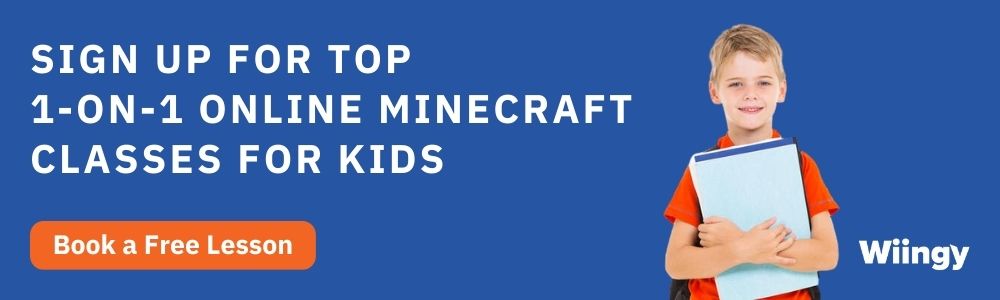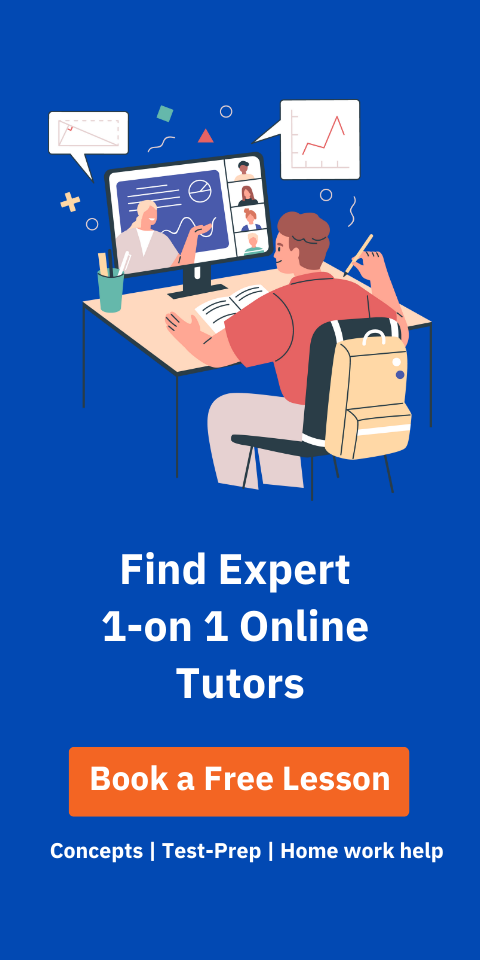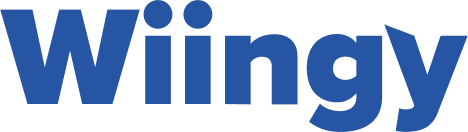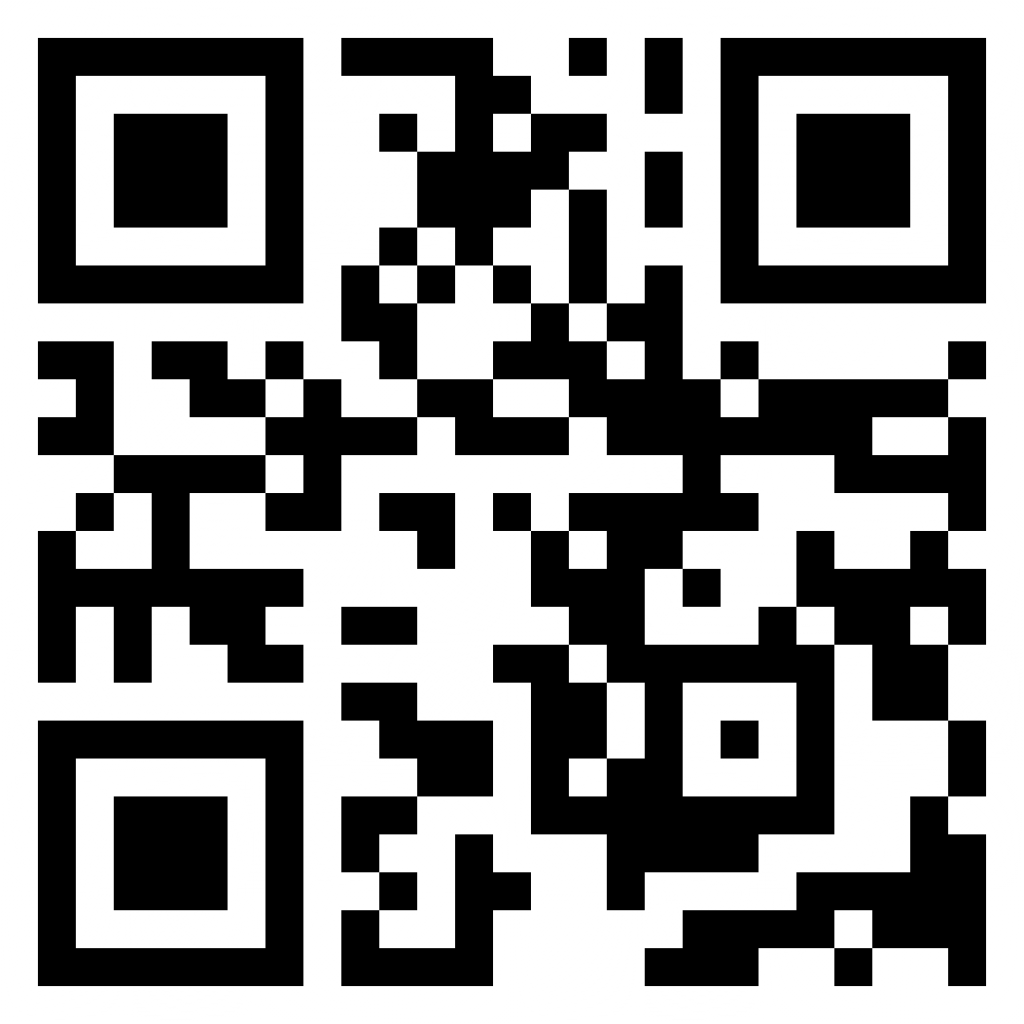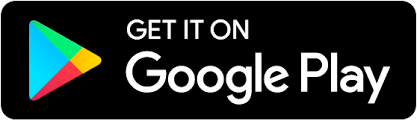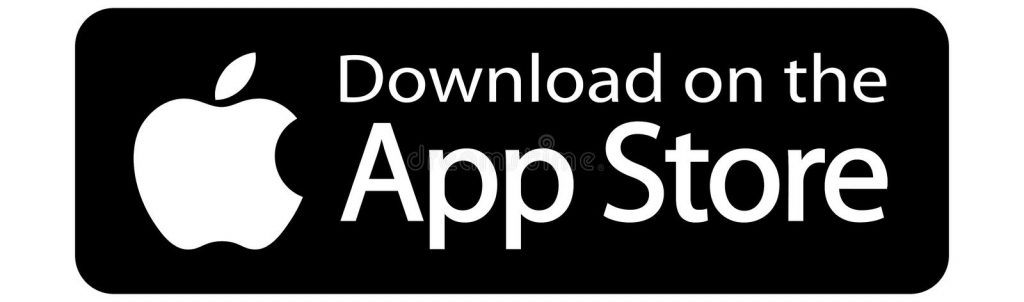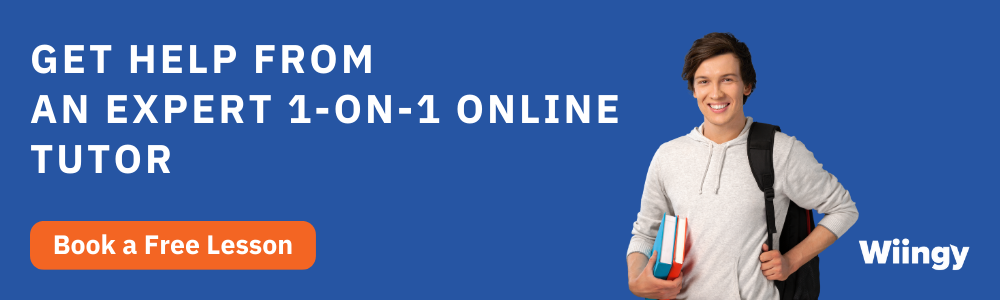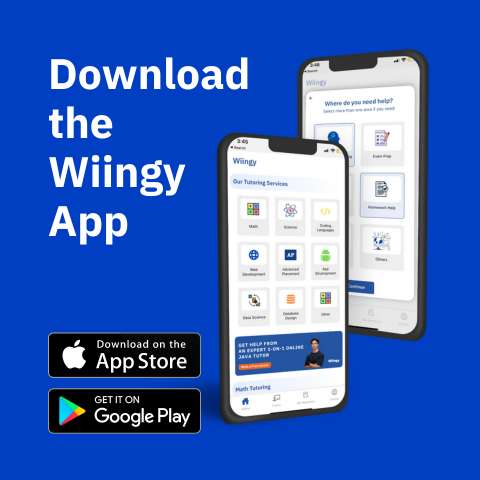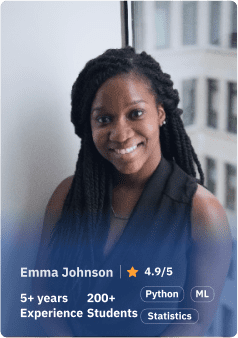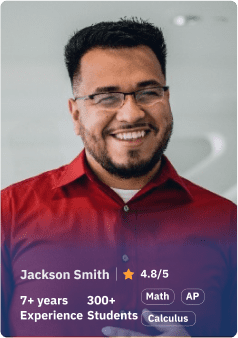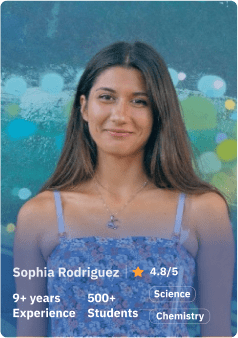Minecraft Download: If you struggle with technology and don’t understand how to download Minecraft on your PC or mobile, you have come to the right place. While it may appear to be a difficult task, for those who are completely new to technology, it is actually much simpler than you might think. Here’s a step-by-step guide to getting started with the Minecraft download on your own computer or PC. Scroll down to find out more.
Looking to learn Minecraft coding? Explore Wiingy’s Online Minecraft Coding Classes For Kids to learn from top Minecraft coding experts.
Minecraft Download Links for PC and Phone (Android/iOS)
The direct links to download Minecraft on various devices of different versions are tabulated below:
| Download Minecraft Java Bedrock Edition PC |
| Download Minecraft Education Edition |
| Minecraft Download for iOS |
| Minecraft Download for Android |
| Classic Minecraft No Download Required |
Did you know?
You can play Minecraft for free on your mobile. Check out our guide on How to play Minecraft for Free on Mobile?
System Requirements to Download Minecraft for PC
The first step toward downloading Minecraft for PC is to meet all the necessary system requirements. As many of us know, a CPU, GPU, and RAM are a computer’s primary building blocks to download Minecraft. However, to download Minecraft for PC, there are some specific set of system requirements. Here we slot bonus new member 100 di awal have an expanded list of system requirements for Minecraft download.
Minimum System Requirements To Download Minecraft
The first step is to verify that your machine satisfies the minimum requirements, which are listed below, before installing Minecraft.
- Microsoft Windows 7 and subsequent versions
- CPU Intel Core i3-3210 3.2 GHz or comparable AMD A8-7600 APU
- GPU NVIDIA GeForce 400 Series or AMD Radeon HD 7000 series | Intel HD Graphics 4000 or AMD Radeon R5 series
- 180 MB to 1 GB of HDD space is available.
- 4 GB RAM.
Recommended Hardware Requirements To Download Minecraft
The best environment to run the software is represented by the suggested system requirements. And the following are the suggested PC system requirements for Minecraft:
- Windows 10 and subsequent 64-bit operating system versions
- The Intel Core i5 4690 or an AMD A10 7800 CPU.
- NVIDIA GeForce 700 Series or AMD Radeon Rx 200 Series GPU
- SSD is recommended.
- 8 GB RAM.
How to Download Minecraft on Personal Computer (PC)?
The detailed steps on how to download Minecraft for PC are given below:
Step 1: Open the Minecraft Website
- The first step toward downloading Minecraft is to visit the official website of Minecraft – minecraft.net
- On the dark theme website, you will be able to see two Minecraft characters who are looking out at the intriguing world of Minecraft.
- In the same window, towards the left side of the screen, click on the button “Get Minecraft”.

Step 2: Select the Appropriate Device
- Once you click on the “GET MINECRAFT” button, you will be redirected to a new page.
- This page is titled “HOW DO YOU WANT TO PLAY?” And it shows you options regarding the device that you want to play on.
- The options available are computer, mobile, console, and others.
- Choose the device that is appropriate for you. Since we want to install Minecraft on a PC, we will choose”Computer”.
Step 3: Which Version Should You Download?
- In the next stage, select the version that is most suitable for your computer.
- Depending on which option you choose, the next stages for download will differ.
- You can select the Windows 10 version and you will be led to a version-specific Minecraft page. Here you will be presented with the option to buy. Once you click on buy, the website will then redirect you to the Microsoft Store. Depending on the version that you have selected, you can then purchase it and proceed to install it immediately.
- You can also select Minecraft for PC in Java Edition, by clicking that version. You will be taken to the next page, where you can then purchase the version by clicking on the buy button.
Step 4: Sign Up for Minecraft.net.
If you have selected the Windows 10 version, Minecraft installation would have been completed in Step 3 itself. However, if you have chosen the Java edition, then there are steps that you need to follow.
- Once you click on the buy button, the website will ask you to create a new account and register.
- This will require an email address and a password. The website will not permit you to use generic passwords, so please avoid them.
- After entering the registration information, click on the register button, which will open up a new tab where you are required to enter a 4-letter code to authenticate your email.
- Access you will receive an email containing 4 letter codes and enter the same on the Minecraft website to proceed.
- Once you have entered the code in the box, you can click the verify button to move forward.
Step 5: Purchase and Install Minecraft
- As soon as you click on the verify button, you’re taken to the next page, where you are asked to enter payment instrument details to make the purchase.
- After filling out the required information, you can then click the purchase button at the bottom of the page.
- Once your purchase process is completed, you will then be taken to another screen displaying ‘purchase completed‘.
- You can now click on “Download for Windows”. This will trigger a download of a file with the name ‘MinecraftInstaller.msi’.
- Post the download the installation screen will pop up. Follow the download instructions until the game is installed and the installer finally reaches the last page, where you can hit ‘finish’.
- A new window will now open, which is the Minecraft launcher. log in with your email address and password to play and begin enjoying the world of Minecraft.
How to Download Minecraft Java & Bedrock Edition for PC?
In order to download the Minecraft Java & Bedrock Edition game for PC, follow the detailed steps given below:
- Step 1: Go to minecraft.net and click on the “Get Minecraft” option.
- Step 2: This will lead to a device selection page where you need to click on the computer icon. Now you need to select between the available OS types, Windows, Linux, and macOS. Select your choice of OS.

- Step 3: If you select Windows in the previous step, you will be given two game options to choose from, Minecraft: Java edition and Minecraft: Windows 10 edition. Select based on the Windows version you have.
- Step 4: Then on the next page you will be asked to choose between two packs, the Starter collection and the Mask collection. Select one of the packs and make the payment.
- Step 5: Now, download the Minecraft Java & Bedrock edition for PC, install it on your computer and start playing.
System Requirements to Download Minecraft Java Edition for Computer
There are some system requirements that need to be met in order to run and download Minecraft Java Edition to your computer. There are minimum requirements and some recommended requirements. Read below all the system requirements for downloading Minecraft Java Edition:
Minimum System Requirements
- CPU: Intel Core i3-3210 3.2 GHz/AMD A8-7800 APU 3.1 GHz or equivalent
- GPU (integrated): Intel HD Graphics 4000 (Ivy Bridge) or AMD Radeon R5 series (Kaveri line) with OpenGL 4.4
- GPU (discrete): Nvidia GeForce 400 series or AMD Radeon HD 7000 series with Open GL 4.4
- Operating System: Windows 7 or higher, macOS-any 64-bit OS X using 10.9 maverick or newer, Linux-any modern 64bit distributions from 2014 onwards
- RAM: 4 GB
Recommended System Requirements
- CPU: Intel Core i5-4690 3.5 GHz/AMD A-10-7800 APU 3.5 GHz or equivalent
- GPU (discrete): GeForce 700 series or AMD Radeon Rx 200 series (excluding integrated chipsets) with OpenGL 4.5
- Operating System: Windows or higher, macOS 10.12 Sierra, and for Linux any modern distribution from 2014 onwards.
- RAM: 8 GB
How To Download Minecraft for an Android or iOS phone?
For those of you who wish to play Minecraft on your Android or iOS device, there are a few simple steps that can be followed to do so. The following instructions will help you to download Minecraft on Android or iPhone.

- Step 1: If you are an Android user, you can head over to the Google Play Store on your Android device, and if you are an iOS user, you can go to the Apple app store.
- Step 2: You will have to head to the search bar of the store in order to type in the Minecraft game. Now that the options are presented to you, search for the option that has the developer as Mojang.
- Step 3: As the game isn’t free, you will have to purchase the game to proceed to download it on your device.
- Step 4: You will now have to click on the install button and then proceed to the payment page. Once payment is completed, you will now be able to download the game on your device.
- Step 5: On completion of your payment, the game will be downloaded to your device. You can now proceed to log in by using a Microsoft account.
How to Download Minecraft Maps?
Minecraft Maps can be termed as custom-created worlds that are a part of Minecraft games. These maps can range from adventure games with epic stories to puzzle games. Now let’s see how we can download these maps.
- Step 1: Go to the Minecraft map website https://www.minecraftmaps.com/
- Step 2: You will find different types of maps that you can download, click on the one that you want to download from the list. I you have a specific map in mind, then simply type the name of the map in the search bar.

- Step 3: After you have clicked on the map, you will be taken to another page where you will find the download option as shown below.

- Step 4: Click on the “download map” option and your Minecraft map will be downloaded to your computer as a zip file.
Minecraft Launcher
Minecraft Launcher is the one-stop destination for the Minecraft universe. It provides download access to the following games:
- Minecraft for Windows (Bedrock edition)
- Minecraft Java Edition
- Minecraft Dungeons
Now, let us learn how to download the Minecraft launcher for Windows and macOS.
Minecraft Launcher for Windows
You can download the Minecraft launcher for Windows in a few simple steps:
- Step 1: Click on this link to download the Minecraft launcher.
- Step 2: You will be taken to the download page with direct links.
- Step 3: Click on the “download launcher for Windows for 10/11” or “download launcher for Windows for 7/8” depending on your OS.
- Step 4: After the launcher is downloaded run the application on your computer.

Minecraft Launcher for macOS
You can download the Minecraft launcher for macOS in a few simple steps:
- Step 1:Visit www.minecraft.net/en-us/download to download the Minecraft launcher.
- Step 2: You will be taken to the download page with direct links.
- Step 3: Click on the “download launcher for macOS”.
- Step 4: After the launcher is downloaded run the application on your computer.
Recommended Reading: Now that you have learned how to download Minecraft, read our beginner guide to getting started with Minecraft and make your first Minecraft game.
Looking to learn Minecraft coding? Explore Wiingy’s Online Minecraft Coding Classes For Kids to learn from top Minecraft coding experts.
FAQs on Downloading Minecraft
Can we download Minecraft for free?
Yes, one can download the Minecraft Trial version for free. However to get access to all the features of Minecraft, one will have to purchase a Minecraft account.
Which Minecraft version is the best?
Most users prefer Bedrock Edition as it is best suited for players who want to play on consoles. If you are looking to learn game development Minecraft Education Edition is a great option.
What version of Minecraft is free?
Users can avail of the free version of Minecraft by playing it on a web browser. Players can head to classic.minecraft.net and explore the world of Minecraft without downloading or installing the game.
How much memory space does Minecraft take?
The game Minecraft uses less than 1 GB of data. In comparison to other games, downloading Minecraft will not take up a large amount of space as the game size is less than 1 GB on most platforms.
How do I download Minecraft for Windows 10?
Visit the official website of Minecraft (minecraft.net), and click on the “Get Minecraft” button. Now select the Windows 10 Minecraft version, and you will be directed to a Minecraft page with a ‘buy’ button. Click on the “buy,” button and you’ll be taken to the Microsoft Store, where you can buy and install that version of the game right away.
How to download Minecraft Java edition for free?
The Minecraft Java edition is a paid game. Although before purchasing you can click on the try for the free option and play the game for free as a trial. But in order to download the full game, you need to make a purchase. Read the above article to understand how to download the Minecraft Java edition.
Can I download Minecraft free for PC?
You can play the Minecraft trial version for free online. The platform provides a demo version of 1 hour and 40 minutes. But to play the game for longer with all its features, you need to purchase and download Minecraft for PC.
How to download Minecraft on mac?
You can download Minecraft on mac for any 64-bit OS X using 10.9 Maverick or newer. Before downloading Minecraft, make sure you have downloaded Java to your mac as Minecraft needs Java to run. Now, log in to your Minecraft account, click on the “Get Minecraft” option, complete the purchase and Minecraft will be installed to your mac.
Now that you are provided with all the necessary information about Minecraft. If you have any questions regarding downloading Minecraft for your website, ping us through the comment box below and we will get back to you as soon as possible.