The major reason for Scratch’s popularity lies in its simplicity. All the features and elements in Scratch are easy to understand and use. One such element is the stage in Scratch. This is where all the magic happens! So, with this blog, we will learn about the stage in Scratch in detail.
Looking to learn Scratch coding? Explore Wiingy’s Online Scratch Coding Classes For Kids to learn from top Scratch coding experts.
What is the stage in Scratch?
In Scratch, a stage is an area that has all the scripts, sprites, different costumes, and sounds on it. A stage acts as a background for any project in Scratch. In Scratch, nothing can be put or moved behind the stage area, everything has a certain position on the stage.
Users can use the stage area to represent and show the movement of their sprites in their project in the Scratch interface. Once the user creates a sprite, it will be visible on the stage.
A stage was introduced in the Scratch 2.0 version and used to be known as the “Background”. It is a lot similar to a sprite but there are certain parameters that make a stage different from a sprite.
Difference between a stage and a sprite
The following parameters make a stage different from a sprite:
- Movement: A stage is stationary, unlike a sprite. Hence, a stage can’t use any motion blocks and size blocks that are used for the movement and setting of the size, respectively as the stage has a standard size of its own. A stage also can’t use the “Distance to () block” and doesn’t have any pen hence it doesn’t use any Pen Extension block as well.
- Talking: A sprite can talk using blocks “say” or “think” that come under the category of looks blocks but a stage can’t do it all.
- Size: A stage has standard sizes for normal layout and small stage layout, whereas the size of the sprite can be changed anytime as per the requirement of the project.
- Backdrops: A stage has backdrops whereas a sprite has costumes.
- Cloning: It is not possible to clone the stage.
- Name: A sprite can change layers and its name can be changed but the name is fixed for a stage and it is always at the back layer.
Different sizes of stage
In Scratch, a stage has 3 different sizes that can be used in different situations as per the requirement of the project.
1. Regular size
In Scratch, the regular size is the standard size which is shown in the Scratch user interface, by default. This is the normal mode and the ratio is 4:3 in its simplest form. The resolution for the regular size is 480 x 360 pixels.
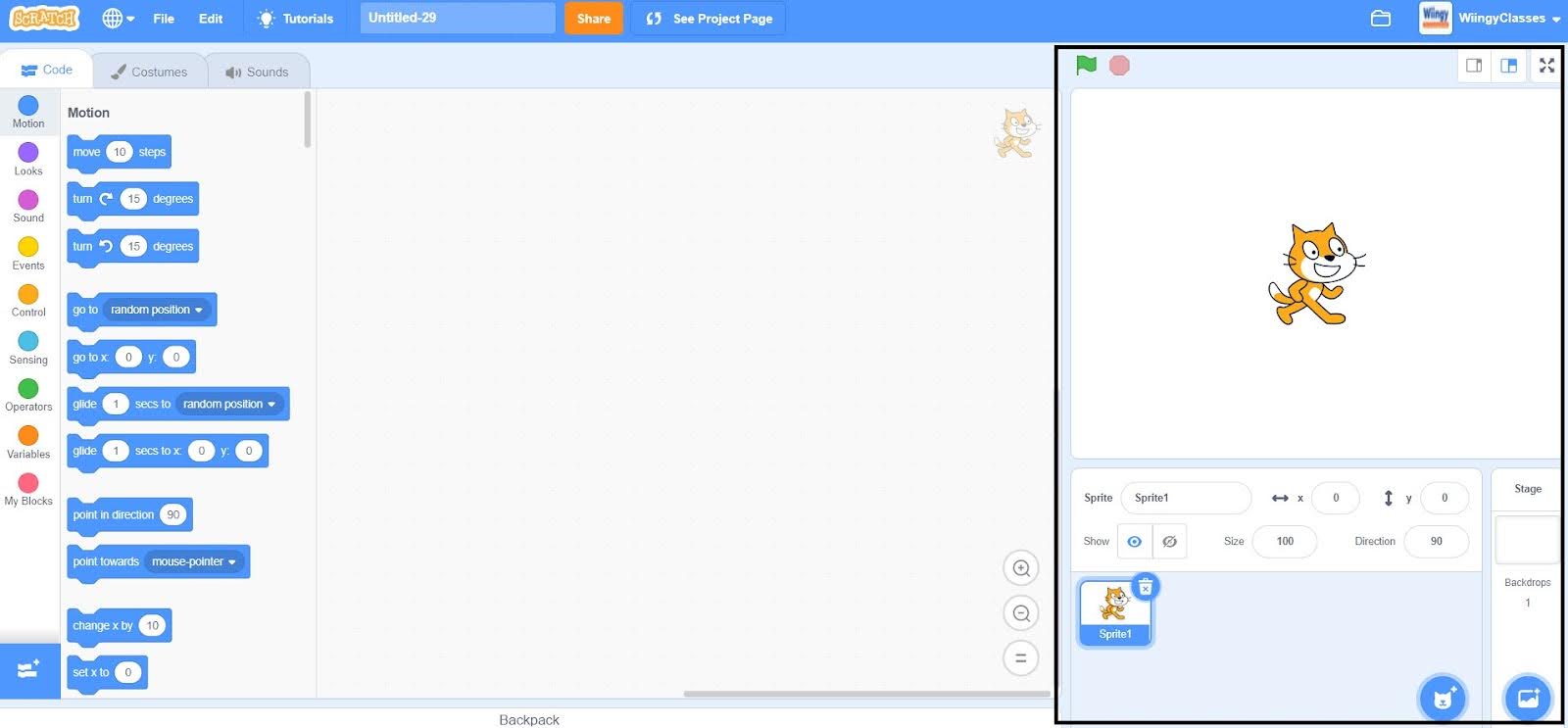
2. Small stage layout
In Scratch, the small stage layout is half of the regular stage size. A small stage layout helps in making more space to write the scripts for the project. When the user makes the layout of the stage smaller, the sprite pane under the stage area automatically shrinks and adjusts its width and height. The resolution for the small stage layout is 240 x 180 pixels, exactly half of the resolution of the regular stage size.
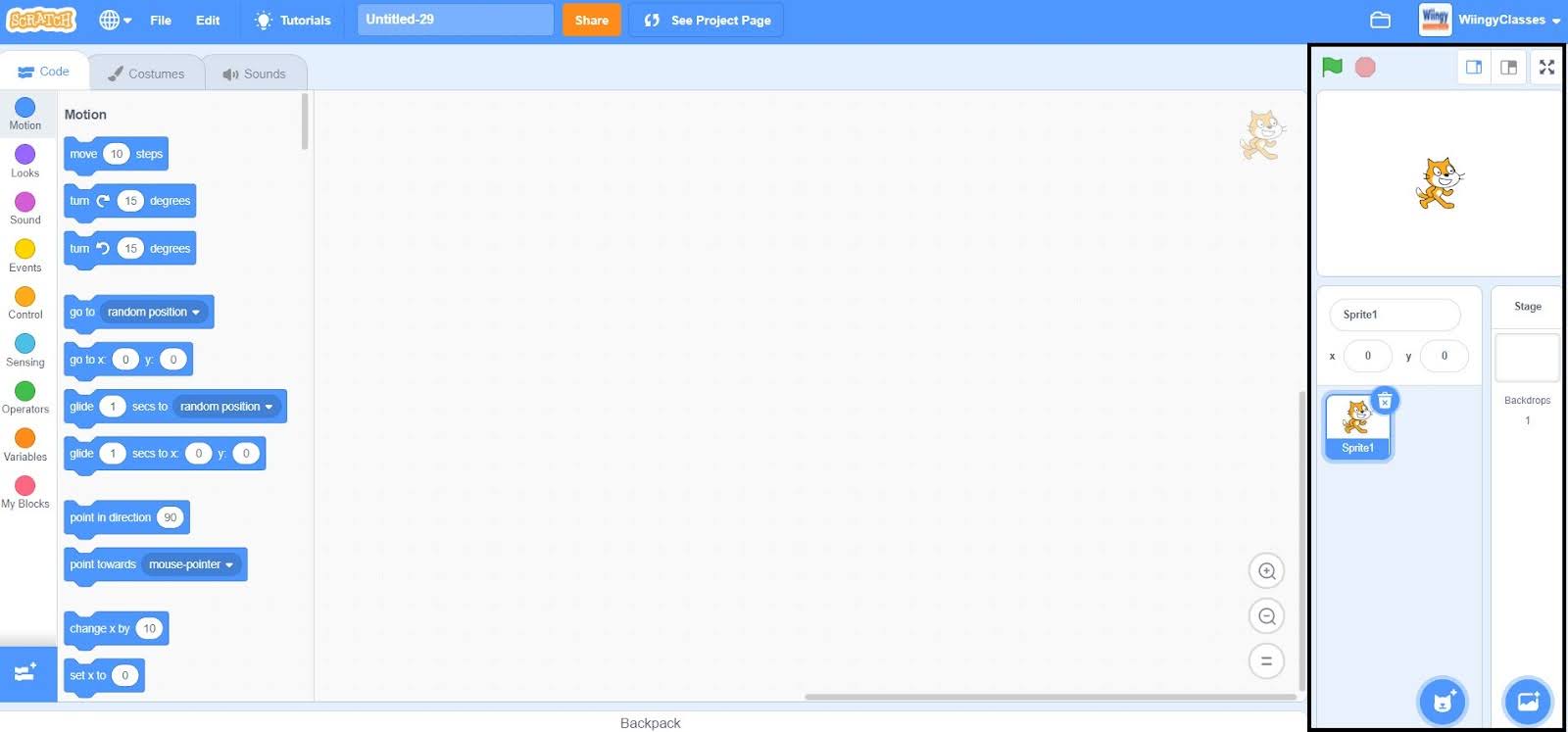
The user can activate the small stage layout by clicking on the left-most switch available at the top-right corner of the stage in the project editor.
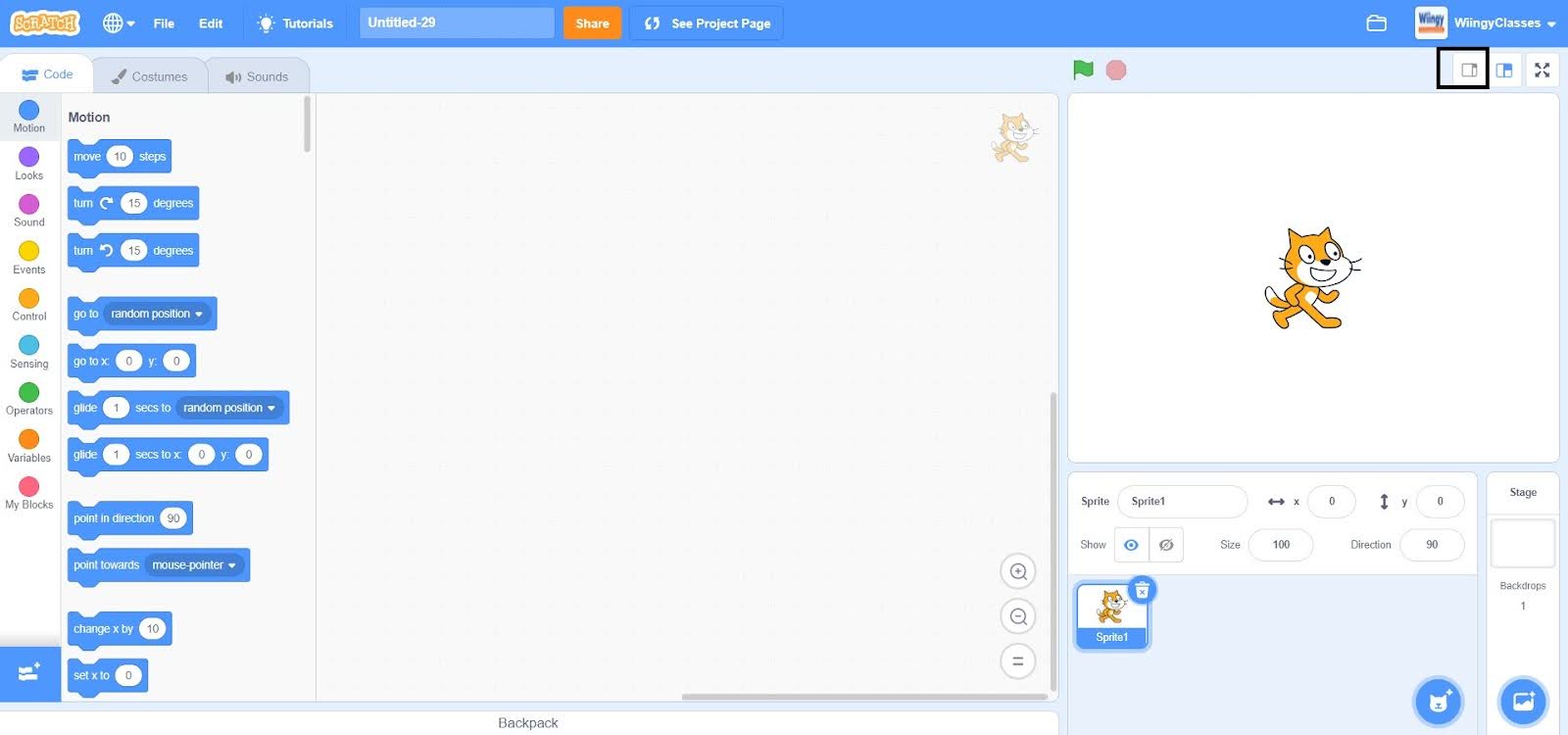
3. Fullscreen
In Scratch, the full screen fits the resolution of the browser size of the user’s Scratch interface.
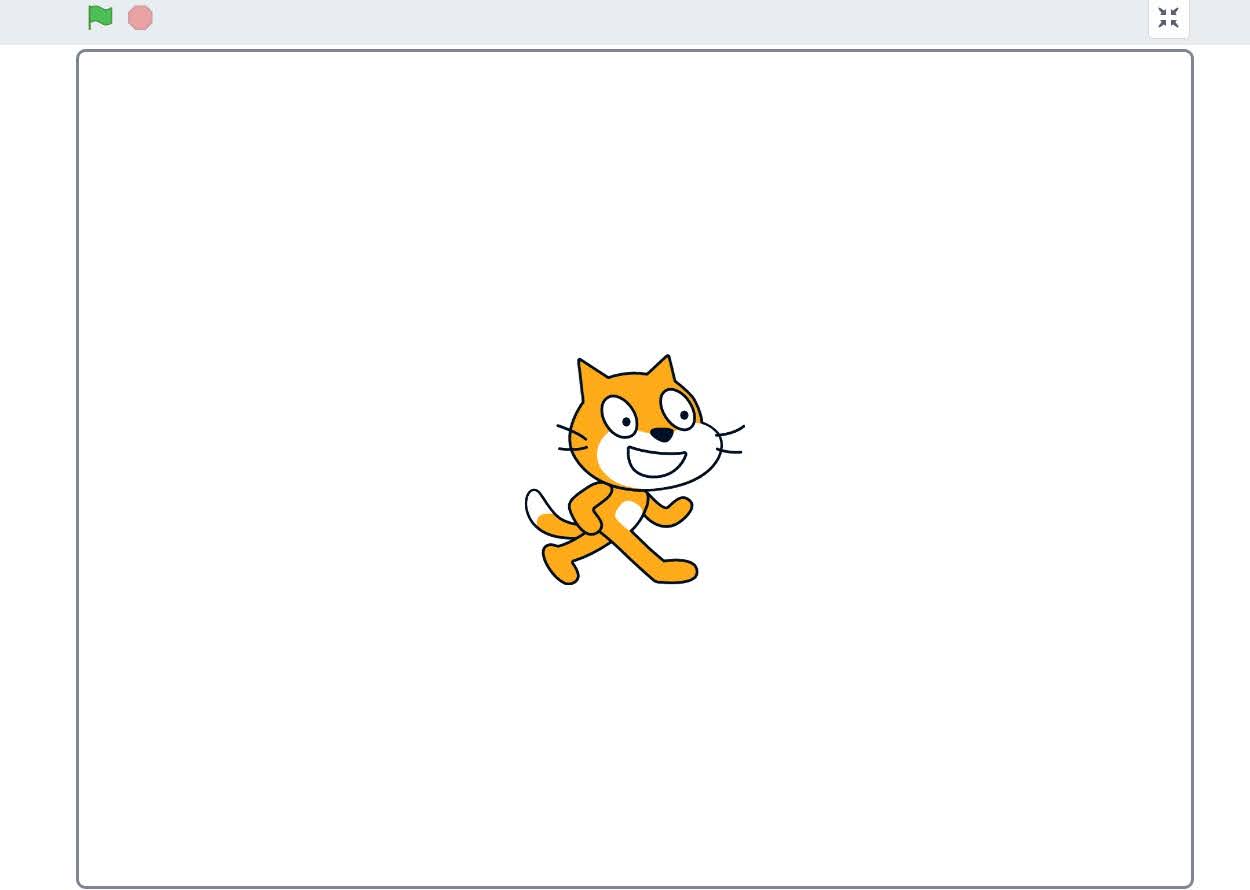
The user can activate the full screen by clicking on the right-most switch available at the top-right corner of the stage in the project editor.
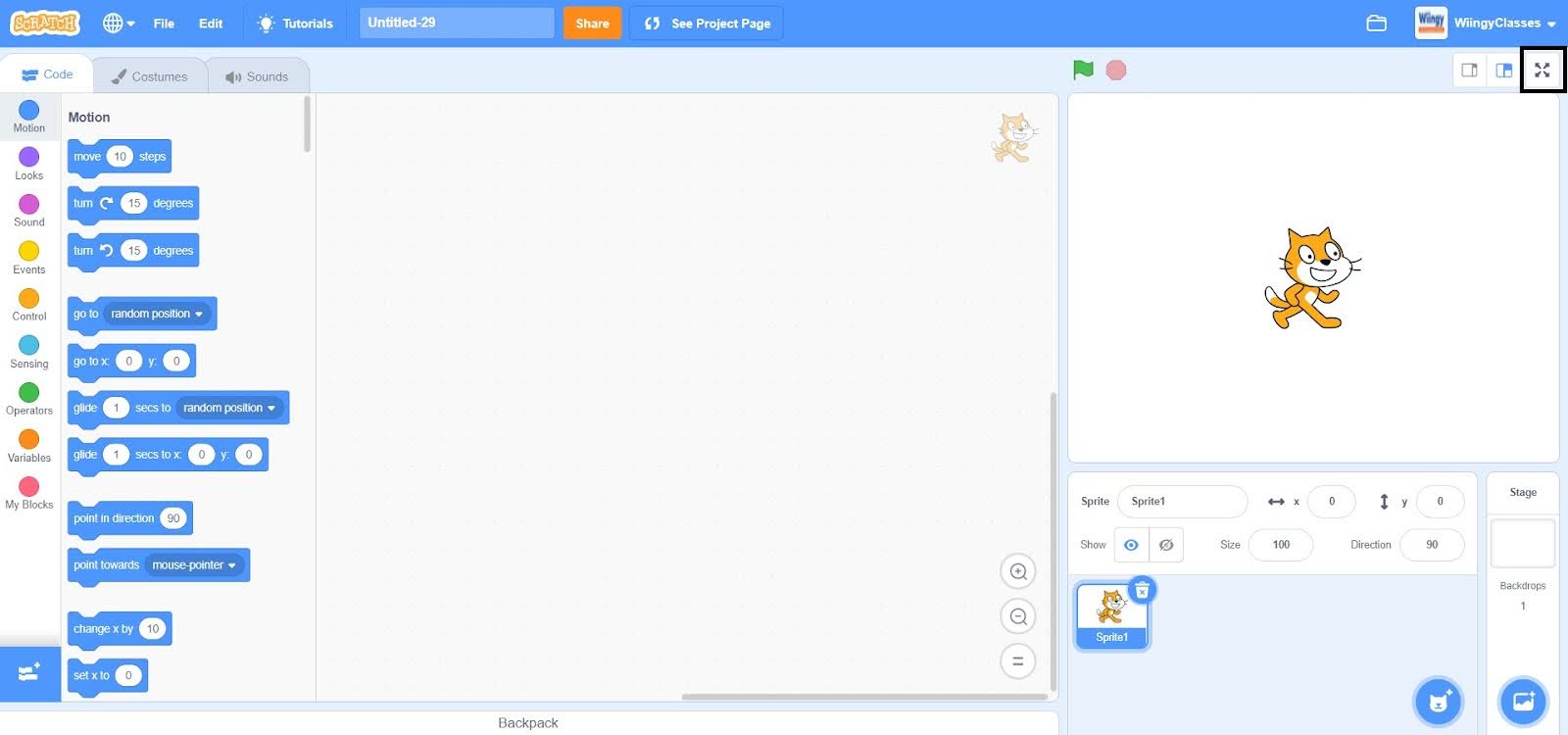
Looking to learn Scratch coding? Explore Wiingy’s Online Scratch Coding Classes For Kids to learn from top Scratch coding experts.
Frequently Asked Questions (FAQs)
What is a stage in Scratch?
In Scratch, a stage is an area that acts as a background for any project and has all the scripts, sprites, different costumes, and sounds on it.
How many sizes does a stage have in Scratch?
In Scratch, a stage has 3 different sizes: the regular size, the small stage layout, and the full screen.
What is the resolution of the regular stage size in Scratch?
In Scratch, the resolution of the regular stage size is 480 x 360 pixels.
Can a stage use motion blocks and size blocks in Scratch?
In Scratch, a stage can’t use any motion blocks and size blocks because the movement of the stage is stationary and the size is standard.
What is the resolution of the full-screen stage in Scratch?
In Scratch, the resolution of the full-screen stage is the size of the browser of the user’s Scratch interface.
Scratch is a beginner-friendly programming platform designed for children between the ages of 8 to 16 years old so all the features of this platform are also very simple and easy to use, just like the stage in Scratch. If you had fun learning about the stage and want to continue learning with us, then read our blog on the sprite in Scratch next!

