Contents
The draggable sprite feature in Scratch is a block under the Sensing block in Scratch. It is an interesting feature that enables the movement of the sprite from one place to another. Sounds intriguing? Let’s talk about this feature and know how to use it in a Scratch project.
This is Chapter 5.3 in the
Advanced Scratch Tutorial
Looking to learn Scratch coding? Explore Wiingy’s Online Scratch Coding Classes For Kids to learn from top Scratch coding experts.
What is the draggable sprite feature in Scratch?
The draggable sprite feature in Scratch is a feature that is used to move or drag sprites from one place to another. Initially, the draggable sprite feature was a tool used in the Scratch 2.0 version. In the latest version of Scratch, that is Scratch 3.0, the place of the draggable sprite feature is actually taken by the “set drag mode ( )”. Although, the draggable sprite feature was still visible and used in the early mocks of Scratch 3.0.
The draggable sprite feature allows users to move sprites around easily and on the screen. This is a great feature for creating games and animations, as it makes it easy to control the movement of the sprites.
What is the “set drag mode ( )” in Scratch 3.0?
The “set drag mode ( )” is a block that comes under the Sensing block which is light blue in color and is used to drag a sprite or to change the draggability of a sprite. The “set drag mode ( )” block in Scratch 3.0 also acts as a toggle button used to toggle between the draggable and non-draggable sprites.
How to use the draggable sprite feature or “set drag mode ( )” in Scratch?
To use the “set drag mode ( )” in Scratch, you much follow the following steps:
- Step 1: Open Scratch and click on the “Sensing” block available on the left side of the screen in light-blue color.
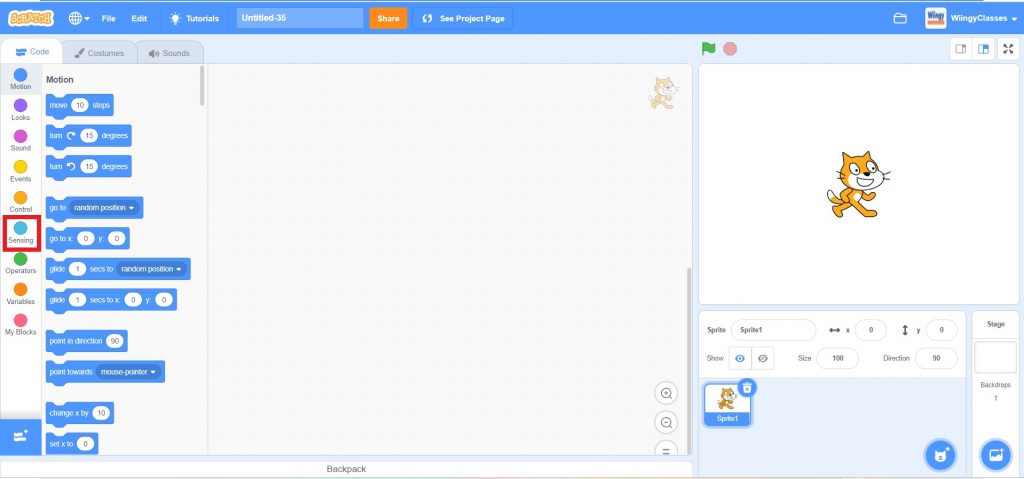
- Step 2: Once you click on the “Sensing” block, all the blocks under the Sensing block appear on the screen.
- Step 3: Now select the “set drag mode ( )” and move it to the coding screen. This block can now be used in your program to move any sprite as per your requirement.
How to change the draggability mode in Scratch?
Changing the draggability mode in Scratch means changing the drag mode in the “set drag mode ( )” block from draggable to non-draggable and vice-versa.
To change the draggability mode in Scratch, you much follow the following steps:
- Step 1: Click on the “draggable” option in the “set drag mode ( )” block. The “set drag mode ( )” has a draggable option selected by default.
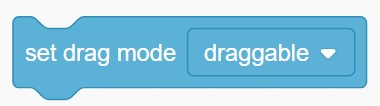
- Step 2: Once you click on the “draggable” option, a drop-down will appear on the screen, as shown below.

- Step 3: Now, you can select the draggability mode and change it as per your requirement.
How to drag sprites without using the “set drag mode ( )” block in Scratch?
You can also drag the sprites without using the “set drag mode ( )” block. To drag the sprites without using the “set drag mode ( )” block, select the sprite you want to move and then use the sensor pad in your laptop to move it around. You can also use the mouse to click and drag the sprite around.
Uses of the draggable sprite feature in Scratch
The uses of the draggable sprite feature in Scratch can be listed as:
- It makes the testing and running of the project easier and faster.
- It can be easily used in “drag and drop” games.
- It makes projects extremely easy to use where you need to move the objects often.
Looking to learn Scratch coding? Explore Wiingy’s Online Scratch Coding Classes For Kids to learn from top Scratch coding experts.
Frequently asked questions (FAQs)
What is the draggable sprite feature in Scratch?
In Scratch, a draggable sprite feature is a tool used in Scratch 2.0 to move or drag sprites from one place to another.
What is the new name of the draggable sprite feature in Scratch 3.0?
In Scratch 3.0, the draggable sprite feature is replaced by the “set drag mode ( )”.
How to make a sprite draggable in Scratch?
To make a draggable sprite in Scratch, click on the sensing block in the block palette. Now select the “set drag mode ( )” and move it to the coding area. In the drop-down menu in the block, select the “draggable” option. Now, you can select the draggability mode and change it as per your requirement.
What is the “set drag mode” in Scratch?
The “set drag mode ( )” comes under the Sensing block in Scratch which is light blue in color. This block enables the sprite to move from one place to another.
What is a sprite in Scratch?
Sprite is like a character in the Scratch that is used in the Scratch projects. There are many pre-made sprites in the Scratch sprite library that users can choose from.
What is the drag-and-drop feature in Scratch?
The drag-and-drop feature of Scratch means that the codes are written in form of blocks and the users just have to drag and drop the blocks onto the coding area and arrange them strategically to create a project.
Now, that you know about the cool feature, ready to create some cool projects by yourself? Read our guide on 10 Scratch projects for your to create. We hope you understand what the draggable sprite feature in Scratch is and how it is used. If you have any doubts, you can ask your doubts in the comment section.
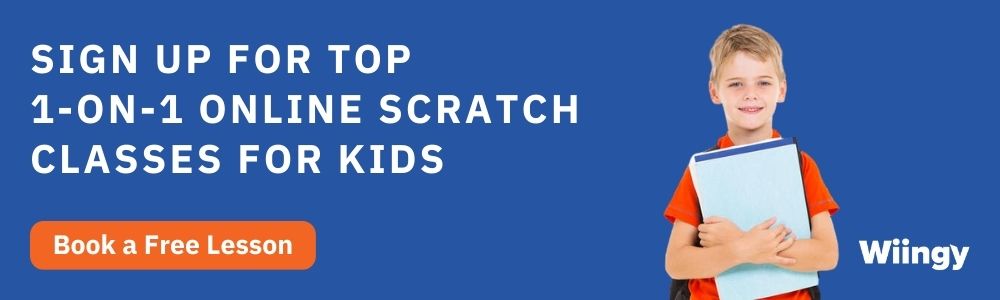
Other Useful Reads
Different Broadcast Blocks in Scratch
VECTORS vs BITMAP Image in Scratch