What Is A Backpack In Scratch? | Find, Open, Use Scratch Backpack
- Pallabi Mohanty |
- July 18, 2024
Updated By
Reviewed By
Backpack In Scratch: Have you ever worked on a Scratch project where you had to create the same code or costume or sprite that you created in another project and you wondered if there is a way you could have just copied and pasted those features and saved time? Well, you got it right! There is a feature in Scratch where you can copy and paste features of one project like sprites, costumes, etc to another project and save time not creating the same thing again. This feature is called Backpack and in this article, you will learn what is it, its elements, and how to use it.
Looking to learn Scratch coding? Explore Wiingy’s Online Scratch Coding Classes For Kids to learn from top Scratch coding experts.
This is Chapter 5.7 in the
Advanced Scratch Tutorial
What is Backpack In Scratch 3.0?
By definition, the backpack is a feature in Scratch 3.0 that allows users to move scripts, sprites, costumes, and sounds from one project to another so that they can use the same scripts, sprites, costumes, and sounds needed for their current project without wasting time creating the same thing again.
It is a great feature to avoid wasting time creating the same thing again and again and allows users to focus their attention on the more complex elements of their project.
For example, you are creating a complex game where the sprite has to jump a lot, and you have already created a simple jumping game, so instead of writing the same script for the sprite to jump, you can simply use the jumping codes from the previous jumping game. Even if it is not entirely the same, you can edit the code, but the basics might be the same, which will definitely save you some time.
How To Use The Backpack In Scratch?
Follow the step-by-step guide to use the backpack in Scratch:
- Step 1: First login to your Scratch account and go to the project you want to move the scripts, sprites, costumes, and sounds from. After you have opened the project you will the backpack option at the bottom of the Scratch editor, as shown in the image below.

- Step 2: Now, you know where to find the backpack option. Click on the backpack option and it will open up the space.
- Step 3: Drag and drop any scripts, sprites, costumes, or sounds into your backpack for later use.
- Step 4: As shown in the video above, you now know how to put your sprites in the backpack. Similarly, you can also drag the script or code from the Scratch editor and drop it in your backpack and it will be copied there.
- Step 5: Now that you have your sprites, scripts, etc in your backpack, open a new project or the project in which you want to use those sprites or scripts.
- Step 6: Once you have opened the required project, just drag and drop the sprite from your backpack into the sprite pane next to the default one. For your script, drag and drop the script from your backpack into the Scratch editor.
Tips To Use Backpack In Scratch
A few tips on how to use Backpack in Scratch are explained below:
- The backpack is only available for the Scratch online editor. If your project is in the offline application, then first export it to the project on your computer, and then in the online editor, load the project from your computer.
- The backpack in Scratch is collapsible, which means even if you are not using it, it won’t take up any extra space.
- You can only access your own backpack after logging into your own account.
- When you drag and drop an item from your backpack into your project, that specific item is not removed but is duplicated.
- When dragging and dropping an item, if the item has a question mark as its icon image, it means the dragging and dropping have failed and you have dragged nothing. Try to repeat the process again.
Looking to learn Scratch coding? Explore Wiingy’s Online Scratch Coding Classes For Kids to learn from top Scratch coding experts.
FAQs on Backpack In Scratch
What is a “backpack” in Scratch 3?
The backpack is a feature in Scratch 3.0 that enables users to move scripts, sprites, costumes, and sounds from one project to another, so that the same scripts, sprites, costumes, and sounds can be used again for another project without wasting time creating the same thing twice.
How do you use the backpack in Scratch?
You can find the backpack option at the bottom of the Scratch editor. Click on it and the space will open up. To move items into your backpack, just drag the required items like scripts, sounds, costumes, or sprites and drop them into your backpack. When you need to use those items in another project, simply drag and drop the required items just like you drag and drop the block codes.
What is a Scratcher in Scratch?
A scratcher is a registered user of Scratch. This status is given to users after being helpful and active on Scratch. Being a scratcher means you can start creating your own scratch studio.
Why is the Scratch backpack not showing?
In order to view the backpack in Scratch, you need about 600 pixels from the top of the Scratch editor webpage to the bottom of the webpage.
Why is the Scratch backpack not working?
If your Scratch backpack is not working, meaning it’s showing an error while loading, then it might be either a connection issue or an uploading issue. Your connection might be down, so try refreshing the page. If the issue persists, try deleting some items from your backpack. Some items might be too large in size and might be causing some issues.
Where is the backpack in Scratch 3.0?
The backpack in Scratch 3.0 is located at the bottom of the Scratch editor.
Like all its features, the Scratch backpack also is easy feature to navigate through. Next time, you want to create a complex project and have to think twice because there are lots of elements that are small and repetitive, don’t worry you can simply copy-paste those elements into your project and save time and energy!
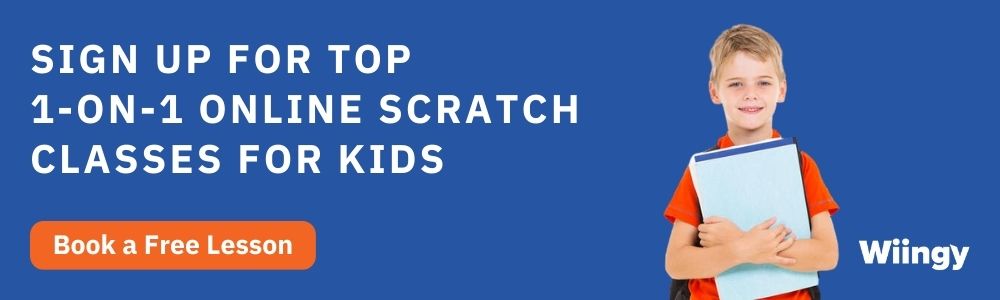
Other Useful Reads
Different Broadcast Blocks in Scratch
Draggable Sprite Feature in Scratch