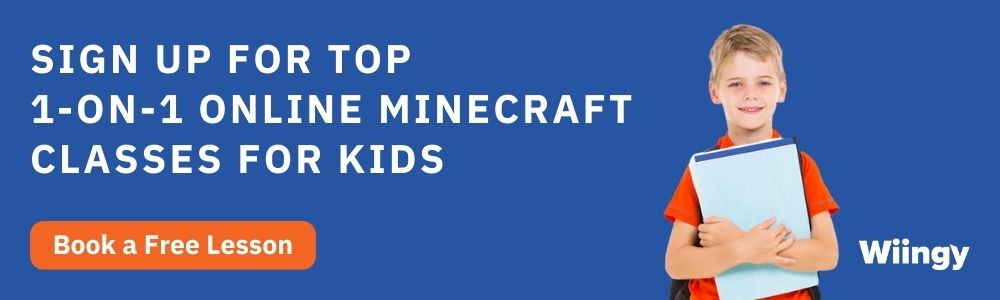How to Download Minecraft Education Edition for Free in 2022?
- Amit Kumar |
- May 30, 2024
Updated By
Reviewed By
Contents
Minecraft Education Edition is an online video game that helps teachers teach hard subjects like chemistry and history with new methods. The Education Edition is inspired by the original game Minecraft Classic which was made by Mojang Studio.
Well, if you don’t know about Minecraft Classic then it is a sandbox game where players can create anything they want, destroy anything in the world, and can go beyond their imagination. In this blog post, you will read about the easiest method to download Minecraft Education Edition on your devices.
We will cover the download procedures on different devices like Windows and Mac PC, Mobile, and Chromebook. So, if you want to install and experience a new way of learning hard things with help of Education Edition then keep reading this blog post till the end.
Looking to learn Minecraft coding? Explore Wiingy’s Online Minecraft Coding Classes For Kids to learn from top Minecraft coding experts.
Download Guide for Minecraft Education Edition
Minecraft become one of the most popular games around the world with a player base of over 17 million. Moreover, it’s not just any other game that players play and enjoy because Education Edition is a game where you learn. Mojang, the creator of Minecraft Classic and also of Minecraft Education Edition created this game which helps teachers introduce new methods of learning in a fun way.
The Education Edition is quite similar to the other version of Minecraft like Java & Bedrock Editions. The most interesting part is that like Minecraft Classic, the education edition is a cross-platform game, or you can say it’s available for different platforms (or most platforms). There are three major machines where you can play the Education Edition which are Windows and macOS, Android and iOS, and Chromebooks.
Operating System Requirements
- Chromebook – Chrome OS 83
- Mac – Catalina 10.15
- PC- Windows 7
- Android Phone/ Tablet – Android 8.0
- iPhone/ iPad – IOS 11/ iPadOS 11
For Windows and macOS
- Step 1: First, open your browser and visit Minecraft Education Edition’s official website. We don’t recommend using any other website than official because third-party websites may have some type of virus and harm your system and privacy.
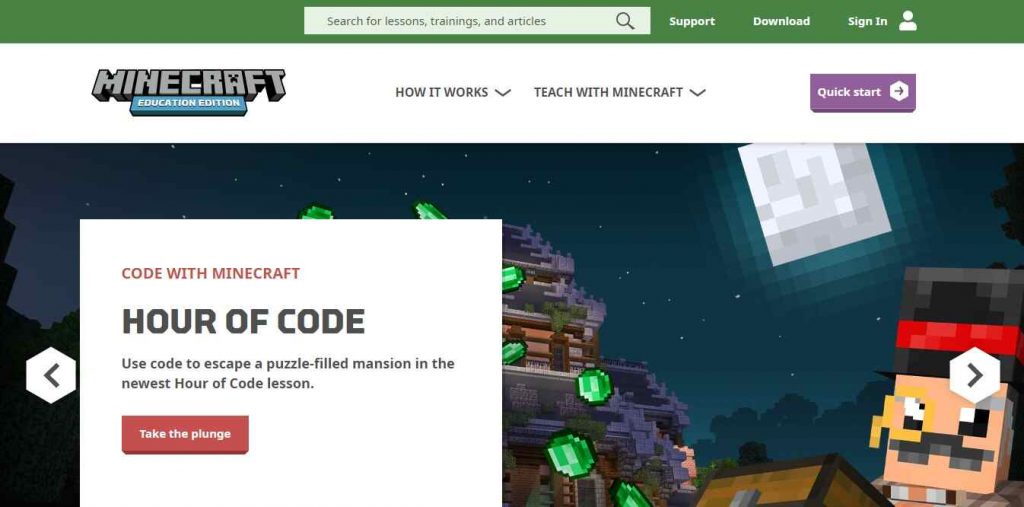
- Step 2: Now, to Download Minecraft Education Edition click on the Download button (find this button on the top-right of the navigation bar). After that, a new page will open and it will automatically direct your operating system, if not then you can choose it manually.
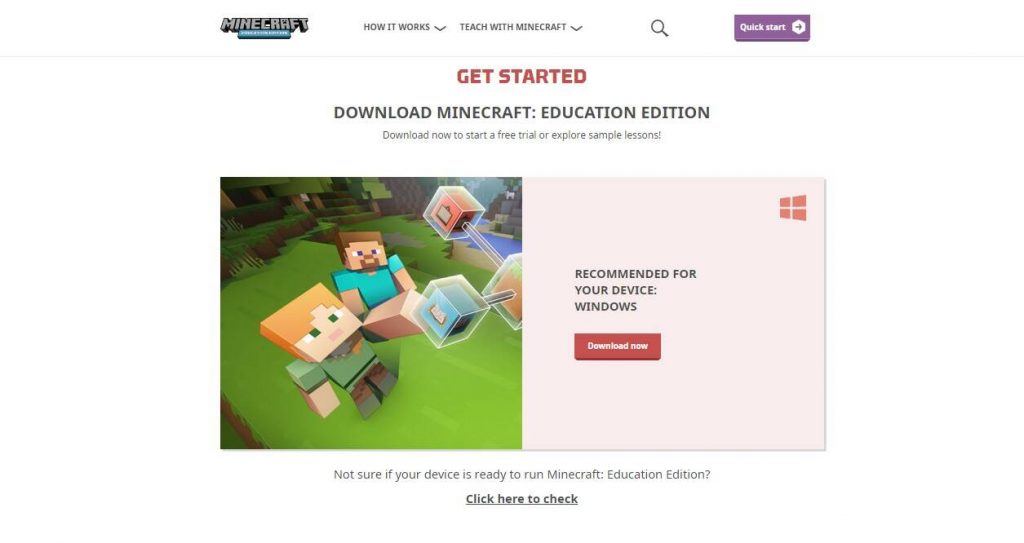
- Step 3: Finally, click on the Download Minecraft Education Edition button, and the download will start within a few minutes. After that, you can install it on your machine like any other application.
System Requirement for macOS and Windows
- CPU – Intel Core i3-3210 3.2 GHz / AMD A8-7600 APU 3.1 GHz or equivalent
- RAM – 2GB
- GPU – Integrated: Intel HD Graphics 4000 (Ivy Bridge) or AMD Radeon R5 series (Kaveri line) with OpenGL 4.4 / Discrete: Nvidia GeForce 400 Series or AMD Radeon HD 7000 series with OpenGL 4.4
- HDD – Minimum of 1 GB for game core, maps, and other files
For Android and iOS Devices
There are a few changes with features or some additions, especially in smartphones and PC (like controls and screens). Below you will get the easy methods to download the latest version of Minecraft Education edition. The process to download Education Edition on smartphone and tablets are quite easy.
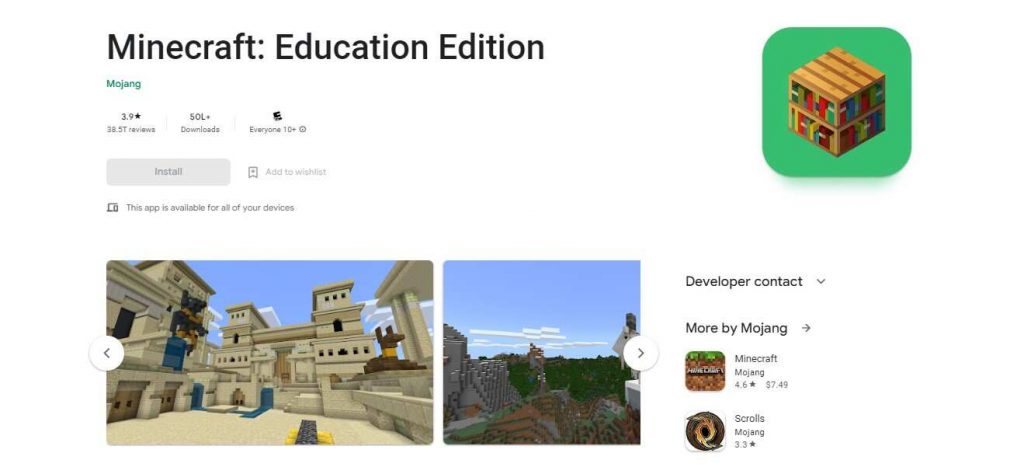
- Step 1: First, you need to open the App Store (Google Play Store for Androids). Then search for the Minecraft Education Edition, the good news is unlike Minecraft game, the Minecraft Education Edition is free!
- Step 2: After that, click on the Download Minecraft Education Edition button and after a few minutes, the Education Edition is ready to play. Again, don’t use any third-party website to download because it can cause issues in your smartphone and tablets.
- Step 3: When the Minecraft Education Edition Download is completed, then you can launch Minecraft Education Edition from the app drawer of your phone. Also, when you open it for the first time it will take some extra minutes to set up and open.
iOS and Android System Requirement
- CPU – 32 Bit / 63 Bit
- RAM – 1GB
- HDD – Minimum of 1 GB for game core, maps, and other files
Chromebook
Good news for all Chromebook users because you can play the Minecraft Education Edition on Chromebooks. Well, if you don’t know then Chromebooks don’t have many games, even Minecraft Java of Bedrock Edition. But Chromebooks are used by students and Education Edition is also for education.
Therefore Mojang Studios (the maker of Minecraft) has made a special version of Education edit for Chromebooks. Downloading Education Edition on Chromebook is no different than Android or iOS Devices. Like Androids, players can download the Minecraft education edition from Google Play Store.
Chromebooks System Requirements
- CPU – Intel Core i3-3210 3.2 GHz / AMD A8-7600 APU 3.1 GHz or equivalent
- RAM – 2GB
- GPU – Integrated: Intel HD Graphics 4000 (Ivy Bridge) or AMD Radeon R5 series (Kaveri line) with OpenGL 4.4 / Discrete: Nvidia GeForce 400 Series or AMD Radeon HD 7000 series with OpenGL 4.4
- HDD – Minimum of 1 GB for game core, maps, and other files
Looking to learn Minecraft coding? Explore Wiingy’s Online Minecraft Coding Classes For Kids to learn from top Minecraft coding experts.
Frequently Asked Questions about Minecraft Education Edition
Can you download Minecraft Education Edition for free?
Minecraft Education Edition is free to download for all platforms. But there are some in-app purchases after the trial period. Users need to purchase the license if they want to use it for organizations.
Can we download Minecraft Education Edition on Laptops?
Yes, you can download Education Edition on Laptops. Education Editions are available for Windows, macOS, android, iOS, and Chromebooks.
How much does Minecraft Education Edition cost after the trial?
They have different plans but it will cost you around 5 USD per user for a year. The cost may differ according to the type of license you purchase.
What type of account do you need to use the Education Edition?
To use the Education Edition the user must have a Microsoft 365 account. Without that, users cannot buy the silence or save their game progress on the cloud.
Is Minecraft Education Edition good for Kids?
Yes, the Minecraft Education Edition is an excellent platform for kids to learn hard things in a fun way. Children develop many important skills like problem-solving, creativity, and system thinking by playing this game.
Conclusion
Downloading process of Minecraft Education Edition is easy and simple. For instance, you only need to visit the official website and you will get the option to download MEE on all types of devices. But make sure you check your machine requirements before downloading the MEE. There is a minimum requirement to download Education Edition like if you are using a phone then at least 1 GB of RAM and 1 GB of free storage. Well, This is all you need to know about the downloading process of Minecraft Education Edition. If you face any problems while downloading Minecraft Education Edition on your machine then feel free to drop your problem in the comment section.