Instrument in Scratch is a sound block that is teal in color and used to produce notes and play notes and chords. There are a total of 131 notes available in Scratch, ranging from note 0, a low C to note 10, a high B.
You can use the Instrument block to create your own songs or add sound effects to your projects. For adding the Instrument block to your project, you first need to add the “Music” extension to the block palette.
This is Chapter 2.15 in the
Advanced Scratch Tutorial
Looking to learn Scratch coding? Explore Wiingy’s Online Scratch Coding Classes For Kids to learn from top Scratch coding experts.
Available Instrument in Scratch
Currently, there are a total of 21 instruments available in the latest version of Scratch. They are:
- Piano
- Electric Piano
- Guitar
- Electric Guitar
- Bass
- Organ
- Pizzicato
- Cello
- Trombone
- Clarinet
- Saxophone
- Flute
- Wooden flute
- Bassoon
- Choir
- Vibraphone
- Music Box
- Steel Drum
- Marimba
- Synth Lead
- Synth Pad
How to Add Music Extension in Scratch?
To add the “Music” extension in Scratch, you must follow the following steps:
Step 1: Click on the blue color icon available at the bottom-left corner of the Scratch interface.
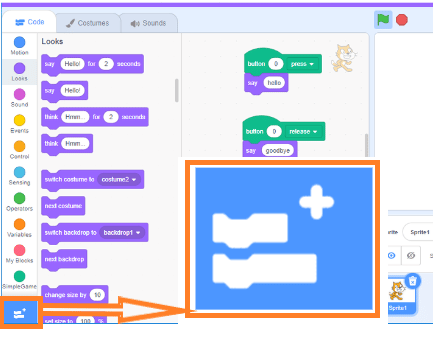
Step 2: Once you click on the blue color icon, the following screen will appear.

Step 3: Click on “Music” to add the Music extension to the block palette.

Step 4: Once you click on the “Music” option, the Music block will be added to the block palette.

How to Add the Instrument Block in Scratch?
To add the Instrument block in Scratch, you must follow the following steps:
Step 1: Click on the “Music” block available on the left side of the screen in the block palette.

Step 2: Once you click on the “Music” option, all the music blocks will appear, as shown below.

Step 3: Select the “set instrument to ( )” block and drag it to the code screen.

Music Blocks in Scratch
There are a total 7 music blocks available in Scratch, they are:
play drum ( ) for ( ) beats
This block allows users to play a particular percussion sound for a given number of beats. You can choose whatever sound you want to play from the dropdown in the block. By default, the number of beats is set to 0.25.

rest for ( ) beats
This block allows users to add some silence to the music or in between the playing of music. You can enter the values of your choice in the block. By default, the number of beats is set to 0.25.

play note ( ) for ( ) beats
This block allows users to play a particular note for a given number of beats. You can enter the values of your choice in the block. By default, this plays the notes of a piano and the numbers of notes and beats are set to 60 and 0.25, respectively. When you select and run this particular block, a graphic keyboard will appear on the screen.

set instrument to ( )
This block allows users to set a particular instrument that the user wants to play. You can choose whatever sound you want to play from the dropdown in the block. By default, the instrument is set to piano. There are 21 different instruments available in Scratch to choose from, they are piano, electric piano, guitar, organ, bass, electric guitar, pizzicato, cello, trombone, clarinet, saxophone, flute, wooden flute, bassoon, choir, vibraphone, music box, steel drum, marimba, synth lead, and synth pad.

set tempo to ( )
This block allows users to speed up and speed down the music they want to play. You can enter the values of your choice in the block. By default, the value is set to 60.

change tempo by ( )
This block allows users to change the tempo values which they have set earlier. You can enter the values of your choice in the block. By default, the value is set to 20.

tempo
This block allows users to play the music according to the tempo values.

Uses of Instrument Block in Scratch
There are plenty of uses for the Instrument block in Scratch, such as:
- It helps the user in adding the sounds of different instruments to their projects.
- It helps the users to create their own songs or add sound effects to their projects.
- It helps the users to learn to work with music blocks.
Looking to learn Scratch coding? Explore Wiingy’s Online Scratch Coding Classes For Kids to learn from top Scratch coding experts.
Frequently Asked Questions (FAQs)
What is Instrument in Scratch?
In Scratch, the Instrument is a sound block used to produce notes and play notes and chords.
How many instruments are available to add in Scratch?
In Scratch, there is a total of 21 instruments available to add to the projects. They are piano, electric piano, guitar, organ, bass, electric guitar, pizzicato, cello, trombone, clarinet, saxophone, flute, wooden flute, bassoon, choir, vibraphone, music box, steel drum, marimba, synth lead, synth pad.
What is the use of the Instrument block in Scratch?
In Scratch, the Instrument block helps the user in adding the sounds of different instruments to their projects. It also helps the users to learn to work with music blocks.
Which block is required to add the Instrument block in Scratch?
In Scratch, to add the Instrument block, the user first needs to add the “Music” block to the lock palette.
How many total notes are available to add in Scratch?
In Scratch, there are a total of 131 notes available, ranging from note 0, a low C to note 10, a high B.
We hope you understand what Instrument in Scratch is and its types and uses. If you have any doubts, you can ask your doubts in the comment section.

