Scratch Extensions | How Do You Use Extensions on Scratch?
- Aditi |
- August 21, 2024
Updated By
Reviewed By
Every day in this 21st century, we wake up to a new world in terms of technology. Technology is developing every minute, and one of the major factors in technology is coding. Coding has become a synonym for technology and is now considered a must-have skill. There are plenty of languages that can be learned for coding, and one such language is Scratch.
Scratch is a newly developed and interesting coding language. It is a web-based language that is used to create interactive and dynamic websites, applications, games, etc. There are many extensions in Scratch and in this article, we will discuss everything about Scratch Extensions in detail. Scroll down to find out more.
Looking to learn Scratch coding? Explore Wiingy’s Online Scratch Coding Classes For Kids to learn from top Scratch coding experts.
This is Chapter 2.11 in the
Advanced Scratch Tutorial
What are Scratch Extensions?
Scratch Extensions can be defined as the extra set of blocks that can be added to the block palette to extend the scope of the scratch editor. It is a new feature offered by Scratch 3.0 that allows programmers to make the scratch programs communicate with online resources and external hardware.
Programmers can easily get into game designing by adding additional features related to gaming in scratch projects. New extensions can be added over time to improve the existing scratch projects.
In Scratch, there are basically two types of extensions: sandboxed and unsandboxed. Unsandboxed extensions are official extensions, that is, web extensions, such as Pen, Music, etc.
On the other hand, sandboxed extensions are defined as extensions that run as Web Workers. Sandboxed extensions are more compatible with other official extensions but slower in pace.
Scratch 3.0 is a completely new version of Scratch that supports 11 different types of extensions, of which 5 are unsandboxed extensions that connect Scratch to the significantly important functions of the internet. Those five unsandboxed extensions are
- Pen
- Music
- Text to Speech
- Video Sensing
- Translate
The remaining 6 extensions are hardware extensions that connect Scratch to an external device. The six hardware extensions are as follows:
- LEGO BOOST
- Makey Makey
- LEGO EDUCATION WeDo2.0
- micro:bit
- Go Direct Force and Acceleration
- LEGO MINDSTORMS EV3
How to Use Scratch Extensions?
In order to use or add an extension, the user must follow the steps given below:
- Step 1: Click on the blue icon in the bottom-left corner of the Scratch programming editor, next to the block categories. This will open the extension library that has the list of extensions, from which the user can select any extension.
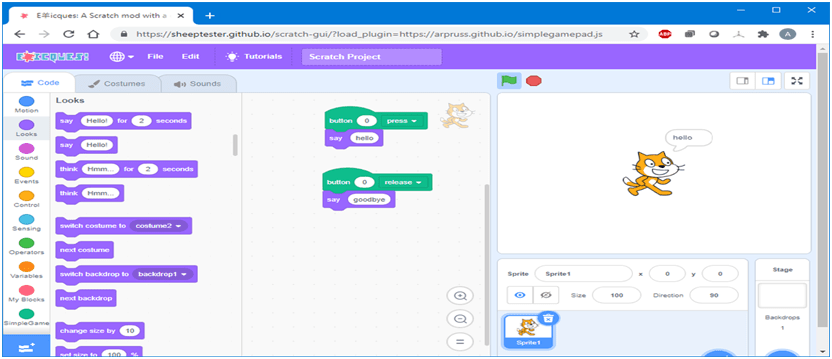
- Step 2: After clicking the blue extension button, you will get an entire list of extensions to choose from.
- Step 3: After selecting the extension, a new category of blocks will be added to your project.
It is always advised to add at least one of the extensions to your project to make it look more creative and interactive.
Scratch Extensions and Uses
The following are the major scratch extensions and their uses:
1. Pen
The Pen Extension is an extension in Scratch 3.0 that allows the objects or characters in Scratch to control them by drawing shapes, plotting coloured pixels, etc., and removing all the pen marks.
The Pen Extension is used for making games, 3D projects, simulations, etc. To use this extension, it must be enabled in the “Extensions” section of the scratch editor.
There are a total of 9 blocks of pen extension in Scratch 3.0. They are:
- Stamp ( )
- Erase All ( )
- Pen Down ( )
- Pen Up ( )
- Set Pen Color to ( )
- Set Pen ( ) to ( )
- Change Pen ( ) by ( )
- Set Pen Size to ( )
- Change Pen Size by ( )
2. Music
The Music Extension is an extension in Scratch 3.0 that allows users to compose music and play notes in Scratch.
This extension uses sampled instruments for generating sounds. To use this extension, it must be enabled in the “Extensions” section of the scratch editor.
There are a total of 6 blocks of music extensions in Scratch 3.0; they are:
- Play Drum ( ) for ( ) Beats
- Rest for ( ) Beats
- Play Note ( ) for ( ) Beats
- Set Instrument to ( )
- Set Tempo to ( )
- Change Tempo by ( )
3. Text to Speech
The Text to Speech Extension is an extension in Scratch 3.0 that converts the content of the project to speech and allows the project to give the output as speech in Scratch.
This extension is provided by Amazon Web Services and has five different voices that can be selected for the output using the ‘Set Voice to ( )’ block. To use this extension, it must be enabled in the “Extensions” section of the scratch editor. The following are the different types of voices:
- alto – A standard female voice
- squeak – A high-pitched female voice
- kitten – Repeatedly says “meow” but at different lengths
- tenor – A standard male voice, deep female voice
- giant – A deep male voice, a very deep female voice
There are a total of 3 blocks of Text to Speech Extension in Scratch 3.0, they are:
- Speak ( )
- Set Voice to ( )
- Set Language to ( )
4. Video Sensing
The Video Sensing Extension is an extension in Scratch 3.0 that allows webcams to interact with projects in Scratch.
When this extension is added to a project, a video will be generated which will display what the webcam of the user captures or sees. When the user blocks Scratch’s access to the webcam, no video will be generated. To use this extension, it must be enabled in the “Extensions” section of the scratch editor.
There are a total of four blocks in Video Sensing Extension Scratch 3.0, they are:
- When Video Motion > ( )
- Video ( ) on ( )
- Turn Video ( )
- Set Video Transparency to ( )
5. Translate
The Translate Extension is an extension in Scratch 3.0 that allows users to translate the content of their project into different languages using Google Translate because of the collaboration between Scratch and Google.
In this extension, the ‘Translate ( ) to ( )’ block will only work if the system is connected to the internet. Once a text is translated, the scratch will recognise it in the future, even when the internet is not connected. To use this extension, it must be enabled in the “Extensions” section of the scratch editor.
There are a total of 2 blocks of Translate Extension Scratch 3.0. They are:
- Translate ( ) to ( )
- Language ( )
Looking to learn Scratch coding? Explore Wiingy’s Online Scratch Coding Classes For Kids to learn from top Scratch coding experts.
FAQs on Scratch Extensions
What do you mean by scratch?
Scratch is a block-based visual programming language using which students can create interactive websites, games, and animations.
What are the major scratch extensions?
There are five major scratch extensions:
Pen
Music
Speech to text
Video Sensing
Translate
What is the primary use of the music extension?
The Music Extension allows users to compose music and play notes in Scratch. This extension uses sampled instruments for generating sounds.
How does Scratch help kids to learn coding?
In Scratch, codes are fixed into blocks and kids just have to stack the code blocks to complete and run their entire code. It is an extremely simple and fun way to learn coding for kids.
What is the primary use of the Video Sensing extension?
The Video Sensing Extension allows webcams to interact with projects in Scratch. When this extension is added to a project, a video will be generated which will display what the webcam of the user captures or sees.
Scratch is an effective and easy-to-learn programming language for kids to learn coding. This programming language acts as a strong foundation for their bright future in the coding world.
Users can use the above-mentioned scratch extensions to improve their scratch projects and make them more interactive and creative.

