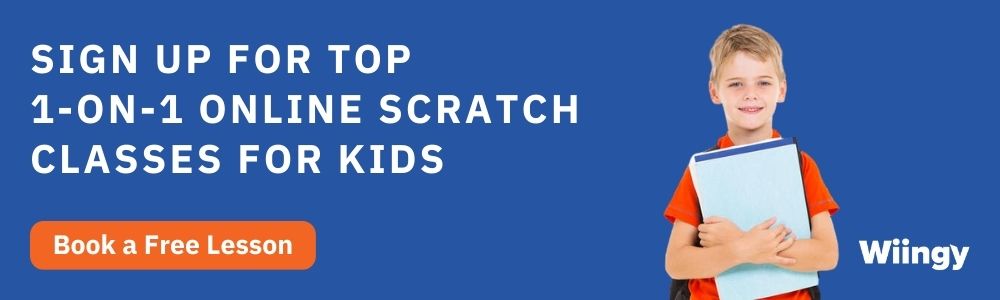How To Delete A Project In Scratch? | Unshare Scratch Project | Recover A Permanently Deleted Project In Scratch
- Aditi |
- May 30, 2024
Updated By
Reviewed By
Delete A Project In Scratch: In today’s world, the craze and need to learn new, innovative, and creative skills are growing at a massive rate. Children are known to be the youngest and true innovators with a huge amount of new and creative ideas, having the power of looking at things with an entirely new perspective. Let it be any field, people warmly accept innovators and their creative ideas, especially in the world of coding.
This is the reason why most parents want to encourage their kids to learn some activities outside of their school curriculum. One such skill is coding. Coding opens up a magnificent world of new possibilities for everyone, who is creative or who wants to learn an exciting new skill, or wants a secure and well-paying job.
Now, to learn to code, there are many platforms available, but considering all the aspects of coding for children, the best platform as of now is Scratch.
Looking to learn Scratch coding? Explore Wiingy’s Online Scratch Coding Classes For Kids to learn from top Scratch coding experts.
This is Chapter 2.6 in the
Advanced Scratch Tutorial
What is Scratch?
Scratch is an ideal platform for kids and any new programmers to learn to code with no difficulties, as it uses block-based coding language for a simple learning process. This platform encourages and praises children for being creative and bringing innovative ideas to the table by allowing them to create new and innovative games, animations, and other such projects. You can create, delete, share, and perform many such operations on your project as per the requirements.
How to create a new project in Scratch?
The first thing is to know how to create a project in Scratch. So, for creating a new project in Scratch, follow the following steps:
- Step 1: Click on the ‘create’ button available in the top-left corner. This will launch the Scratch editor for you to create your project.
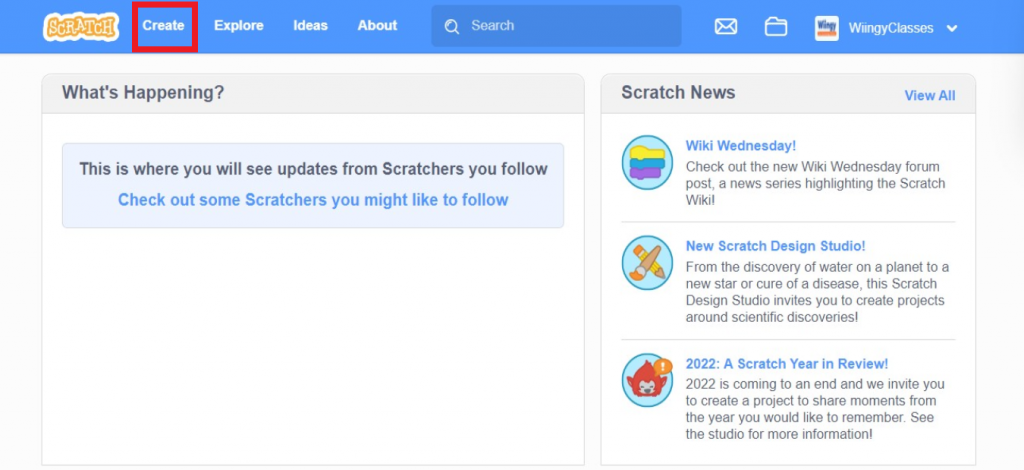
- Step 2: Choose an image and a background as per the need of the project. The background is known as the ‘stage’ and the image shown on the background is known as the ‘backdrop’.
- Step 3: Then choose your desired ‘sprite’. A sprite is an object or a character in Scratch that is programmed to perform certain actions using blocks.
- Step 4: Now, write the ‘script’ for your project. The script is basically like the code you write to determine how your sprites will be going to move or perform actions on the stage.
- Step 5: Finally, click on the green flag present at the top of the Scratch editor to run your project and see how it’s working.
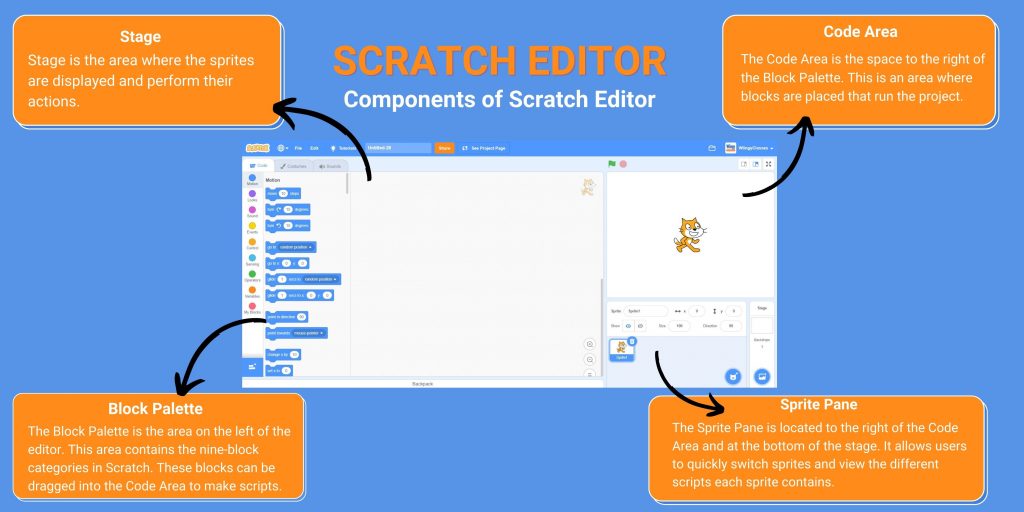
Now, it is the human tendency or natural human behavior to have the desire to explore and learn as many new things as possible. That’s how people learn new things. So, on the Scratch platform, sometimes the users perform experiments and create some random projects. Later, they find it difficult to delete those projects. This is one of the major issues that users encounter while using Scratch.
How to delete a project in Scratch?
For deleting a project in Scratch, you must follow the following steps:
- Step 1: You can delete your project in the “My stuff” tab present on your profile page. To go to the “My Stuff” page, click on your name present in the top-right corner of the Scratch programming editor. Then, a drop-down will come and you need to select the “My Stuff” option. This will lead you to the “My Stuff” page.
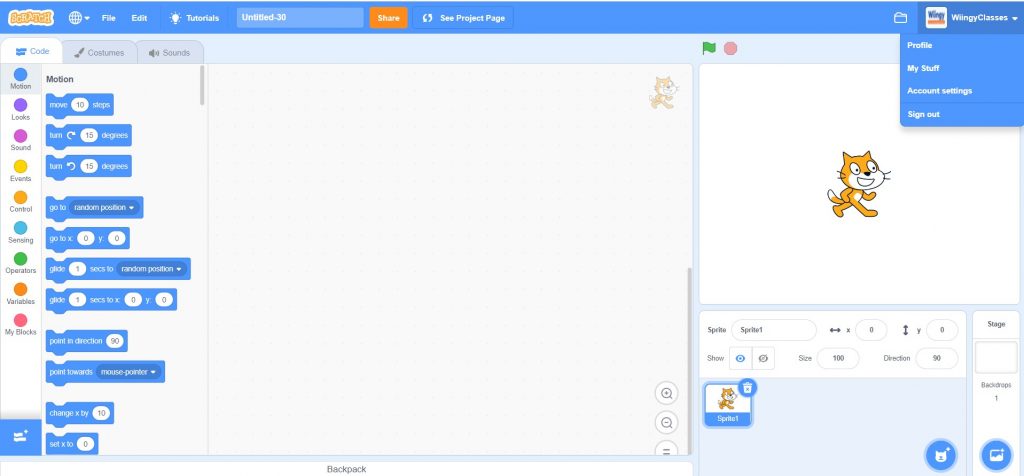
- Step 2: Go to the ‘My Stuff’ page and click on the ‘delete’ option available next to the project you want to delete.
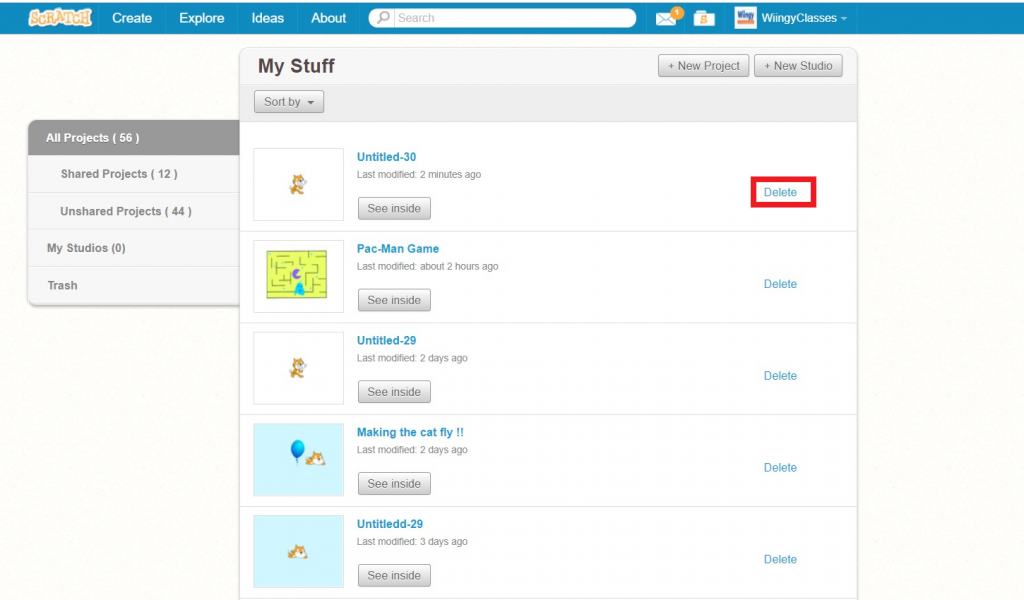
- Step 3: Keep in mind that before deleting your project, if you’ve shared your project, then you must unshare it. To unshare the project, again go to the “My Stuff” page and click on the ‘unshare’ option available next to the project you want to unshare.
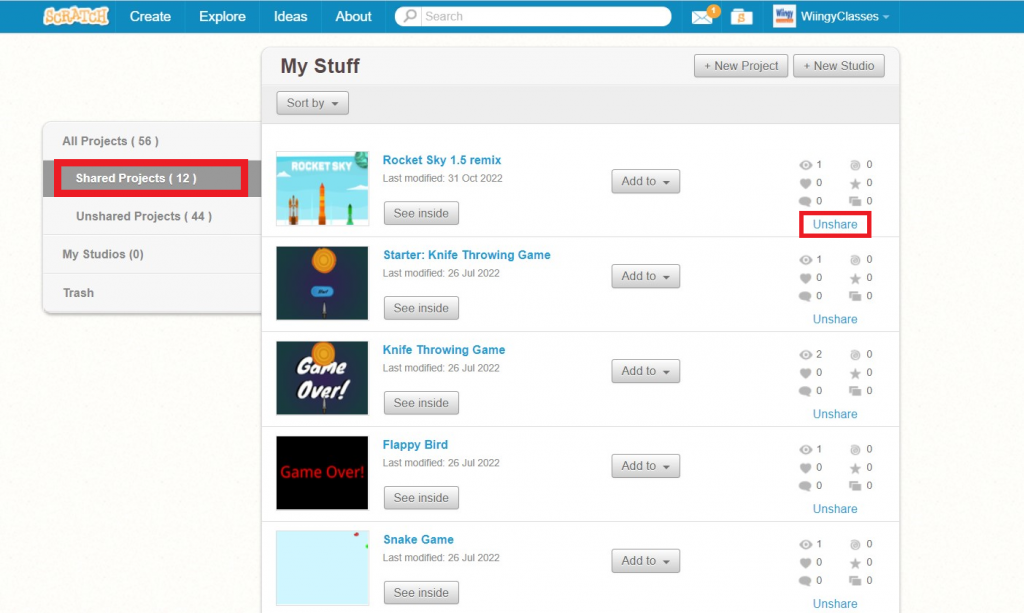
- Step 4: To permanently delete a project in Scratch, go to trash and click the “Empty Trash” button. After this, you will not be able to recover your project.
Now, sometimes some people accidentally delete some projects which are useful or important to them. You can recover the deleted projects, even the permanently deleted ones as well.
How to recover deleted projects in Scratch?
For recovering a project in Scratch, you must follow the following steps:-
- Step 1: In this situation, the best you can do is to contact the Scratch team.
- Step 2: To do that, click on the “Contact Us” option available at the end of the Scratch programming editor. There is a section named “Need Support” available in the Scratch editor, go to that part and click on ‘Get Help’. This will lead you to the “Contact Us” option.
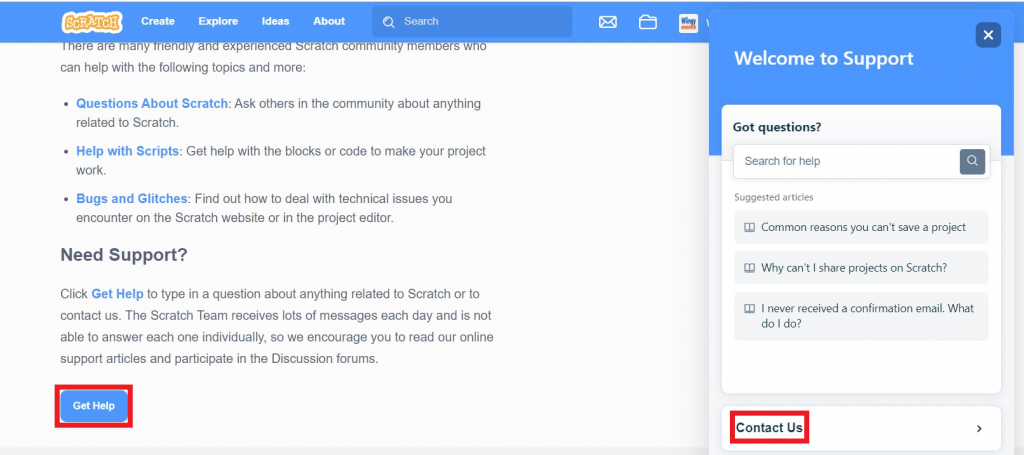
- Step 3: Type your concerns in the Contact Us part and explain the details of the project you’ve deleted. Scratch Team will help you in recovering your deleted projects and provide you the full support.
How to recover a deleted sprite on Scratch?
If you accidentally deleted your sprite you can recover the sprite in two simple steps:
- Step 1: To recover your deleted sprite, click on the “Edit” option in the toolbox bar.
- Step 2: Now, click on the “Restore” option and that will restore your deleted sprite.
Conclusion
Currently, Scratch is one of the most popular platforms for learning code, especially because of its block-based coding feature and easy-to-use interface. For creating a project in Scratch, just take your first step and start experimenting and exploring the platform. This is the best way to learn about the features of a new platform.
Many beginners wonder and struggle with deleting the projects and then recovering some of their projects, which got deleted accidentally. Well, if you also struggle with this problem, the best step-by-step solution is explained above.
Looking to learn Scratch coding? Explore Wiingy’s Online Scratch Coding Classes For Kids to learn from top Scratch coding experts.
Frequently Asked Questions (FAQs)
How to delete a project in Scratch?
To delete a project in Scratch, just go to the “My Stuff” page and click on the ‘delete’ option shown next to the project you want to delete.
How to unshare a Scratch project?
To unshare a Scratch project, go to your profile by clicking on “My stuff”. Here you can see all your projects, click on the “shared projects” option which will show you all your shared projects. Finally, click on the “unshare” option and your project will be unshared.
What if the user wants to delete a project which is not shared already?
If a project is not shared, then the user can directly delete the project and skip the step of unsharing it.
Is it possible to recover a deleted project in Scratch? If yes, then how?
Yes, it is possible to recover a deleted project in Scratch. To do that, the user must go to the “Contact Us” section and write the problem to the Scratch Team. The Scratch Team will help the user in recovering the deleted project.
How to delete a sprite in Scratch?
To delete a sprite in Scratch, simply click on the cross option in the sprite image and the sprite will be deleted.
We hope you understand how to create, delete, and recover projects in Scratch. If you have any doubts, you can ask us doubts in the comment section below. For further learning, you can read our Scratch projects blog and create amazing projects on Scratch!