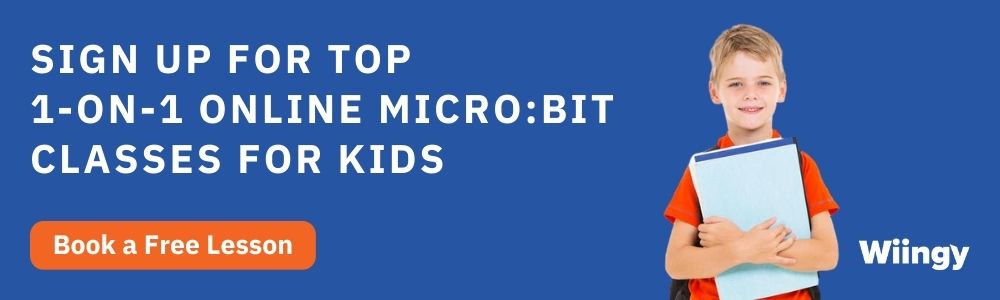MakeCode micro:bit Download for Windows/iPhone/Android
- Pallabi Mohanty |
- May 30, 2024
Updated By
Reviewed By
micro:bit download: Micro:bit is a pocket-sized computer that introduces kids to how software and hardware work together. It is an interactive and programmable device that consists of various input-output features such as LED light displays, sensors, buttons, etc. It is also referred to as the BBC micro:bit since the BBC designed the device to encourage young people to become the digital innovators of the future.
Looking to learn Robotics? Explore Wiingy’s Online Micro:bit Classes For Kids to learn from top micro:bit experts.
How to Download micro:bit Into Your Phone?
micro:bit is a free application that can be downloaded into your phone and tablets. Follow the below guide to know how to install micro:bit in iphone and Android.
Step 1: Click here to visit the page with direct download links. Here you can find the direct links to download the application to your android or iOS phone.
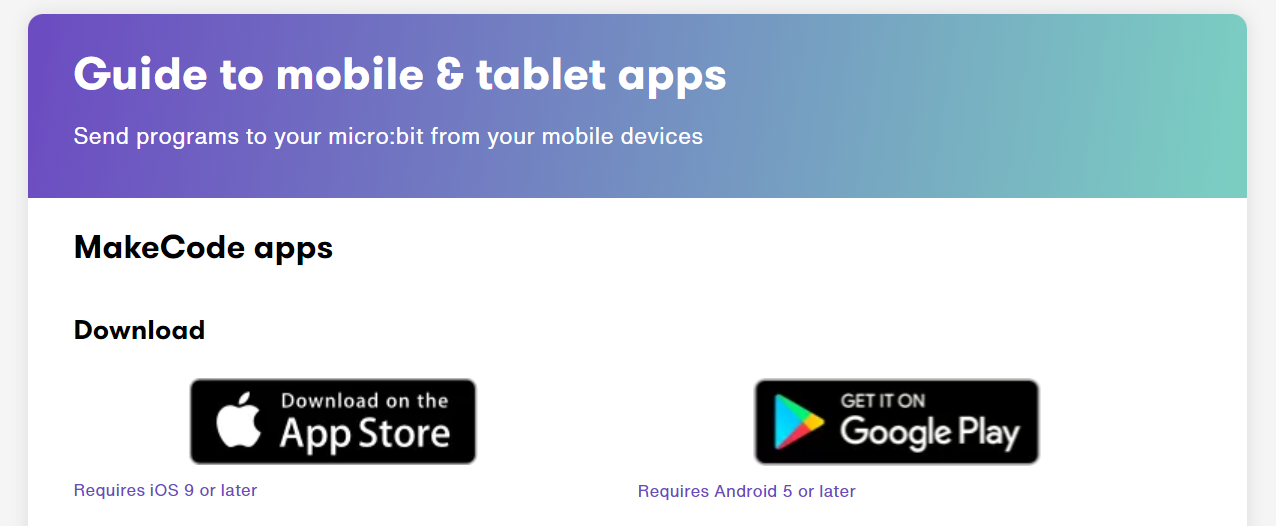
- Step 2: Keep in mind that Android 5 or later is required for Android, and iOS 9 or later is required for iOS. Click on the links based on your device.
- Step 3: To pair your micro:bit with your phone or tablet, first turn on Bluetooth and then connect your device to your micro:bit. This is called pairing in micro:bit. Open the app and click on pair to pair your micro:bit with your phone.
- Step 4: Now, hold down the A and B buttons on the front of your micro:bit device and the rest buttons on the back, and then release the reset button first. This will make the micro:bit display fill up and the display the Bluetooth logo will appear, which will indicate that it has entered the pairing mode.
- Step 5: Now, in the micro:bit display you’ll see a pattern being displayed. Draw the same pattern in your mobile application and the pairing will start. When the pairing is successful, you will get the message on your phone. Now, click the rest button in the back of your micro:bit and the pairing is now complete.
How to Download micro:bit for Windows? – Microsoft MakeCode Offline App
You can download the Microsoft MakeCode offline app to code in offline mode. For that, follow the guide below;
Step 1: Visit makecode.microbit.org/offline-app. Here you will get the direct download links for both windows and Mac OS.
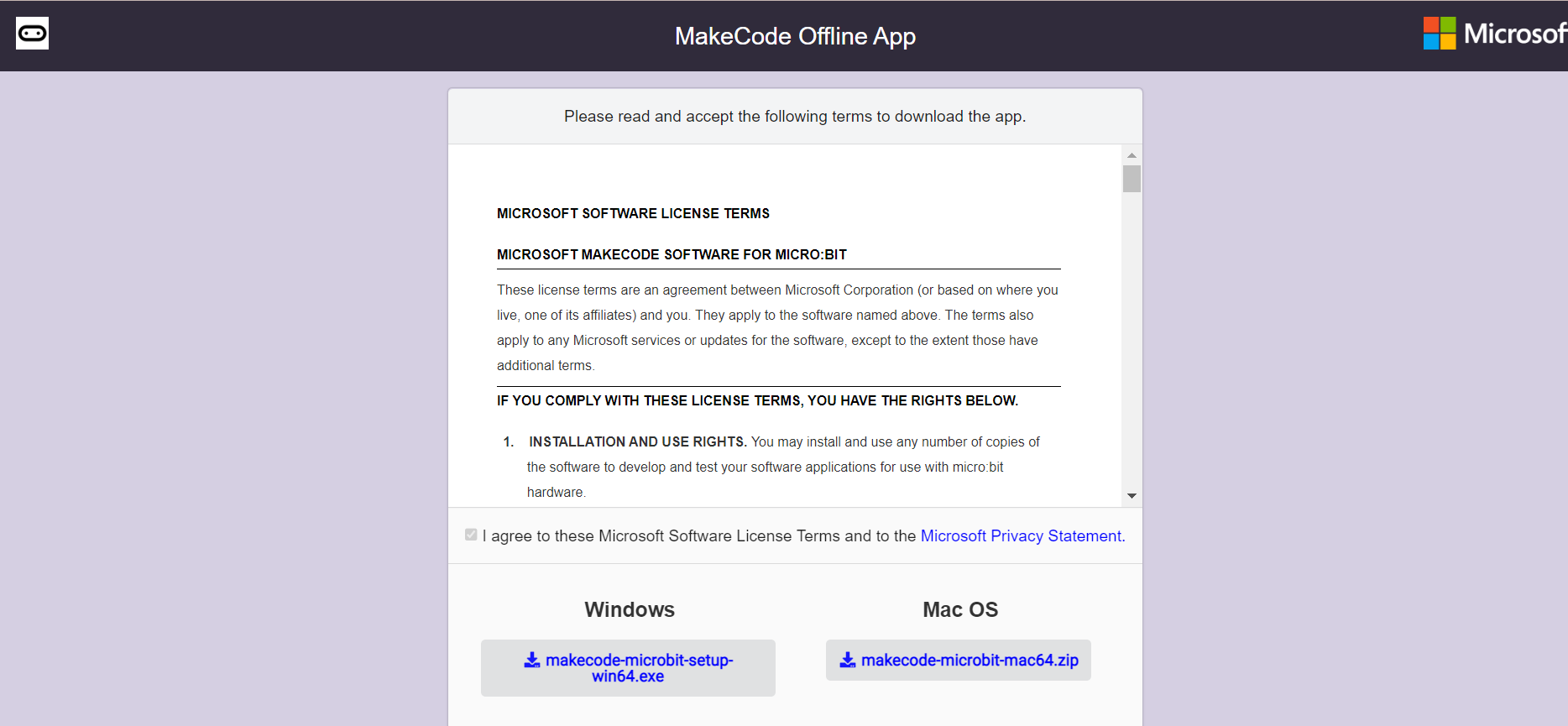
Step 2: Click on the link for windows or Mac OS and the application will be downloaded. Then go to your downloads in your computer and click on the newly downloaded MakeCode offline application. Wait for a few minutes and let the app run in your system and then it’ll open.
How to Download Micro:bit Code?
You can write and test code in the micro:bit simulator, and to run the code on your micro:bit device, just click on the download option below the simulator, and it’ll be downloaded, or you can simply save the file to your computer drive.
You can also transfer your programme with a WebUSB cable with a single click if your browser supports it. Just click on the download option and send your code to the micro:bit device.
You can also download the code to your computer as a file. When you connect your micro:bit to your computer, a new drive will be created with the label micro:bit. This is where you will save your programme as a file. Click on download and a hex file will be downloaded. Then just move the hex to your micro:bit drive on your computer.
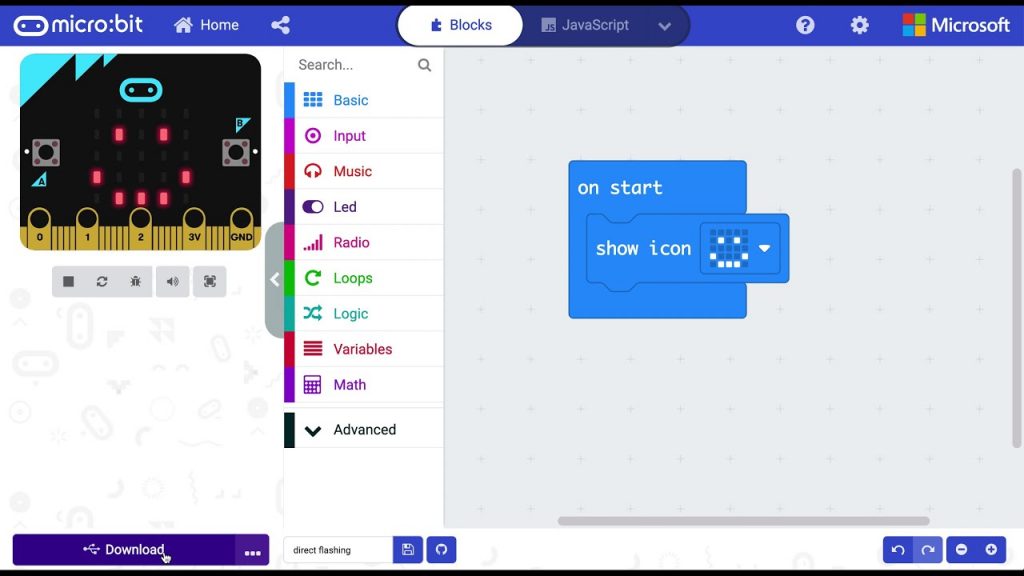
Looking to learn Robotics? Explore Wiingy’s Online Micro:bit Classes For Kids to learn from top micro:bit experts.
FAQs on micro:bit Download
The frequently asked questions on micro:bit download are explained below:
Q 1: Can you download micro:bit in windows 10?
A 1: You certainly can.Read the above blog for full details.
Q 2: Is there a micro:bit application to download?
A 2: Yes, there is, and it is free of cost. Read the above blog for full details.
Q 3: Can I download micro:bit on my Mac?
A 3: Micro:bit can be downloaded for Mac as well.
Q 4: Can I download micro:bit MakeCode?
A 4: Yes, you can download MakeCode for free for offline editing.
Q 5: How can I download micro:bit as a HEX file?
A 5: Connect your micro:bit device with a USB cable and click on the download option on the screen, and the code will be downloaded as a HEX file.
micro:bit has many interesting features and one of its features is that micro:bit uses many programming languages, like MakeCode, Python, and Scratch, which attracts people of all age groups, from children to pro coders. There are many interesting projects that can be made using micro:bit, like flashing heart, rock, paper and scissors and many more!