Join Scratch: Scratch programming is built essentially for children who are interested in coding and game development. It is a visual programming language that enables children to make different types of fun and colourful projects, which include animations, games, stories, and much more!
Scratch is the world’s largest coding community for children and a coding language with a simple visual interface that allows young people to create digital stories, games, and animations. Scratch was created by Mitchel Resnick at the Lifelong Kindergarten Group at the MIT Media Lab. It is designed, developed, and moderated by the Scratch Foundation, a non-profit organization. It is suitable for all ages, especially for children above the age of 8, as it helps them learn about the fundamentals of coding with block-based coding in a fun and creative way. Now let us guide you through the complete process of joining Scratch as a new user, parent, and educator.
Looking to learn Scratch coding? Explore Wiingy’s Online Scratch Coding Classes For Kids to learn from top Scratch coding experts.
This is Chapter 2.4 in the
Scratch Tutorial for Beginners
How to Join Scratch as a Beginner?
The steps to joining Scratch as a new programmer are explained below.
- Step 1- Visit the Scratch official site to create an account: scratch.mit.edu
- Step 2- You are directed to Scratch homepage. You will see a “Join Scratch” icon on the top-right corner of the page. Click on it.
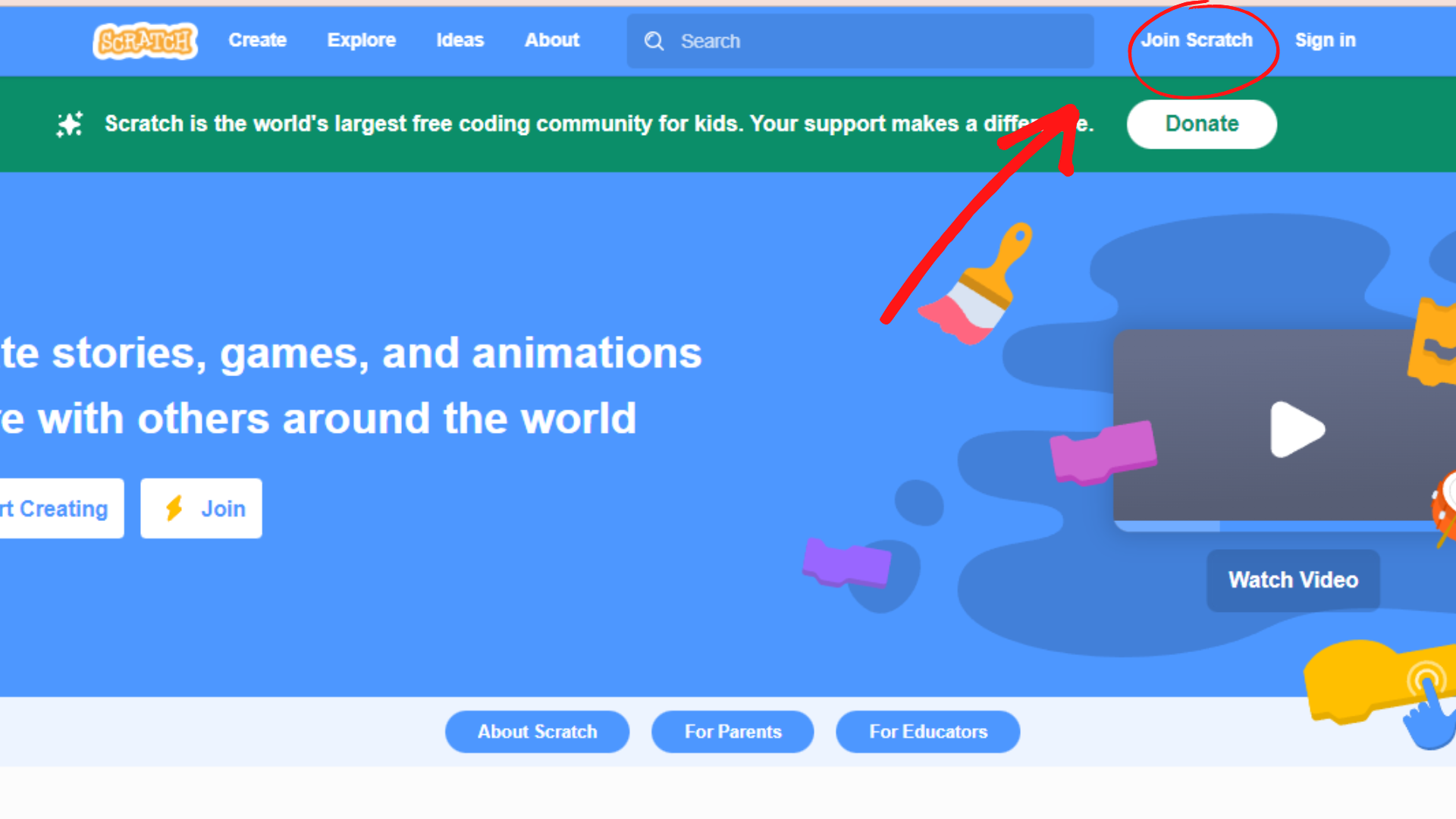
- Step 3- After you have clicked on the “Join Scratch” icon, it will take you to a window where you will have to enter a new username and a strong password. Scratch recommends not using your real name as a username, so get creative!
- Step 4- Click on “Next” after you have entered your username and password.
- Step 5- In the next couple of screens, you will have to put in your personal details. Don’t worry, we will guide you through that. First, it will ask you what country you reside in. You have to select the country of your residence from the drop-down menu options.
- Step 6- Click on “Next” after selecting your country.
- Step 7- Next, it will ask for your birthday. Again, you have to just select the month and year from the drop-down menu option.
- Step 8- Click on “Next” after you have entered your birth month and year.
- Step 9- Then you have to select your gender.
- Step 10- After you have clicked on “Next,” it will show you that now you are logged in and can start creating projects!
- Step 11- Click on “Get Started” for the next step.
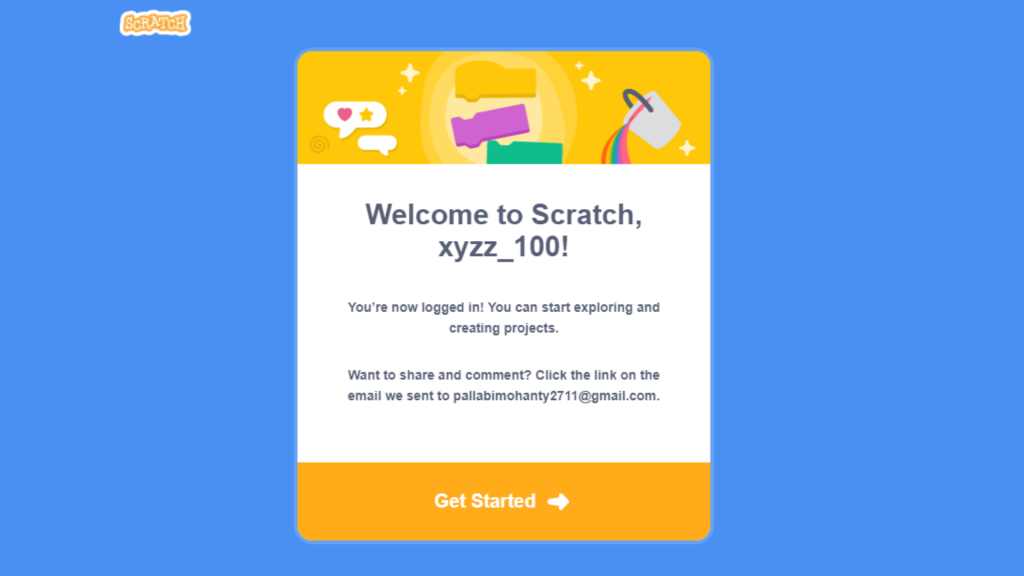
- Step 12- On the next screen, you will see a notification that if you want to enable sharing, then you have to confirm your mail ID.
- Step 13- Click on “Confirm your mail“.
- Step 14- You will now see a window pop-up saying you’ll just have to head to your email & confirm your ID. You also have the option of resending the confirmation mail.
- Step 15- After you have confirmed your mail, get started on your first new project and share it with your peers!
How to Join Scratch as an Educator?
If you want to teach students about Scratch, you can create a teacher account and become an educator in four simple steps.
- Step 1- Go to the homepage: scratch.mit.edu.
- Step 2- Click on the “for educators” icon.
- Step 3: After that, you’ll have to create the account by entering a new username and a strong password.
- Step 4: After this, Scratch will verify your profile and approve you as an educator, which will take a day or two. Then you can only be a teacher and set up classes and add students to your classes.
Setting up Classes as an Educator
After you have received an email from Scratch confirming your educator account, you will be able to start setting up classes.
- Step 1- Go to the Scratch homepage and you’ll now see a new set of tools for the educator in the top right corner of the screen, as shown in the image below. From there, click on “My classes.”
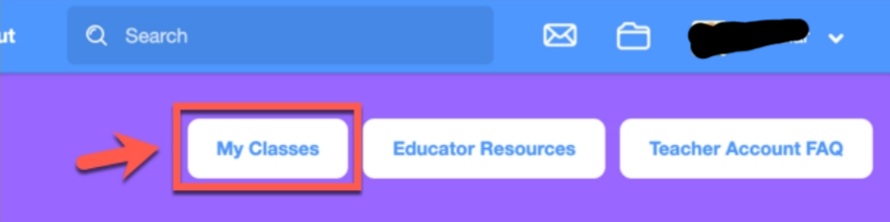
- Step 2- Click on “New class.“
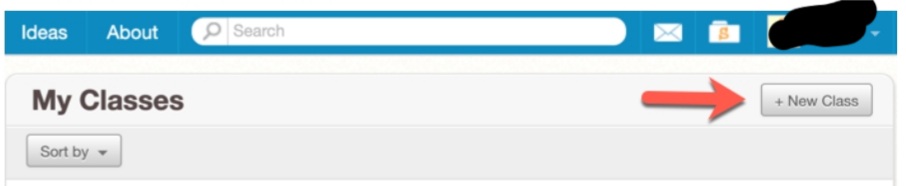
- Step 3- Fill out your class and description in the given spaces and then click on “Add class“. There you go, your first class on Scratch!
How to Join a Class as a Student on Scratch?
After a teacher has added students to a class or sent them a joining link, the students will receive a notification in their respective accounts for the particular teacher’s class.
- Step 1: After clicking on the link, they will be taken to the Scratch login page, as shown in the image below.
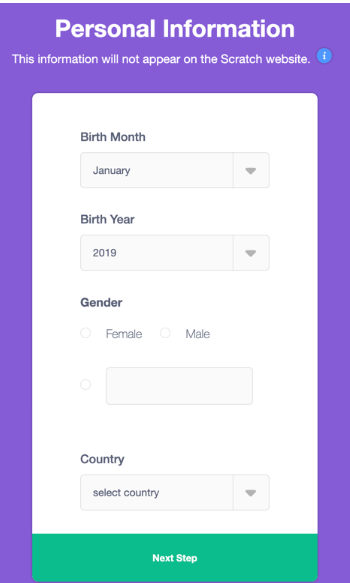
- Step 2: Students must enter their user credentials as well as basic demographic information. Teachers can also create usernames and passwords for children in order to make it easier for them. If teachers haven’t set usernames and passwords for their students, students can do that by themselves too.
- Step 3: After entering their user credentials, students are now logged in and have to wait for further instructions from their teachers.
How to Join Scratch Studio?
Scratch Studio is like an online community or club for coders on Scratch. Scratchers can group their projects and connect with like-minded coders. A Scratcher can create these clubs and invite other coders to join or accept invite requests from coders to join their club. Scratchers can also accept invitations from any studio or send acceptance requests to join. Some groups are open to all, and scratchers don’t need permission or request to join any group.
To create a studio on Scratch, simply go to “My stuff” and click on the “New studio” button on the right-hand side of the screen to start your own Scratch studio. There you go, your first scratch studio!
What next? Add your friends or any other like-minded coders to your studio. You can simply add them as members of your studio or make them curators, which means they have the ability to add or remove projects by themselves.
How to Join ScratchJr?
ScratchJr is specially designed for younger kids, aged between 5 to 7, with a much simpler design platform.
- Step 1: ScratchJr is available on the Playstore and Appstore for downloading on your Android and iOS phones and is completely free.
- Step 2: Install the ScratchJr app on your phone or tablet and begin creating projects.There is no need to create an account here as this is meant for younger children. Now, start creating projects!
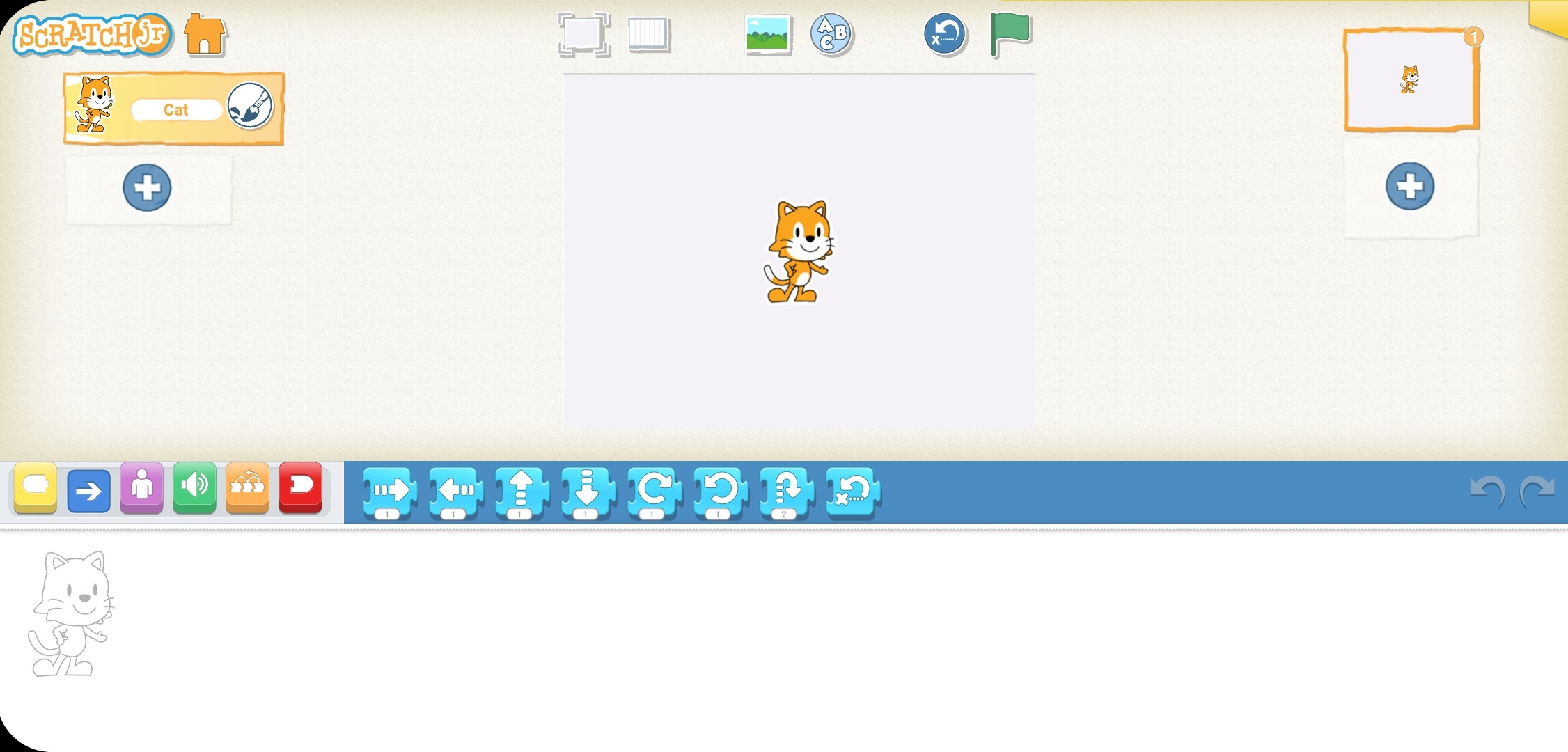
Looking to learn Scratch coding? Explore Wiingy’s Online Scratch Coding Classes For Kids to learn from top Scratch coding experts.
FAQs for How to Join Scratch?
Q1: How to join Scratch as an educator for free?
A 1: Scratch is a visual programming language where users can create different types of projects and it is free to use for coders as well as educators.
Q2: Can I turn my personal Scratch account into an educator account?
A 2: No, it is not possible to turn your personal Scratch account into an Educator Account. You have to create an individual educator account.
Q3: How do you log in to your Scratch account?
A 3: Simply go to scratch.mit.edu and click on sign-in and enter your user credentials, i.e., username and password, and that’s all.
Q4: How old do you have to be to join Scratch?
A4: Scratch is ideally for children over the age of 8. For the younger children, there is Scratch Jr., which is designed simply for kids between the ages of 5 and 7.
Q 5: How do I become a member of the Scratch Team?
A 5: If you want to join the Scratch team, then you have to be 18+ as that is a full-time job. If you are 18+, then head over to their career page and apply.
Q6: How to join the Scratch app?
A 6: There is no Scratch app for phones, except for ScratchJr, and that is for younger kids between the ages of 5-7. You can download Scratch onto your laptop or computer.
As Scratch is mostly used by children between the ages of 8-16, its user interface is designed in a simple, kid-friendly way. Even creating an account and logging into your account is pretty straightforward. One of many reasons why it is favoured by children but also by well-known programmers for coding and game development. Good programmers can also become teachers here and teach children about coding and game development. So, what are you waiting for? Create an account now and start coding!
Enjoyed reading our blog? Comment below with what more you want to know about Scratch or any other coding-related questions.

