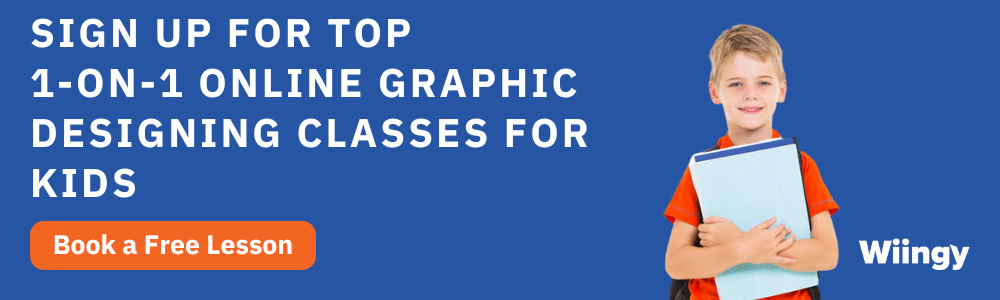Get Started with Canva | How to Use Canva for Beginners?
- Shifa Ali |
- September 11, 2024
Updated By
Reviewed By
Contents
Canva for Beginners: Canva is a graphic designing tool that helps design many kinds of creatives easily. It hosts numerous templates that can be customized to the last detail. It has been widely used by many people belonging to all age groups.
Created by Melanie Perkins, Cliff Obrecht, and Cameron Adams in 2013 in Australia, Canva has gone on to accumulate 75000 million users. It is easily accessible and can be operated on iOS and Android.
Canva can also be operated on Chromebooks. Canva has free and paid templates to design graphics- resumes, Instagram posts, comic strips, data charts, graphs, logos, and more! It also enables one to upload one’s own images and edit them or add them to a design.
In this blog, we will discuss how to use Canva for beginners covering different aspects and features of Canva.
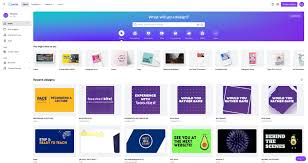
Looking for get your child started with Canva? Book a free trial class to explore Wiingy’s Canva Classes for Kids and Teens!
How to Create Your Canva Account?
You can create a Canva account with a few simple steps. They are as follows:
- Step 1: Go to: https://www.canva.com/signup/. Click on the button in the top right corner that says “Sign Up”.
- Step 2: On this page, you will have three options to choose from, to sign up. The three options are a Google account, e-mail, and Facebook account.
- Step 3: Click on any one of the three options that are given. You will be asked to type your credentials (User ID/ email ID and password) in the succeeding tab.
- Step 4: If you do not want to pursue these options, click on the button that says “Continue another way”.
- Step 5: This will give you an additional three options to sign up with- an Apple account, a Microsoft account, and a Clever account. You get to choose the option that works best for you.
- Step 6: Your Canva account is created. Click on the button that says “Create a design” and get designing!
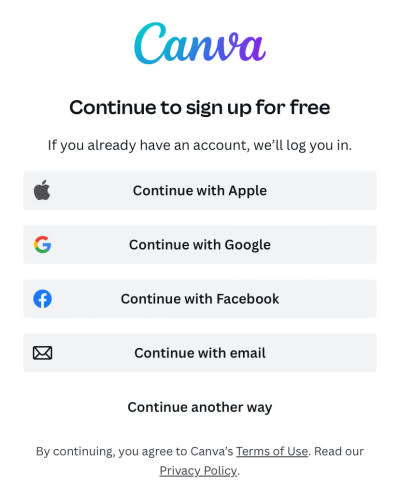
You will get access to countless free templates and customizable designs.
How to Login to Your Canva Account?
Once you create your account on Canva, it can be accessed through your phone, laptop, desktop, or tab with ease. Please note that Canva requires a stable internet connection since it is an online tool.
You can log in to your account by following a few easy steps. They are given below:
- Step 1: Go to https://www.canva.com/login/.
- Step 2: On your top right corner, there is a button that says “Log In”. Click on it.
- Step 3: Once you click the button, you will be given 3 options (Google, E-mail, and Facebook) that we can use to Log In.
- Step 4: It is similar to the “Sign up” page. You can also click on the “Continue another way” button and Log In another way. The other 3 options are Apple, Microsoft, and Clever.
- Step 5: Enter your credentials after choosing a Log In option.
- Step 6: Start creating professional designs in your very own Canva account.
Once you Log In, you will have access to all the designs you have created on Canva before. You can also download these designs or share them directly on social media.
Canva Accessibility
Canva can be accessed on multiple devices. It is compatible with many operating systems. It can be downloaded on one’s laptop/ desktop, tablet, or phone with the app link.
It is also compatible with Chromebook since Chromebook allows access to all the applications on Google Play.
Compatibility: iOS 12.0 or greater; Android 5.0 (Lollipop) or greater
Google play store: https://play.google.com/store/apps/details?id=com.canva.editor&hl=en_IN&gl=US
App store: https://apps.apple.com/us/app/canva-design-photo-video/id897446215
Canva Pricing
Canva has numerous free templates that children can customize to their liking. But it also has many paid options. The Canva app and website can be accessed for free. But purchases can be done within the app if the designer seeks a wider range of templates. The users who pay can get access to a variety of templates, designs, stock images, and more.
The payment structure of Canva is as follows:
- Canva Pro – Monthly$12.99
- Canva Credit$1.99
- Canva Pro – Yearly$119.99
- Canva Credit 2 Pack$2.99
- Canva Credit 5 Pack$5.99
- Canva Credit 3 Pack$3.99
- Canva Credit 10 Pack$10.99
- Canva Credit 20 Pack$21.99
Canva Credits
Canva credits are similar to virtual currency. They are like tokens that users can exchange to buy in-app services. They can be purchased with money or through referral links.
Note: We can buy Canva credits only from an Android or iOS application.
The following steps given below will provide accurate instructions to acquire Canva credits:
- Open the Canva app on your Android or Apple device
- Go to the “Menu” bar and click the “Export” option
- Tap on “Download”
- Tap on “Purchase Pro Content License”
- You will see a dropdown menu. Choose any credit pack that you wish to buy
- On the bottom of the menu, choose the “Pay and Download” option
- Your App store or Play store will ask for authentication. Give the authentication credentials.
- Enjoy your Canva credits by accessing the paid features.
Canva Designing for Children
The simplicity of Canva enables kids as young as 4 years to start designing on the platform. Canva requires no parental guidance or supervision. So the children can simply just log in and start designing their own personalized graphics.
Canva has various templates to design websites, online cards, birthday invites, and more! The platform has both free and paid options. Children can find numerous ideas on the free version as well. All the options follow the drag-and-drop format, therefore, it is easy for children to operate.
The UX is also quite kid-friendly and does not carry complex controls. Kids can download their creations in the form of JPEG, PNG, PDF, MP4, or GIF. Kids can also directly embed their creations on their websites or share them on social media. Thus, Canva is an incredibly simple and user-friendly tool to operate.
Templates in Canva
Canva provides pre-prepared templates for a range of posts. As soon as you log in to your Canva account, you will see a blue border with a search tab. We can use this tab to look for the designs we need. We can also make use of the options given below the search tab. It has a set of categories that unfurl into more sub-options. There are 8 options. The first option is named “For You” It has personalized templates based on your search history. The next seven tabs present more options. They are as follows:
Whiteboards
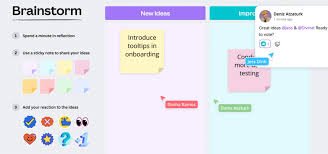
This has a set of whiteboards for you to jot down your ideas and present them in a coherent manner. Below the tab, there are four different kinds of templates for whiteboards. They are:
- Brainstorm whiteboard: Mood board, idea board, creative board, and more!
- Team whiteboard: Team agenda meeting, team briefs, project, and meeting notes.
- Flowchart whiteboard: Flowchart, organizational chart, decision tree, and sitemap.
- Planning whiteboard: SWOT analysis, project poster, team calendar, and gap analysis
This is a simple way to execute your business/ study plans and put them in one place. Idea consolidation and visualization will be easy with the whiteboard tool of Canva.
Presentations
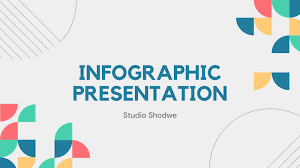
Canva hosts multiple options to make your PowerPoint presentations interesting and eye-catching. They have made it easy to add animation, special effects, and funky background pictures to make the presentation more fun. It helps both children and adults from non-design backgrounds make professional presentations. The kind of presentations are as follows:
- Presentation (16:9): This template resembles the typical presentation we are used to. It accommodates the size that fits our computer/ laptop screens.
- Presentation (4:3): This hosts a set of minimalistic presentations that suits a phone screen or a tablet screen. These kinds of presentations are more suited for ad posts.
- Talking Presentation: These templates suit explainers and product promotions. They are much more creative and colorful than the other templates.
- Mobile-First Presentation: These presentations are mobile-friendly and suit a phone better than it does a laptop or a desktop.
- Brainstorm Presentation: This template helps with SWOT analysis, product analysis, strategizing, and more!
- Game Presentation: These resemble gaming cards and templates for children. They can be used for leisure activities.
Canva templates for presentation is an efficient and quick way to make complex presentations. The tool also leaves room for customization to the last detail.
Social Media

This option offers templates for all the social media platforms a child/ adult uses. It has many options to pick from and post directly on social media. The templates are as follows:
- Photo editing: This feature allows one to edit, adjust, crop, and add effects to any picture. It also allows us to use the image in a design.
- Instagram post: This has a square-shaped canvas or ready-made templates that are perfect for the Instagram interface. It also allows us to animate or add special effects to the posts.
- Instagram story: Your Instagram stories can now stand apart with the help of these specially-made templates for Instagram stories.
- Instagram reels: Instagram reels are addictive. Make your reels more attractive by adding the special effects offered by Canva. The templates offered are quite unique and engaging.
- Facebook post: All your Facebook posts can now be customized using the special effects and templates hosted by Canva. These special effects can also be customized to suit your style.
- Facebook cover: Upload a personalized Facebook cover image by designing your own pictures on Canva.
- TikTok video: These templates have numerous options to make engaging videos. You can add text, special effects, filters, and more.
- Youtube Intro: These templates help design an eye-catching introduction for your Youtube videos. Get professional graphics designed in a simple manner for your channel using Canva.
- Youtube Thumbnail: Give your audience a good preview of the content you post by making attractive thumbnails.
- Youtube Banner: This template allows you to make customized art for your channel and help you gather more followers.
- Twitter Post: Canva offers striking visuals for you to make use of while designing a post for Twitter. These designs are customizable and easy to create.
- Pinterest Pin: Make many Pinterest-worthy designs and attract hits to your profile using the Pinterest post templates of Canva.
- LinkedIn Background Post: Make attractive posts and ensure it catches the attention of job seekers or employers.
Canva has made acquiring likes and subscribers easy by hosting a range of social media templates. The customizations Canva offers and its user-friendly nature has ensured that children of all ages can operate it.
Videos
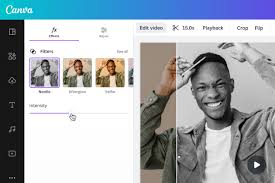
Canva encompasses many templates for various viewing platforms. They are as follows:
- Facebook video: Create fun videos to keep your Facebook friends engaged using the unique tools Canva has to offer.
- Mobile video: These encompass all kinds of videos that can be viewed on a mobile phone.
- Youtube video: Increase your subscribers by delivering a range of fun videos and clips with the help of Canva templates.
- Youtube Ad: Make your target audience opt for your product by creating a convincing advertisement using Canva’s editing tools.
- Video collage: Make snazzy collages of videos for presentations, birthdays, or any occasion with ease. Canva provides a good alternative.
- LinkedIn video Ad: Make your connections envious of your posts by making professional video explainers and more with the help of Canva.
- Pinterest video pin: Make your posts attractive, informative, and Pin-worthy by adding special effects or animations that Canva has.
These videos can be celebratory, explanatory, informatory, and more! Canva has options to make these videos the way you desire.
Print Products
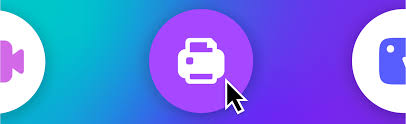
Print products include items that you can print and share with the public. They contain greetings and invites. Canva is the perfect platform to create these designs. The templates that Canva offers are as follows:
- Postcard
- Flyer
- Poster
- Gift certificate
- Letterhead
- Gift tag
Websites
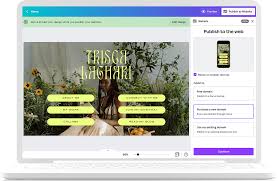
Canva can help one design the look and feel of their website with a few simple steps. It has options to design many websites. They are as follows
- Business website: This is to help brand your product or business and help clients reach out to you.
- Portfolio website: This acts as a resume in the form of a website. Canva gives users many options to design their own portfolios.
- Event website: It is a website to help spread the word about an event, the timings, dress code, theme, and so on. One can design special graphics for events using Canva templates.
- Education website: These websites are informational in nature. They aid in informing the public about many subject matters. Canva hosts many designs for this.
- Retail website: This is similar to the e-commerce platforms we are used to. Create a good domain to attract customers to your product/ service using Canva.
The tab that says “More” also houses various options to design. Some of these options are book covers, infographics, wallpapers for desktop/ mobile phones, invoices, bookmarks, lesson plans, worksheets, reports, calendars, and so on! The choices are endless. All kinds of graphics are possible on Canva.
How Do You Access Your Projects on Canva?
Users can create limitless projects on Canva. They can range from simple infographics to complex business presentations or videos. All these projects get auto-saved on Canva. You can access your old projects, edit them and download/ share them using a few simple steps. These steps are as follows:
- Step 1: Log In to your Canva account
- Step 2: Search for the “Projects” option on the left of the home screen and click it.
- Step 3: The subsequent page that opens will show all the projects you have worked on.
- Step 4: Access the project you want to and start creating!
The projects are categorized into three sub-options. They are- Folders, Designs, and Images. You can access them by clicking on the options and exploring your creations. Your projects can also be downloaded or shared directly on social media. You can also embed your creations on a website using the embed code given by Canva.
What is Canva for Education?
Canva for Education is a feature in Canva that is meant specially for educators. It enables teachers to create an account and teach students various graphic designing techniques.
Benefits of Canva for Education:
Easy to teach: It can aid teachers to assign tasks to students, monitoring their progress, and making corrections.
Lays a strong foundation: It can help children understand the fundamentals of graphics.
Express one’s creative side: It serves as a good creative outlet.
Foster soft skills: It can also help increase one’s problem-solving skills.
Remote learning: Canva can also be used in a virtual classroom. So students and teachers need not be present in the same location. This can yield faster results.
Canva Design School
Canva is a very user-friendly tool. It can be operated with a minimal understanding of graphics and design. But operating a new platform can prove to be challenging for some individuals. So, Canva has provided a free and easy solution to this. Design School is an option on Canva that has numerous videos teaching how to operate Canva. It has various tutorials on how to create websites on Canva, how to do time management with teams on Canva, and more! Canva has many courses that teach users content management on Canva. Other lessons these courses give are print advertising, typography and layout, logo creation, basics of graphic designing, social media mastery, branding your business, and so on. Hop on to the Design School page and learn all about designing and how it can bring you profits.
How to Access Design School on Canva?
Design School can be accessed with a few simple steps. They are:
- Step 1: Log In to your Canva account
- Step 2: Look on the top left side. Scroll over the “Learn” option
- Step 3: The option will unfurl a set of categories to learn about. One of them will say “Design School”
- Step 4: Click it and start learning!
How Can Children Make Use of Canva to Learn or Create?
Canva has many options for kids to explore. They can have fun and learn to design on this platform with minimal/ no supervision. There are many artworks the kids can bring to life using Canva. Some of them are as follows:
Birthday invites
Children can design their own birthday invitations. They can add in their favorite animated character or superhero and make the invite their own. Children can also use this as a zero-waste, paper-free option to share invites with their peers.
GIFs
Kids can create their own GIFs. They can do so by clicking the tab that says “Elements” on the left corner of the page. It will yield many graphics and background images for the kids to choose from. This will help them practice designing and possibly develop an interest in that field.
Photo/ video collage
Children can make professional-looking photos or video collages on Canva with ease. They can use the various templates on the platform and create a one-of-a-kind post.
Posters
Children are quite fond of decorating their rooms with posters and stickers. Instead of buying them, Canva allows the children to design their own posters. Kids can print these designs on a bigger scale and paste them on their walls.
Recipes
Children who develop an interest in culinary arts or wish to cook for fun can print out recipes in fun templates with the help of Canva.
Comics
Children can create their own comic strips on Canva. Children can use this to tell stories or create their own stories.
Greeting card
Children can use Canva to make greeting cards rather than buying them. It is an easy and cost-effective way to gift another person on a special occasion.
Book covers
Kids who love to tell stories or listen to them can use Canva to create a personalized storybook cover. This is a fun and creative way to develop one’s story-telling skills.
Logo Designing on Canva
Logos represent the identity of a brand. They are a crucial part of a brand’s promotion. So one ought to make their logo unique and eye-catching. Canva has many tools to create such fun logos. This can be done by following a few simple steps. They are:
- Step 1: Open Canva and Log In to your account. Or go to this link- https://www.canva.com/create/logos/
- Step 2: Browse through the logo templates Canva has. These templates can either be used directly or can be modified to the user’s liking.
- Step 3: Once you choose a design that you like, get designing.
- Step 4: Download your logo in any format you prefer- PDF, JPG, PNG, MP4, etc.
Logo designing is much like designing any other graphic on Canva. They follow the same/ similar way of choosing a template and designing. This is why it is important to learn the tricks and components of Canva and get designing.
GIF Designing on Canva
GIF stands for Graphics Interchange Format. It is a video or bunch of images set to play in a loop. GIFs are a creative way to present media. Canva enables one to make exemplary GIFs with ease. The following steps give a clear illustration of how to make GIFs on Canva:
- Step 1: Think about what you want your GIF to represent. It will vary between a funny expression or a GIF that sends a message. Crystallize your vision.
- Step 2: Your GIF now needs images or videos that suit your idea. You can choose this from the stock images/ videos on Canva or upload fresh ones.
- Step 3: Decide the number of slides you want your Gif to carry.
- Step 4: On the left side of your page, you will have the “Elements” option to choose stock videos. Or click on the “Upload” option below to upload your own media.
- Step 5: Customize your GIF
- Step 6: Download or share your GIF for the world to see!
GIF is a fun way to present media. Canva has made it very easy to design GIFs that even children can create without guidance.
How Can I Make Money on Canva?
Canva offers creators many options to make money. Creators can submit their work and get paid online. This can be achieved using a few simple steps. They are:
- Step 1: Go to the site https://www.canva.com/contributors/
- Step 2: Sign Up to Canva and become a Contributor.
- Step 3: Upload your designs or animations onto Canva
- Step 4: You will start getting paid every time someone uses your submission.
There are many things that you can submit for this option. They are photos, videos, graphics, and stickers.
Benefits of Becoming a Canva Contributor
- Easy way to build your portfolio. This will gain you recognition from many organizations.
- Money making is fast. Millions of users make use of Canva regularly. They are likely to click on designs regularly and use them. Thus, paying the creator.
- It is a free option. Becoming a Canva Contributor is free and one can sign up with ease.
- Connect with other designers. Canva hosts a community space that allows fellow designers to converse and exchange ideas.
- Get paid online without any hassle. Canva uses Paypal, Skrill, and Payoneer to pay its Contributors. So tracking payments is made easy with this feature.
What are the Benefits of Learning to Design on Canva?
- Accessibility: Canva has made it possible for anyone to design graphics. It has many templates that require minimal technical knowledge to access. It is child-friendly because kids of all ages can design on Canva.
- Easy user interface: Graphics on Canva employ the drag-and-drop model. So, it is quite easy to make quick posts or professional-looking graphics.
- Customizable: All the templates can be customized on Canva to the last detail. One can also create one’s own design and customize it to one’s liking.
- Pocket-friendly: It offers both free and paid options. The paid templates are also quite affordable.
- Multi-user interface: A company can add all of its team members and enable them to design on behalf of the organization. Many users can access Canva at once.
- Blank canvas: One can create their own designs from scratch on Canva because the platform allows one to choose a plain canvas as well. This will help create original yet, professional-looking designs.
- Foster creativity: Learning Canva from a young age can serve as a creative outlet and can help pursue bigger projects that require such skills- as animation, VFX, etc.
- Develop soft skills: Customizable: Learning technical skills like designing can help develop logical thinking, problem-solving, and analytical reasoning.
Canva has become one of the most widely-used graphic designing tools online. It is used in many organizational spaces and by individuals. It has helped make professional work on the go. The mobile applications have also made it easy to operate Canva. Use Canva and get designing!
Looking for get your child started with Canva? Book a free trial class to explore Wiingy’s Canva Classes for Kids and Teens!
FAQs on Canva for Beginners
What is Canva?
Canva is an online graphic designing tool. It carries many free and paid templates. It is accessible to all ages
Is it easy to create an account on Canva?
Yes. Creating an account on Canva is very simple. You can create an account in Canva by using your already existing Google or Facebook credentials also.
Is Canva child-friendly?
Yes. Canva can be used by children from the age of 4. It has an easy user interface.
Is Canva free or paid?
Canva has both free and paid templates to operate with. The paid options are also very affordable.
What posts can you create on Canva?
We can create many kinds of posts on Canva. Some examples are Instagram posts, resumes, wallpapers, graphs, videos etc.