Costume in Scratch: Scratch is an amazing programming language that allows users to create their own programs. The language has a built-in costume system that allows users to create costumes for their programs.
In this article, we will discuss how to create your own costumes using Scratch. First of all, you have to create a new costume from scratch. Then, you can select a color for your costume and add different layers to it. After that, you can add accessories to your costume to make it look better. Finally, you can draw an avatar for your costume so that it looks like a real character.
Looking to learn Scratch coding? Explore Wiingy’s Online Scratch Coding Classes For Kids to learn from top Scratch coding experts.
What is a Costume in Scratch?
In Scratch, a Costume is a method to dress up a character or a sprite. Users can add different accessories to make their sprite look better. These costumes can be named, created, edited, deleted, and changed but every sprite must have at least one costume. One of the main objectives of costumes is to make an animation for a game or project.
How to Create a New Costume in Scratch?
To create a new costume in Scratch, you can follow the following steps:
- Step 1: Open Scratch and click on the “File” option available at the top-left corner.
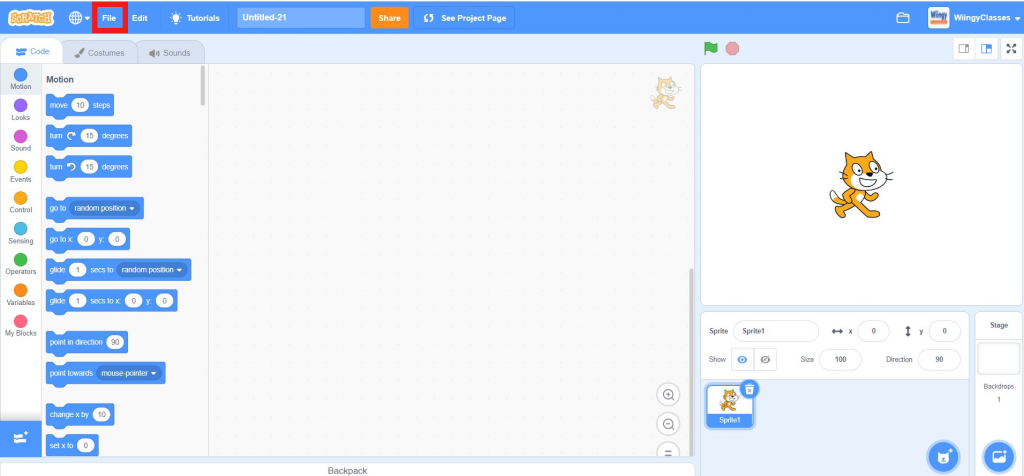
- Step 2: Once you click on the “File” option, a drop-down will appear. Then click on the “New” option. Now, you will see a dialog box on the top where you will need to enter a project name. Make sure that your project name is unique.
- Step 3: After giving a unique name to your project, now you will see an empty screen in front of you. This is the Stage area of your Scratch program. To create a new project, you need to drag an image which will be known as a sprite in Scratch to the stage area from the following places:
- library
- download area
- the computer’s hard drive
- photos folder of your device
- to add the sprite from the above-mentioned places, just click on the blue color icon which is in the shape of a cat available at the top-right corner of the screen.
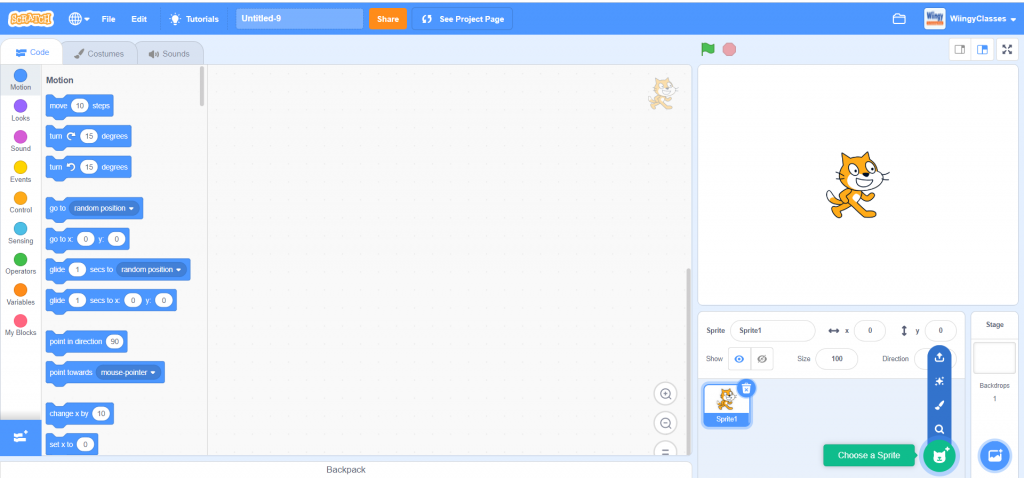
Once you drag and drop the image to the stage area, it will become a sprite and you can begin creating your program. A sprite is any image that you can add to a project stage. You can use sprites to create characters for your game or display messages on the screen.
- Step 4: The sprite you just added will be used in your project. Now you can also add a costume to your sprite. The costume is used to dress up a character in Scratch, and you can add different accessories to make your character look even better!
- Step 5: To add a costume, click on the “Costumes” option available at the top of the screen.
- Step 6: Once you click on the “Costumes” option, you will see the following screen. Now, you can explore all the available options and add any costume to your sprite. You can use tools such as filters, brushes, and layers to add special effects to your sprite, like adding a blur or glow effect. Experiment with different effects until you find the one that looks best for your sprite.
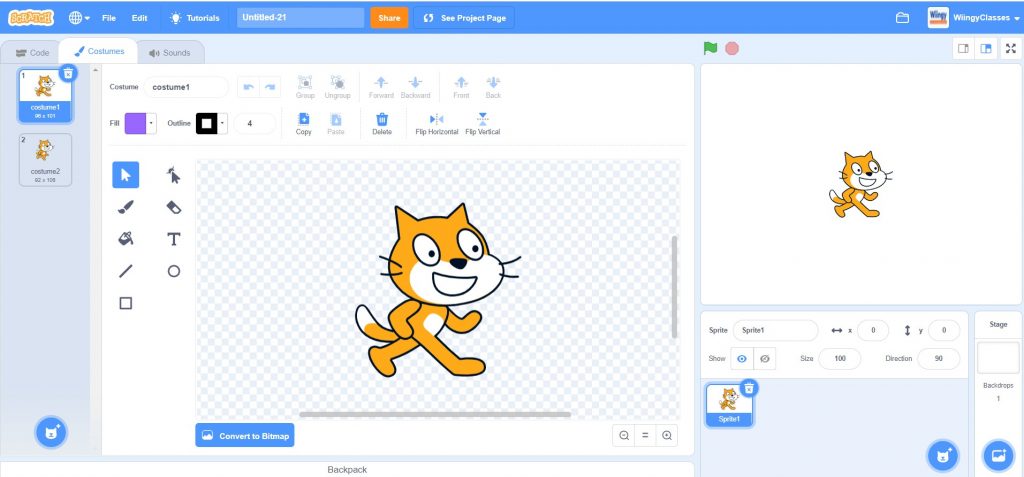
- Step 7: After adding the costume to your sprite, don’t forget to save your sprite as a picture and add it to the sprite library for future use. Now, click on the green flag icon available at the top-right side of the screen to run your script and see your creation in action.
How to Change a Costume in Scratch?
To change a costume in Scratch, you can follow the following steps:
- Step 1: Open scratch and click on the “Costumes” option available at the top of the screen.
- Step 2: Once you click on the “Costumes” option, the following screen will appear.
- Step 3: Now, here using all the options available at the left, you can change the costume in Scratch.
- Step 4: You can use the following options for specific purposes mentioned next to them.
- To select a costume
- To brush a costume
- To fill a costume
- To add a line in a costume
- To add a rectangle in a costume
- To reshape a costume
- To erase a costume
- To add text to a costume
- To add a circle in a costume
How to Delete a Costume in Scratch?
To delete a costume in Scratch, you can follow the following steps:
- Step 1: Open scratch and click on the “Costumes” option available at the top of the screen.
- Step 2: Once you click on the “Costumes” option, the following screen will appear.
- Step 3: Click on the “Delete” option available at the top of the screen, as shown below, to delete a costume.
How to Add Text on a Sprite?
Text on a sprite can be changed by editing its label and changing the color of each letter. You can also adjust the width of each word. Finally, you can rearrange the text by using the Backspace key to erase a word or pressing Shift + Del to delete the entire text at once.
How to Change Sprites in Scratch?
Users can change their sprites in many ways, including altering their color, changing their hair or clothing style, changing their skin tone, adding a background, or altering the size/shape of their sprite.
First, you need to make a picture on your computer and add and edit the image as you wish it to look in the game. Open an image editing program like Photoshop Elements or GIMP and select the section of the image that you want to change by painting a selection around it. Then create a new layer on top of the image and paint over the original selection so that the part is erased on the newly-created layer. Now you can finally change the color and other parts of the section on the new layer and save the altered image as a new image file that you can also upload to Scratch.
Once saved to a user’s own Library of Scratch projects, they can share their work with others!
Looking to learn Scratch coding? Explore Wiingy’s Online Scratch Coding Classes For Kids to learn from top Scratch coding experts.
Frequently Asked Questions (FAQs)
What is a Costume in Scratch?
A Costume in Scratch is a method to dress up a character or a sprite. Users can add different accessories to make their sprite look better.
Does Scratch have any built-in costume feature?
Yes, Scratch language has a built-in costume system that allows users to create costumes for their programs.
What is a sprite in Scratch?
A sprite is any image that you can add to a project stage. Sprites can be used to create characters for your game, or display messages on the screen.
What are the possible options from where you can add a sprite in Scratch?
The possible options from where you can add a sprite in Scratch are:
- library
- download area
- the computer’s hard drive
- photos folder of your device
What change does adding a costume to a sprite and the program make?
Adding a costume to your sprite makes your sprite and your entire program more real and lively.

We hope you understand what a costume in Scratch is and how you can use it in your program. If you have any doubts, you can ask your doubts in the comment section.
