Creating a Collaboration account in Scratch 3.0 means creating a group account with two or more participants to create a Scratch project without remixing the project. With a Collaboration account in Scratch, users can collaborate with each other contribute equally, and create projects without anyone taking credit for someone else’s work.
Looking to learn Scratch coding? Explore Wiingy’s Online Scratch Coding Classes For Kids to learn from top Scratch coding experts.
This is Chapter 4.9 in the
Advanced Scratch Tutorial
How to Collaborate on a Project in Scratch?
For collaborating on a project in Scratch, you must follow the following steps:
Step 1: Firstly, create an account on Scratch and share the username and password with someone with whom you want to collaborate.
Step 2: Click on the “create” button available in the top-left corner. This will launch the Scratch editor for you to create your project.
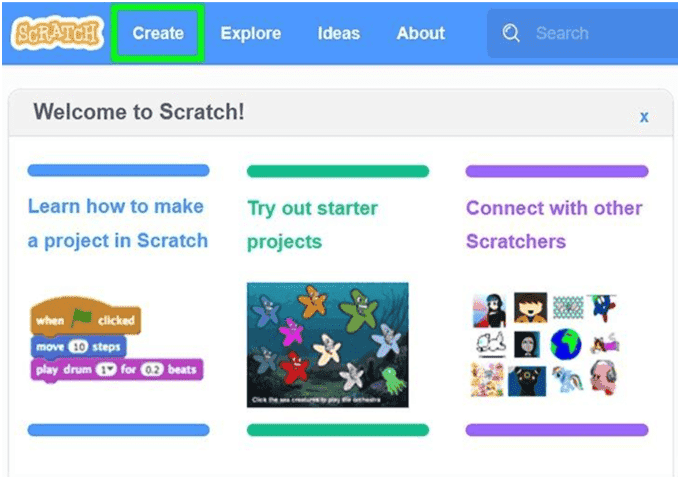
Step 3: Provide a name for your project and save it.
Step 4: After saving your project, click on the “Share” button which is an orange-colored box available at the top of the screen. This will take you to a new page which will show that now your project can be shared with others.
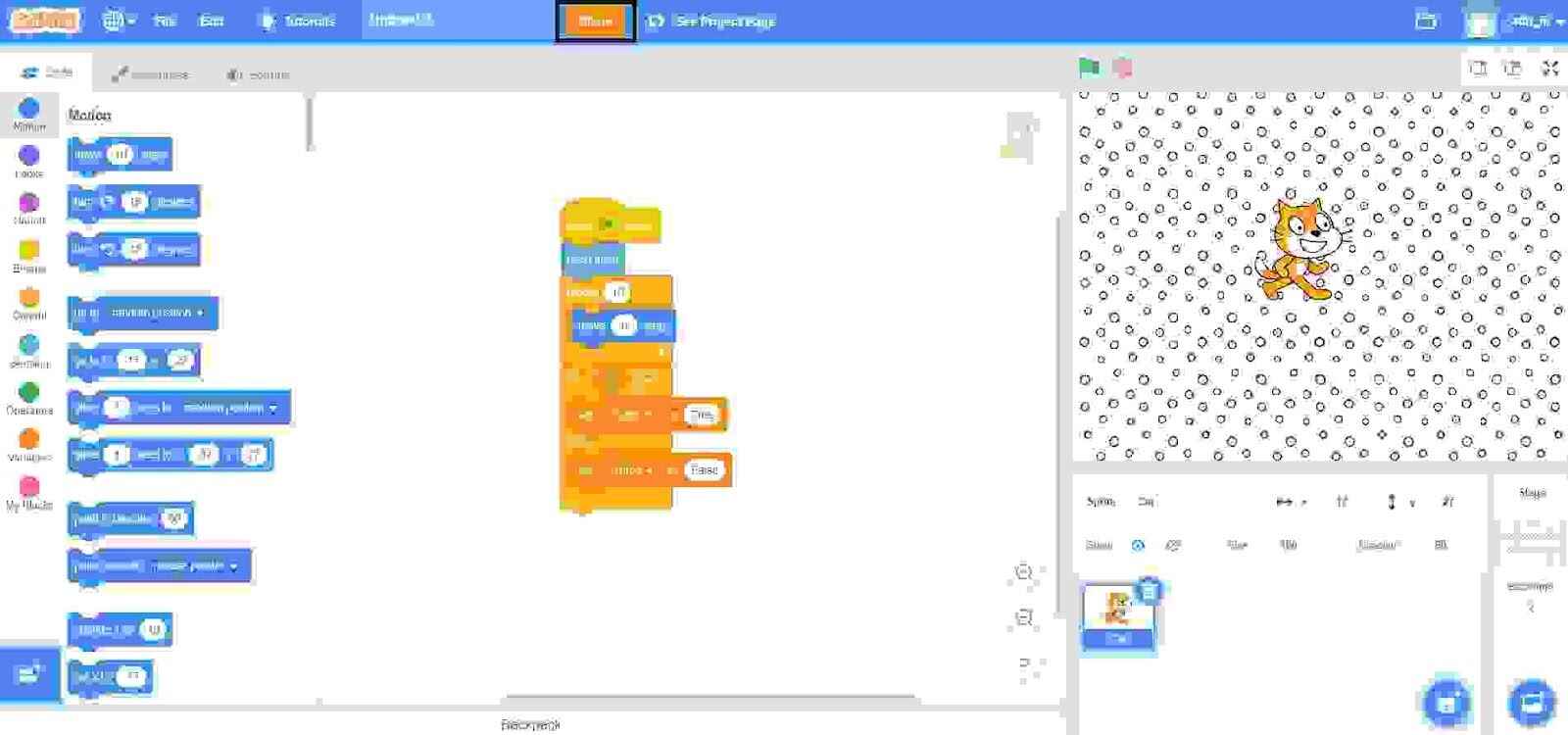
Step 5: Now, go to the “My Stuff” page. To go to the “My Stuff” page, click on your name available at the top-right corner of the screen. Then, a drop-down will come and select the “My Stuff” option.
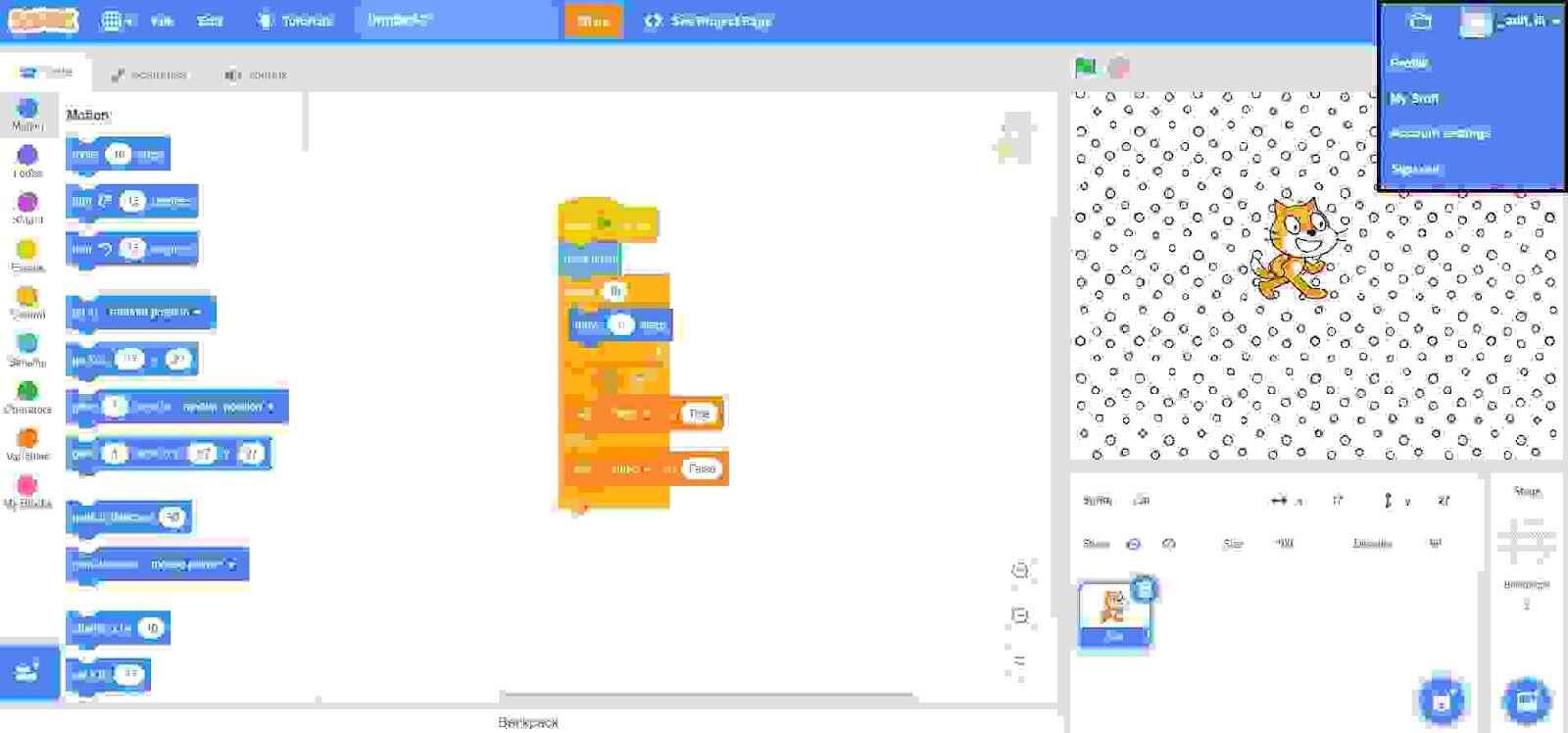
Step 6: Click on the “+ New Studio” option available at the top-right corner of the screen.

Step 7: Give a name to your new studio.
Step 8: Then, add your project to the studio by adding the URL or browsing your project.
Step 9: Now, go to “Curators” and add others who you want to work with you on the project.
Step 10: Under “Invite Curators”, write the name of the person whom you want to work with you and click on the “Invite” button.
Step 11: Now, the person whom you’ve invited to collaborate on the project will receive a message and you both can work on the project together.
Problem with Creating a Collaboration Account in Scratch
The major problem with creating a collaboration account in Scratch is that your password will be shared with everyone with whom you are collaborating and this might lead to the leak of your personal information.
Conclusion
Currently, Scratch is one of the most popular platforms for learning code, especially because of its block-based coding feature and easy-to-use interface. You can easily explore the platform and create projects in Scratch. However, apart from creating solo projects, Scratch allows you to collaborate on projects and work as a team.
Many beginners wonder and struggle with collaborating on their projects in Scratch. Well, if you also struggle with this problem, the best step-by-step solution is explained above.
Looking to learn Scratch coding? Explore Wiingy’s Online Scratch Coding Classes For Kids to learn from top Scratch coding experts.
Frequently Asked Questions (FAQs)
How to Collaborate on a Project in Scratch?
To collaborate on a project in Scratch, just go to the ‘My Stuff’ page and click on the ‘+ New Studio’ button and invite the people with whom you want to collaborate on your project.
Is it necessary to have an account in Scratch for the collaboration of a project?
Yes, it is necessary. Without having a Scratch Account, you can’t collaborate on your projects.
What is the advantage of creating an account in Scratch?
A Scratch Account allows you to save your projects, share them with others, write comments, etc.
What are the major factors behind the growing popularity of the Scratch platform?
Scratch Programming Editor is famous among kids and beginners because of its simple interface and block-based coding. This helps the users in learning to code easily and effectively.
What is the issue with collaborating projects in Scratch?
The issue with collaborating projects in Scratch is that for collaborating projects, you need to share your password with your team members which might result in the leak of your personal information.
We hope you understand how to collaborate on projects account in Scratch. If you have any doubts, you can ask our doubts in the comment section.

