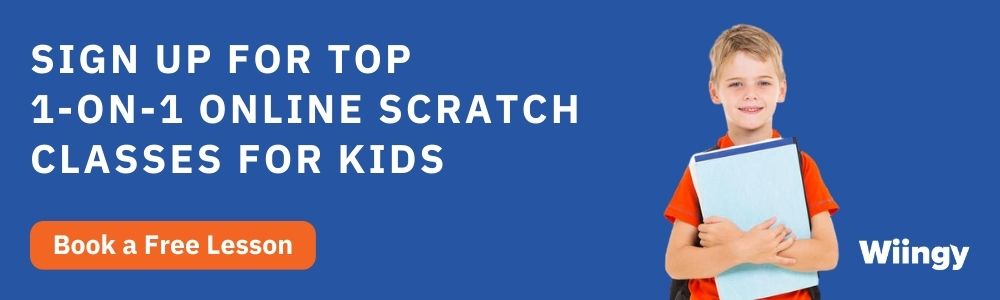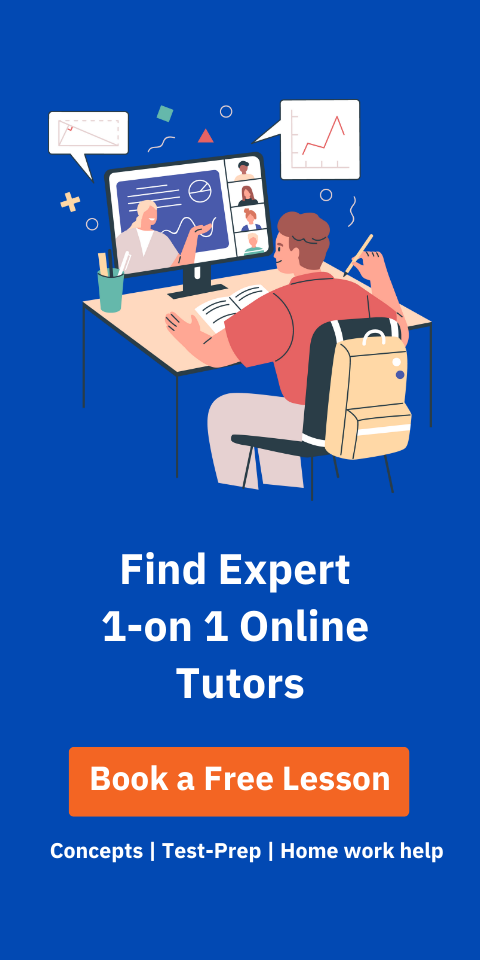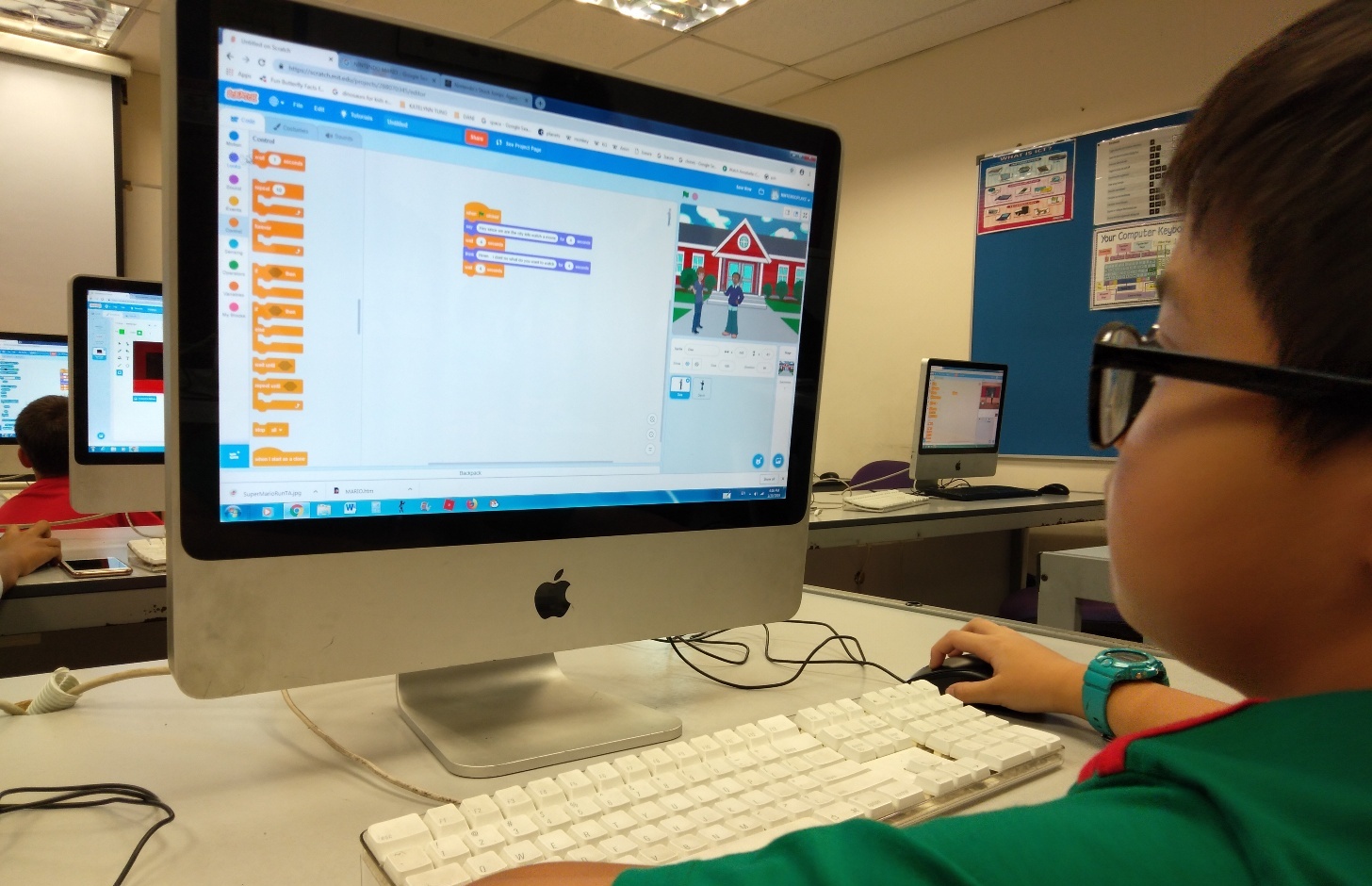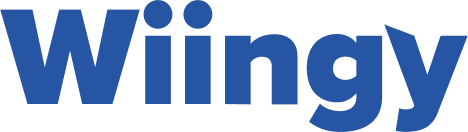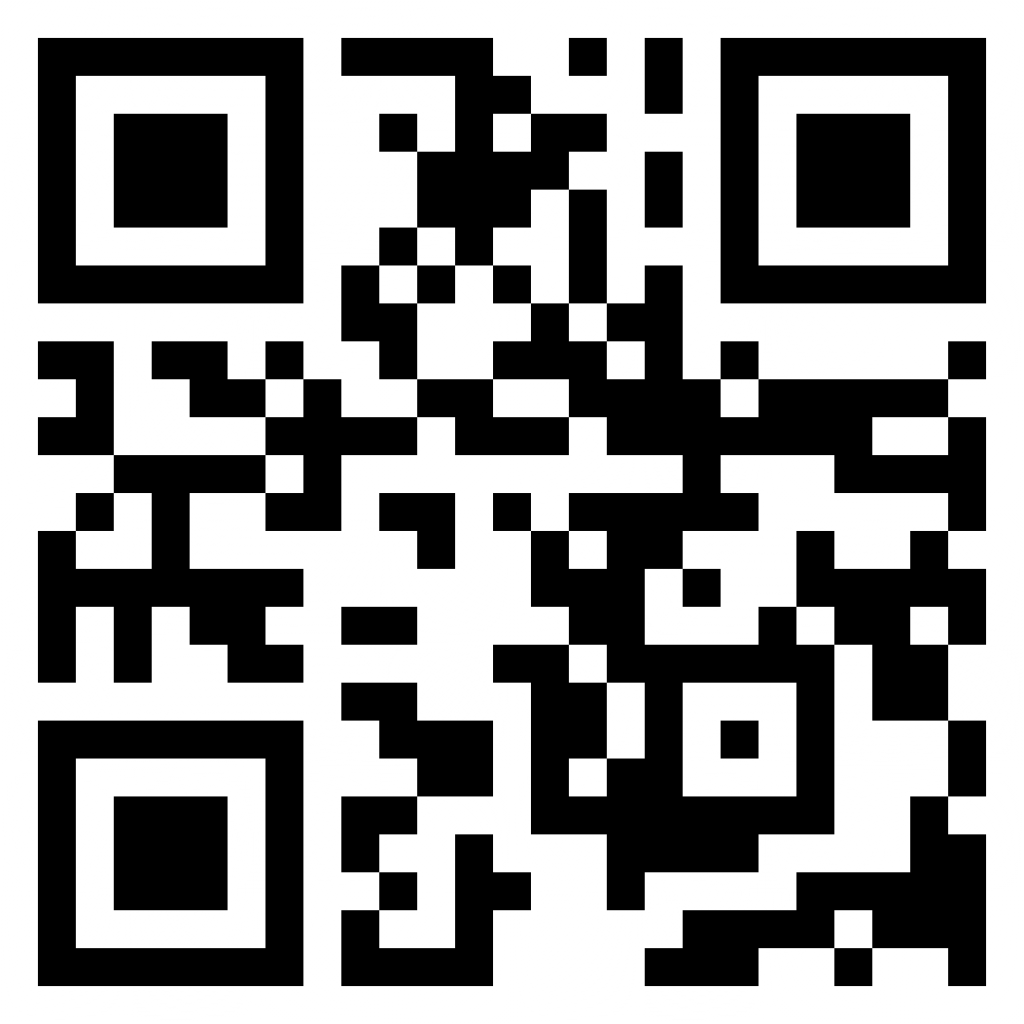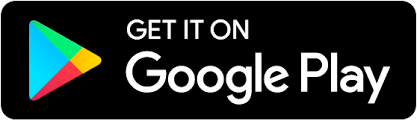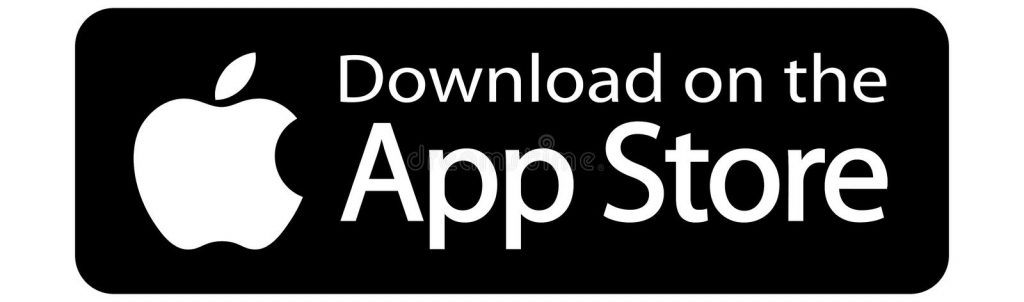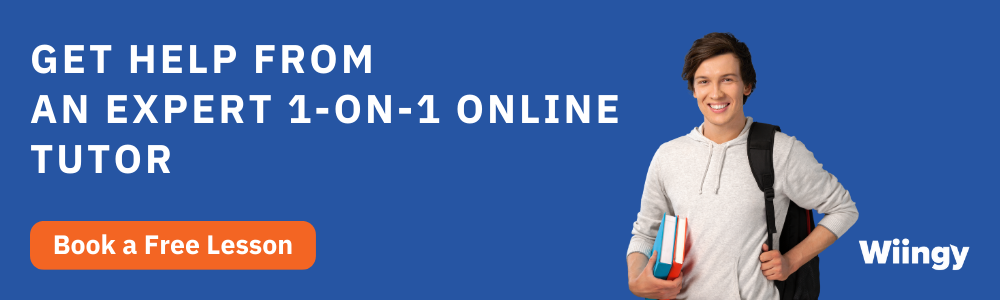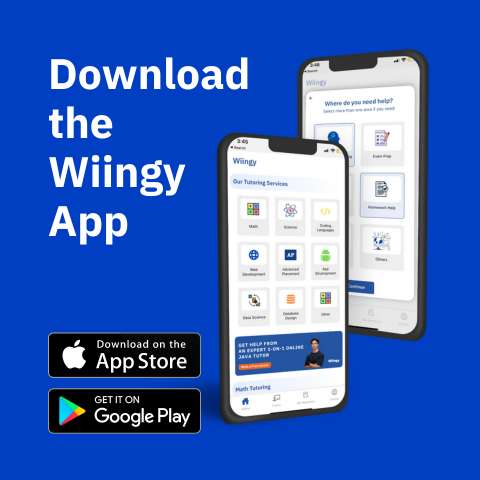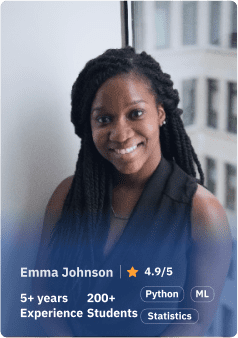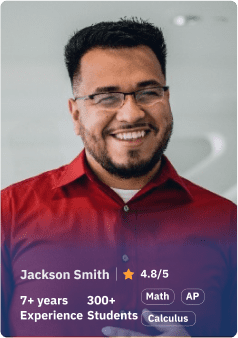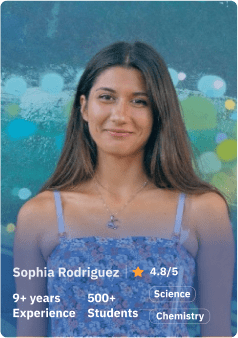Scratch is a coding platform that has many interesting features that allow users to create different types of projects using their imagination. Sharing these projects with the online community is one of the founding principles of Scratch as this increases a sense of community among the members. With this blog, we will guide you on how to confirm and verify your Scratch account and share your projects with the Scratch community.
Looking to learn Scratch coding? Explore Wiingy’s Online Scratch Coding Classes For Kids to learn from top Scratch coding experts.
How to create an account in Scratch?
The foremost thing is to know how to create an account in Scratch. So, for creating an account in Scratch, you must follow the following steps:-
Step 1: Click here to directly go to the Scratch website.
Step 2: Click on the ‘Join Scratch’ button available at top of the page.
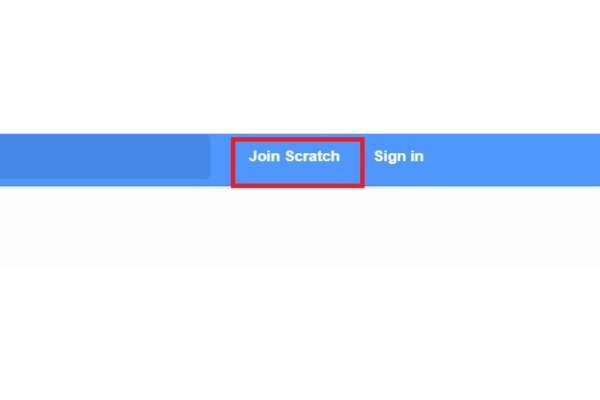
Step 3: After clicking on the join scratch button, you will be asked to enter a username and password, as per your choice. It is recommended to create a username other than your original name in Scratch. Then click on ‘Next’.
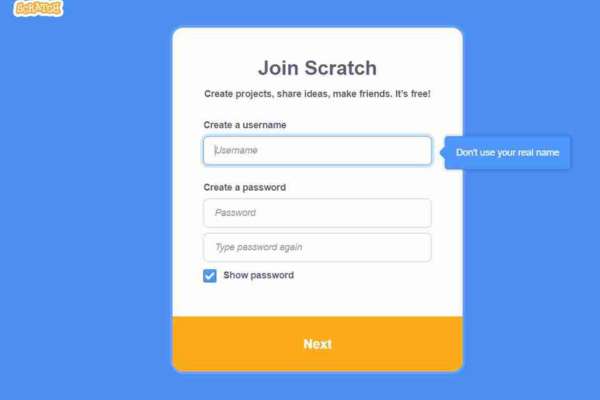
Step 4: Now, you will be asked to select your country. So, select your country from the drop-down menu and click on ‘Next’.
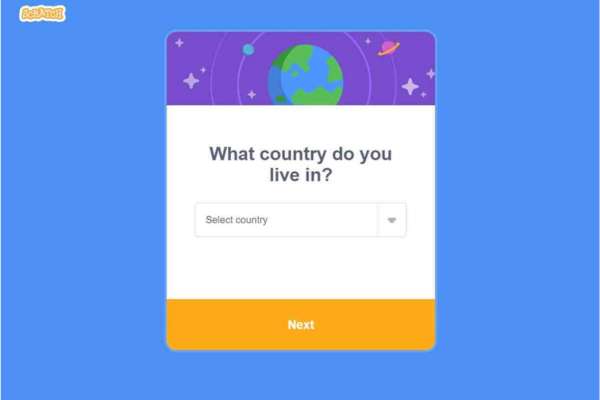
Step 5: Then you will be asked to enter your birthday. So, select your birth date and month from the drop-down menu and click on ‘Next’.
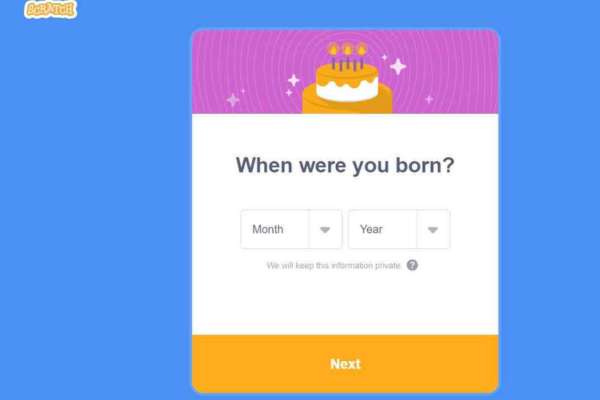
Step 6: Select your gender and click on ‘Next’.
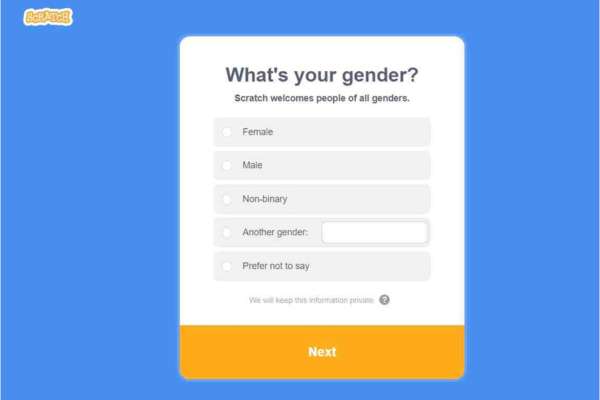
Step 7: After selecting the gender, you have to enter the email address which you want to link with your Scratch account. Then click on “Create Your Account”.
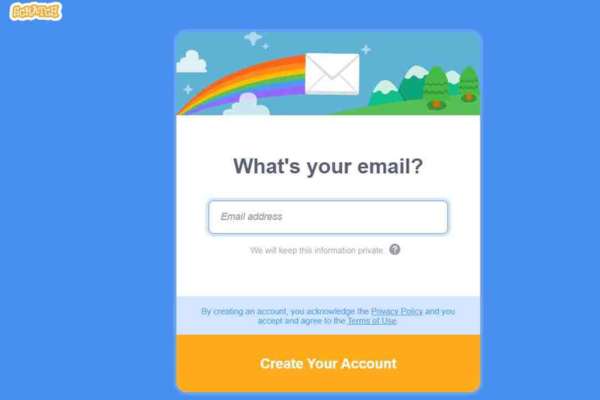
Step 8: Now, your Scratch account is successfully created.
How to verify an account in Scratch?
After creating a Scratch account, it is also important to verify your Scratch account. So, for verifying your account in Scratch, you must follow the following steps:-
Step 1: Click on ‘Confirm your email’ as shown below.
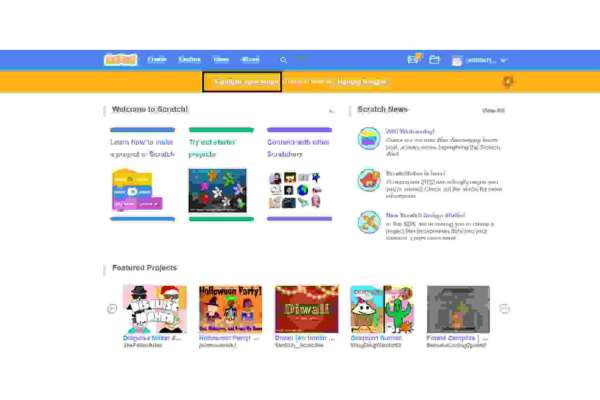
Step 2: After clicking on confirm your email, an email message with a link will be sent to your email address. Just click on the link which says “Confirm my account”.
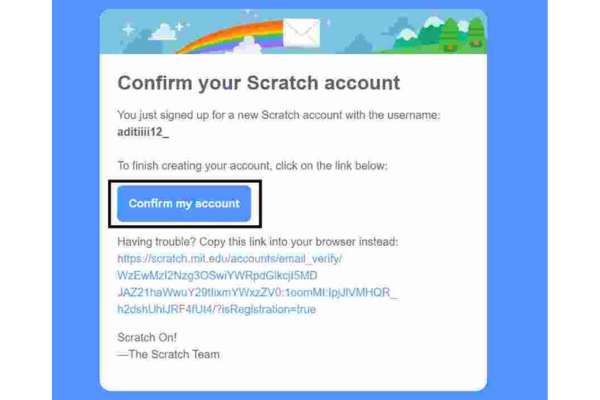
Step 3: After clicking on the link, you will be directed to an interface shown below. Just click on ‘OK, let’s go!’ and start exploring the Scratch Programming Editor.
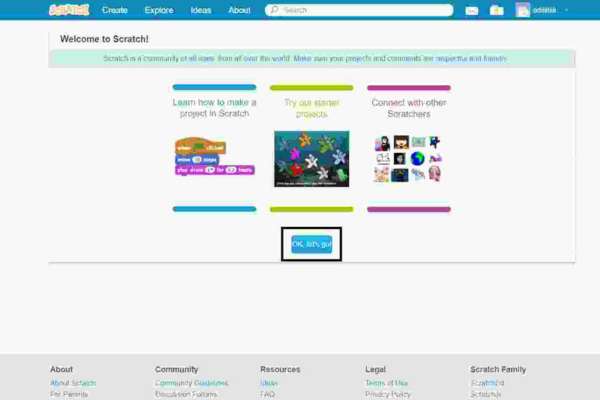
How to share your projects in Scratch?
For sharing your Scratch projects, you must follow the following steps:
Step 1: Click on the ‘Share’ button which is an orange box available at top of the page next to the name of your project.
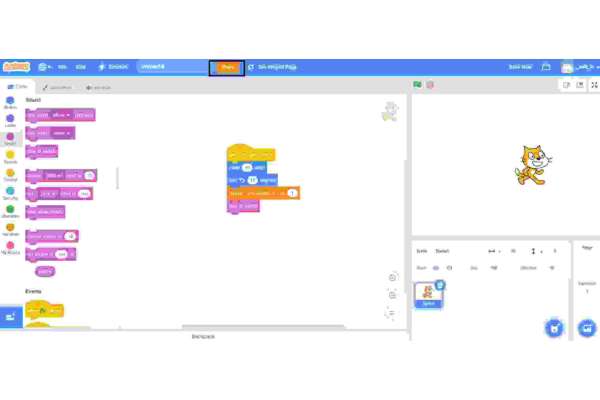
Step 2: After clicking the share button, you will be directed to the following interface. Just click on the ‘Copy Link’ button available at the bottom left corner of the Scratch Programming Editor.
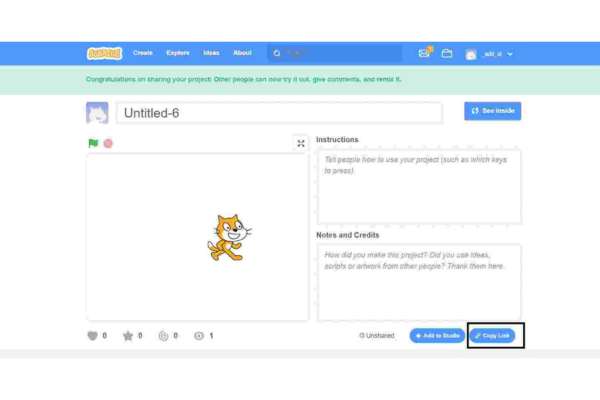
Step 3: After clicking the copy link button, you will be directed to the following screen. Just copy the link of the project and now you can share it with your friends.
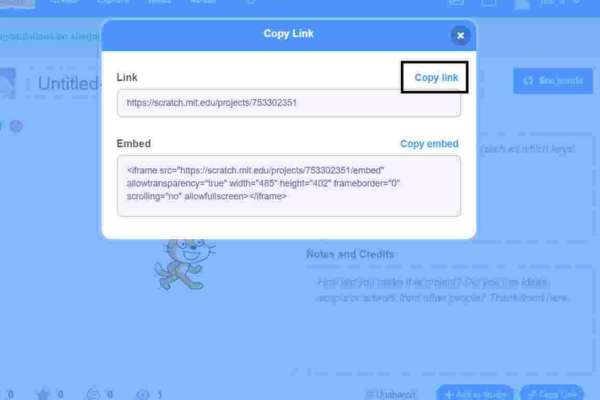
Why is it important to confirm and verify your Scratch account and share your projects?
Without having a Scratch Account, you can still create projects, see and operate others’ projects, read comments, etc but you can’t save or share the projects. So, it is important to have a Scratch Account for saving your projects, sharing them with others, writing comments, etc.
Conclusion
Currently, Scratch is one of the most popular platforms for learning code, especially because of its block-based coding feature and easy-to-use interface. For creating and verifying an account on Scratch, you need to only take one simple step. This allows you to share your projects with the Scratch online community ad share your creativity and also allows others to add their ideas to your project with the “remixing“ option.
Looking to learn Scratch coding? Explore Wiingy’s Online Scratch Coding Classes For Kids to learn from top Scratch coding experts.
Frequently asked questions (FAQs)
How to share a project in Scratch?
To share a project in Scratch, just click on the ‘Share’ button and copy the link of the project and share it with your friends.
Is it necessary to create an account in Scratch?
No, it is necessary. Without having a Scratch Account, you can still create projects, see and operate others’ projects, read comments, etc but you can’t save or share the projects.
What are the major factors behind the growing popularity of the Scratch platform?
Scratch Programming Editor is famous among kids and beginners because of its simple interface and block-based coding. This helps the users in learning to code easily and effectively.
How to verify your Scratch account?
To verify your Scratch account, click on the ‘confirm your email’ option, and then an email will be sent to your email address with a link. Just click on the click and your Scratch account gets verified.
What is the advantage of creating an account in Scratch?
Scratch Account allows you to save your projects, share them with others, write comments, etc.
How to confirm your email on Scratch 2022?
To confirm your email on Scratch after creating your account, go to your registered email account. You must have received an email from the Scratch official team. Click on the email and you will see a confirmation link, click on it and it will take you to your Scratch homepage. You will receive a notification that your email ID has been confirmed.
Is Scratch email confirmation a difficult process?
No, not at all! Confirming your account on Scratch is just one step process. After you have created your Scratch account, you need to go to your registered email ID, the one with which you created your Scratch account. There you must have received an email from the Scratch team, open it and you will see a confirmation link. All you have to do is click on the link and your Scratch account will get confirmed now.
Why can’t I confirm my email on Scratch?
If you have not received the confirmation mail, check your spam folder. Another reason might be that entered the wrong email ID. So, go to your account settings and check your registered email ID. If you have entered the wrong email ID then update the email there first.
We hope you understand how to create and verify an account in Scratch and share your projects in Scratch. If you have any doubts, you can ask our doubts in the comment section. Now, that you have created and confirmed your email ID, let’s create your first Scratch project! Choose from 10 project ideas for your next Scratch project.