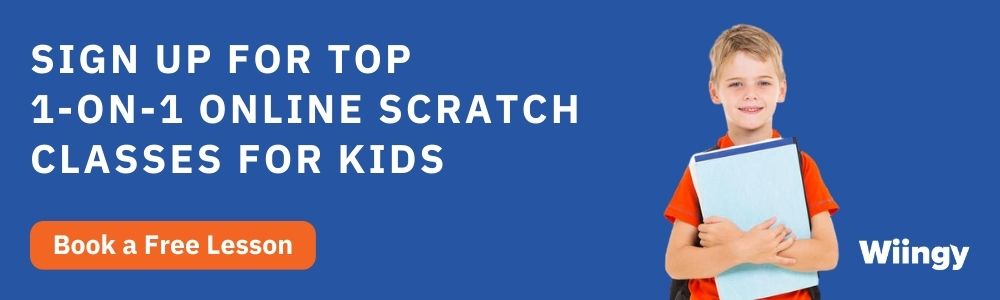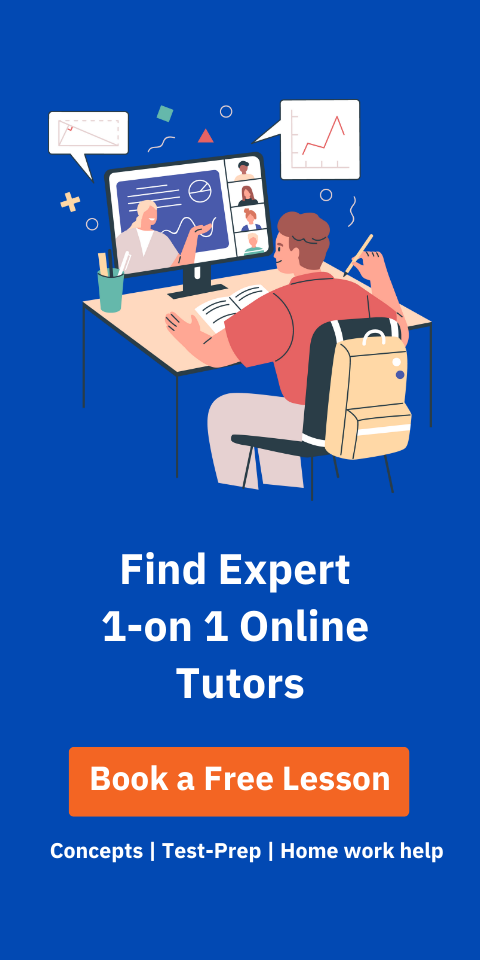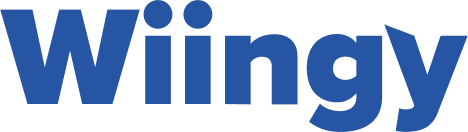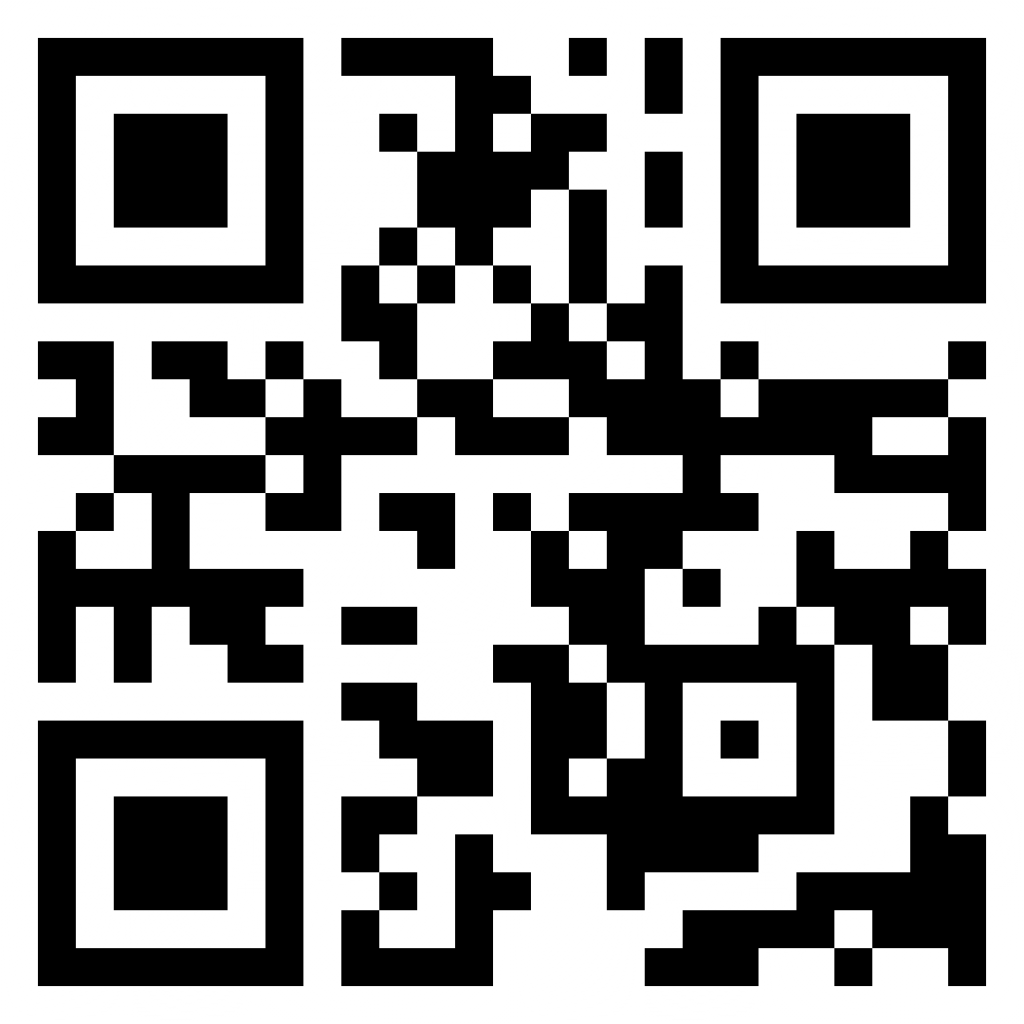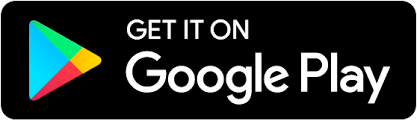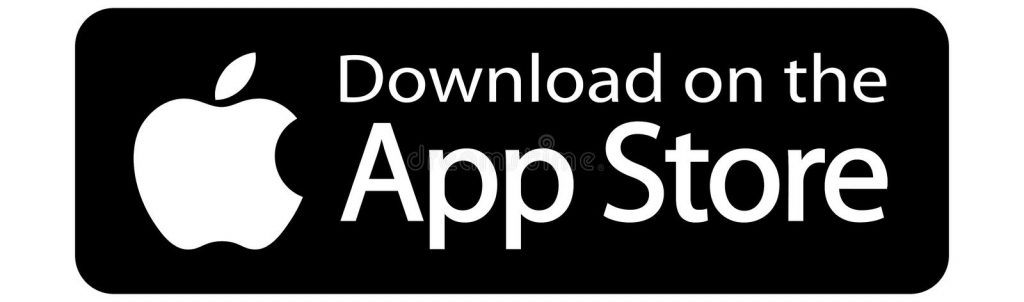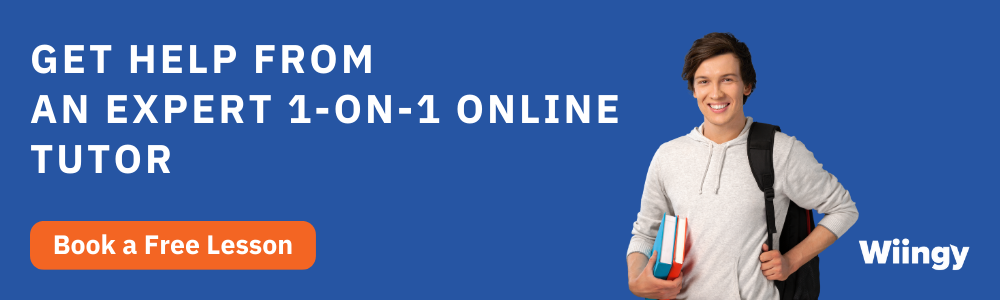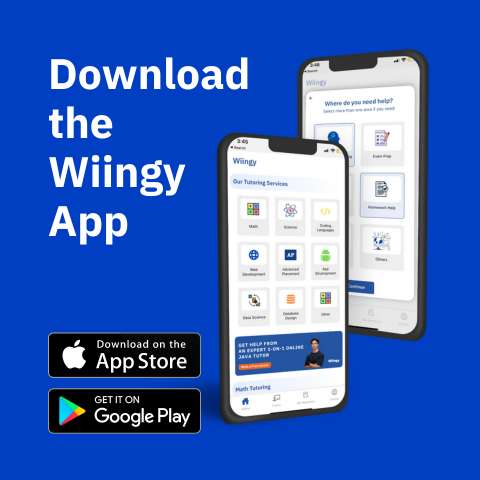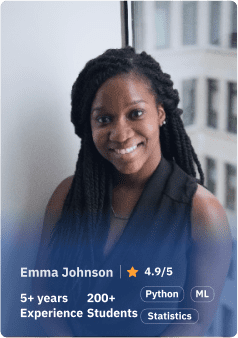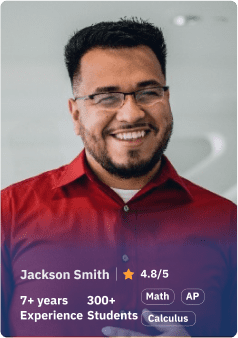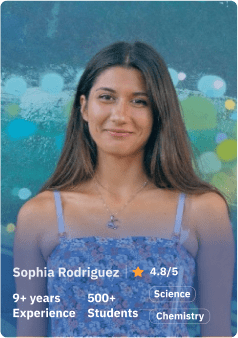Making a Turbo mode detector in Scratch eliminates the short pause and time-lapse in Scratch projects. There are two methods of making a turbo-mode detector. Both methods are explained below in an easy and uncomplicated way.
Looking to learn Scratch coding? Explore Wiingy’s Online Scratch Coding Classes For Kids to learn from top Scratch coding experts.
This is Chapter 4.10 in the
Advanced Scratch Tutorial
What is Turbo Mode in Scratch?
Turbo Mode is a feature in Scratch that helps and allows the code to run quickly by eliminating the brief pause or time-lapse after running blocks or between different blocks. When the Turbo Mode is on, the project or a particular code runs extremely fast with minimum to no wait between different blocks.
How to Make a Turbo Mode Detector in Scratch?
For making a turbo mode detector in Scratch, there are two ways.
In order to make a turbo mode detector in Scratch using the 1st method, the user must follow the following steps:
Method 1:
- Step 1: Hold the shift key and click on the green flag visible on the Scratch interface. This will help the user in doing speed coding and saves time.
Turbo mode can be detected simply using the following script in Scratch:
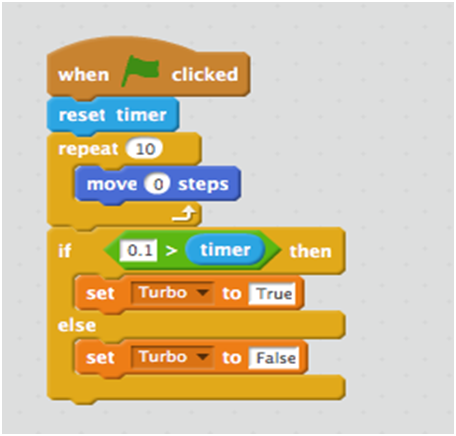
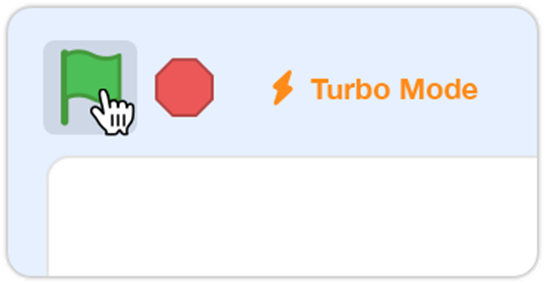
- Step 2: For turning off the turbo mode, again hold the shift key and click on the green flag visible on the Scratch interface.
If the turbo mode is on and the user performs this step, the turbo mode will get deactivated.
Method 2:
Now, in order to make a turbo mode detector in Scratch using the 2nd method, the user must follow the following steps:
- Step 1: Another way of turning on the turbo mode is by clicking on the “See Inside” button visible on the Scratch programming screen.
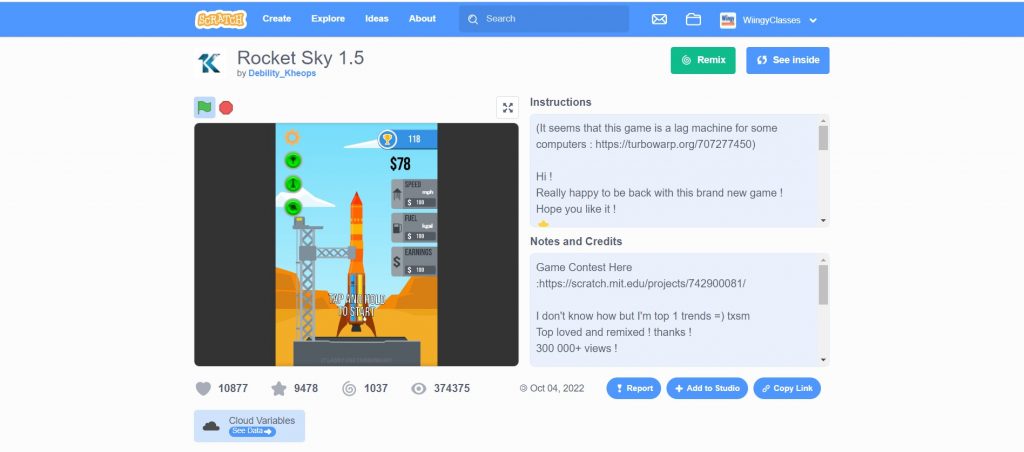
- Step 2: Now, click on the ‘Edit’ option available in the top-left corner of Scratch.
- Step 3: After clicking the ‘Edit’ option, a drop-down menu will appear from where select ‘Turbo Mode’ for activating the turbo mode.
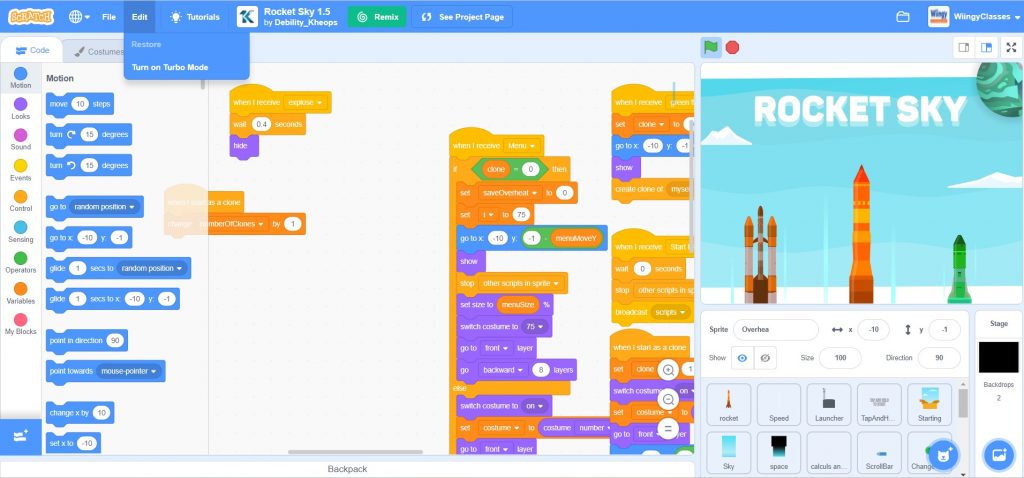
Uses of Turbo Mode
Turbo Mode is primarily used for eliminating the short pause or time-lapse after running blocks or between different blocks and speeding up the projects.
Turbo Mode can be used for speeding up and eliminating time in projects like
- Projects based on large mathematical operations
- Drawing-related projects
- 3-D Projects like 3-D engine
Problems with Turbo Mode
Turbo Mode is the perfect choice to save your time by speeding up the project. But there are certain problems with turbo mode which can’t be ignored.
One of the major issues is turbo mode prioritizes computation over the display and hence it is not recommended for projects that require precise timing or have timed elements because when the turbo mode is activated for such projects, the sprites move faster than expected.
Also, turbo Mode is especially not recommended for pen art projects because when the turbo mode is activated for such projects, the ultimate display will be shown instantly rather than showing the pen drawing the entire image.
Looking to learn Scratch coding? Explore Wiingy’s Online Scratch Coding Classes For Kids to learn from top Scratch coding experts.
Frequently Asked Questions (FAQs)
What is the primary use of Turbo Mode in Scratch?
The primary use of Turbo Mode in Scratch is to eliminate the short pause or time-lapse after running blocks or between different blocks and speed up the projects.
How to on Turbo Mode in Scratch?
To on the turbo mode in Scratch, just hold the shift key and click on the green flag seen on the Scratch Programming Editor interface.
What are the projects for which the Turbo Mode is not recommended?
The Turbo Mode is majorly not recommended for projects that require precise timing or have timed elements or pen art projects.
What is Scratch?
Scratch is a user-friendly platform with an amazing and effective user interface that creates games, animations, and applications using a java language block-based coding platform.
What are the projects for which the Turbo Mode is helpful?
The Turbo Mode is helpful for the following projects:
- Drawing-related projects
- Projects based on large mathematical operations
- 3-D Projects
We hope you understand how to make a Turbo Mode detector in Scratch. If you have any doubts, you can ask our doubts in the comment section.