In this article, you will learn how to download and install python , whether you operate on a windows, linux or mac. Python can be used to make websites, apps, and software. It is a high-level language that is simple to learn and use, making it well-liked by both novices and experts. In this article you will get a complete guide on how to download and install Python. It is a fantastic option for people who are new to programming because of its straightforward syntax and high readability.
Why Python is popular
Python is popular because it is easy to use, flexible, and has a large library of ready-made code modules that help programmers make apps quickly and efficiently. From web development to scientific computing, data analysis, and artificial intelligence, Python can be used in a variety of applications.
Importance of installing Python
If you want to learn Python or use it to make software, you need to install it on your computer. By installing Python, you gain access to the extensive library of pre-written code modules that Python offers, as well as the ability to build and run Python code on your computer.
Looking to Learn Python? Book a Free Trial Lesson and match with top Python Tutors for concepts, projects and assignment help on Wiingy today!
System Requirements
Operating system requirements
Windows, macOS, and Linux are just a few of the operating systems that Python can operate on. Although each operating system has unique requirements, you should always have a current operating system installed on your computer.
Hardware requirements
Python doesn’t need a powerful machine to run because it is not a language that uses a lot of resources. The precise application you are designing will determine the amount of hardware needed, though. A PC with at least 2GB of RAM and a current processor should be adequate for performing simple programming tasks.
Internet connection requirements
Even though you don’t have to be connected to the internet to install and run Python, it can be helpful if you want to access online documentation and resources. If you want to use Python for web development or other online apps, you will also need an internet connection to test and deploy your code.
Downloading Python
Downloading Python from the official website
To download Python, you can visit the official website at www.python.org/downloads/. Here, you can choose the latest version of Python and download it for your specific operating system. You can also choose from different packages, including the full installer, executable installer, or source code.
Choosing the right version of Python
When choosing the right version of Python, it is important to consider your specific needs and the compatibility with your operating system. For beginners, it is recommended to download the latest stable version of Python. However, if you are working with a legacy application or older code, you may need to download an older version of Python.
Downloading Python using package managers
Package managers are tools that help you manage software packages and dependencies on your system. If you are using Linux, you can use package managers such as apt, yum, or pacman to install Python. These package managers will automatically download and install the latest version of Python and its dependencies.
Installing Python
Installing Python on Windows
- Using the installer: To download and install Python on Windows, you can download the Python installer from the official website and run it on your computer. The installer will guide you through the installation process, including choosing the installation directory and customizing the installation options.
- Setting up the PATH variable: After installing Python, you will need to set up the PATH variable to run Python from the command line. To do this, you can navigate to the Advanced System Settings in the Control Panel, select the Environment Variables option, and add the Python installation directory to the PATH variable.
Installing Python on Mac
- Using the installer: To download and install Python on a Mac, you can download the Python installer from the official website and run it on your computer. The installer will guide you through the installation process, including choosing the installation directory and customizing the installation options.
- Setting up the PATH variable: After installing Python, you will need to set up the PATH variable to run Python from the command line. To do this, you can open a terminal window and enter the command “export PATH=/usr/local/bin:$PATH”. This will add the Python installation directory to the PATH variable.
Installing Python on Linux
- Using the package manager: To download and install Python on Linux, you can use the package manager for your specific distribution. For example, on Ubuntu, you can use the command “sudo apt-get install python3” to install the latest version of Python.
- Building from source: Alternatively, you can download the source code for Python from the official website and build it on your system. This will require you to install additional dependencies and compile the code manually. This method is generally recommended only for advanced users or those with specific needs.
Verifying the Installation
Checking the Python version
After installing Python, it is important to verify that it has been installed correctly. To check the Python version, you can open a command prompt or terminal window and enter the command “python –version”. This will display the version number of Python that has been installed on your system.
Running a simple Python program
To test that Python is running correctly, you can create and run a simple Python program. Open a text editor and enter the following code:
1print("Hello, World!")Save the file as “hello.py” and navigate to the directory where the file is saved in a command prompt or terminal window. Then enter the command “python hello.py”. This will run the program and display the message “Hello, World!” in the console.
Verifying the PATH variable
To verify that the PATH variable has been set correctly, you can open a command prompt or terminal window and enter the command “python”. This should launch the Python interpreter and display the Python prompt “>>>”. If you receive an error message stating that Python cannot be found, it may indicate that the PATH variable has not been set up correctly.
Updating and Uninstalling Python
Updating Python to a new version
To update Python to a new version, you can download and install the latest version from the official website. After you finish the same installation steps as before, the new version will replace the old version on your system. It is crucial to keep in mind that you might need to reinstall any additional packages or libraries in order to use the new version of Python.
Uninstalling Python
To get rid of Python from your computer, use the uninstaller that came with the Python installer. Because of this, Python and all of its parts will be removed from your system. It is important to remember that if you installed extra packages or libraries, you may need to uninstall them one at a time. You can also remove the PATH variable entry and the location where Python is installed by hand.
Python Quickstart
Explanation of Python Quickstart
Python Quickstart is a simple lesson that gives a basic introduction to the programming language Python. It teaches Python’s fundamental ideas as well as how to write and execute programs using Python.
Steps to run a Python program
To run a Python program, follow these steps:
- Open a text editor and enter your Python code.
- Save the file with a “.py” extension.
- Open a command prompt or terminal window and navigate to the directory where the file is saved.
- Enter the command “python filename.py” to run the program.
Running Python in Jupyter Notebook
Jupyter Notebook is an interactive web-based notebook environment that allows you to write and run Python code. To run Python in Jupyter Notebook, follow these steps:
- Install Jupyter Notebook using the instructions provided on the official website.
- Open a Jupyter Notebook and create a new Python notebook.
- Enter your Python code in the notebook and run it.
The Python Command Line
Explanation of the Python command line
The Python command line is a way to interact with Python directly from the command prompt or terminal window. It allows you to enter Python code and see the results in real time.
How to open the Python command line
To open the Python command line, follow these steps:
- Open a command prompt or terminal window.
- Enter the command “python” and press Enter.
Basic commands in the Python command line
Here are some basic commands you can use in the Python command line:
- “print” – prints a message to the console
- “+” – adds two numbers together
- “-” – subtracts two numbers
- “*” – multiplies two numbers
- “/” – divides two numbers
- “exit()” – exits the Python command line
Example:
1print("Hello, World!")
2Hello, World! #Output
32 + 2
44 #Output
55 * 3
615 #Output
7exit()Conclusion
In this article, we covered the basics of Python installation, including system requirements, downloading Python, installing Python on different operating systems, verifying the installation, and updating/uninstalling Python. We also covered Python Quickstart and the Python command line.
If you want to learn more about Python, here are some resources that you can use:
- Python official documentation
- Codecademy Python Course
- edX Python Course
- Coursera Python Course
Installing Python is an important step in learning Python. It is the foundation on which you can build your Python skills. Understanding the basics of Python installation will help you get started with Python and enable you to run Python programs on your computer.
Looking to Learn Python? Book a Free Trial Lesson and match with top Python Tutors for concepts, projects and assignment help on Wiingy today!
FAQs
How do I Download and Install Python?
You can download and install Python by following these steps:
Use your operating system’s package manager to install Python.
If your operating system doesn’t have a package manager, you can download the source code from the official Python website.
Compile and install the source code using the instructions provided in the README file.
How can I download and Install Python on Windows?
You can download and install Python on Windows 10 by following these steps:
Use the Microsoft Store to download and install Python.
Use the Windows Package Manager to download and install Python.
Download the Python installer from the official Python website and run it.
Which versions of Python should you download and install?
The version of Python you should download and install depends on the specific project or application you are working on. Some projects may require an older version of Python, while others may require the latest version. Be sure to check the project’s requirements before downloading and installing Python. The latest version is 3.11.2.
How to install Python Packages using pip?
To install Python packages using pip, follow these steps:
Open a Python interpreter or IDE.
Type “import pip” and press enter.
Type “pip.install([package name])” and press enter.
Wait for the package to download and install.
Can I install Python for free?
Yes, Python is an open-source programming language and can be downloaded and installed for free from the official Python website.
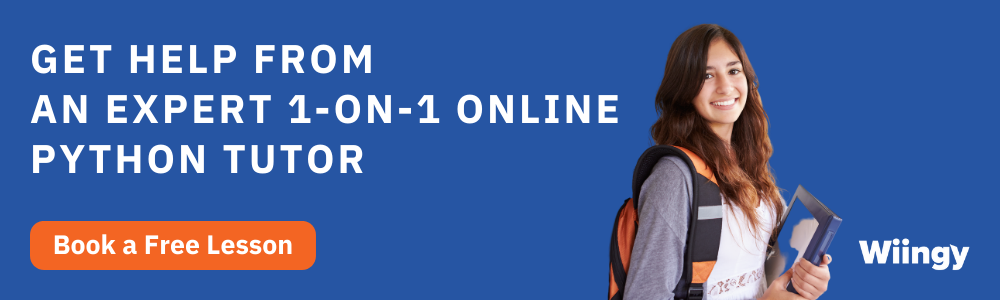
Jan 30, 2025
Was this helpful?





