Troubleshooting Common Issues in RStudio: A Guide to Smooth Data Analysis
By Shifa Ali on Jun 26, 2023
Updated Jan 29, 2025

Overview
RStudio has established itself as a popular integrated development environment (IDE) for the R programming language. It provides a comprehensive set of tools and features that facilitate data analysis, visualization, and statistical computing.
However, like any software, RStudio can sometimes encounter issues that hinder productivity. In this article, we will explore common problems users face and provide practical solutions to troubleshoot them effectively.
Looking for R Programming help? Book a free lesson with Wiingy and get matched with expert RStudio Tutors for data analysis, statistical modeling, and more.
Preparing for Troubleshooting
Before diving into troubleshooting, it is essential to familiarize yourself with the RStudio interface and layout. Understanding the basic functionalities and features of RStudio will enable you to navigate the troubleshooting process with confidence. Additionally, keeping R and RStudio updated to their latest versions is crucial, as updates often include bug fixes and performance enhancements that address known issues.
If you encounter persistent errors or challenges while working in RStudio, consider exploring resources like Debugging 101 to effectively identify and resolve coding problems.
Common Issues and Solutions
A. R Installation and Configuration
One of the initial hurdles users may face is related to R installation and configuration. Issues may arise if R is not installed correctly or if the RStudio IDE cannot locate the R installation. To resolve such issues, follow these steps:
- Update R to the latest version.
- Verify the R installation path and configure it in RStudio.
- Check for any missing dependencies and install them if needed.
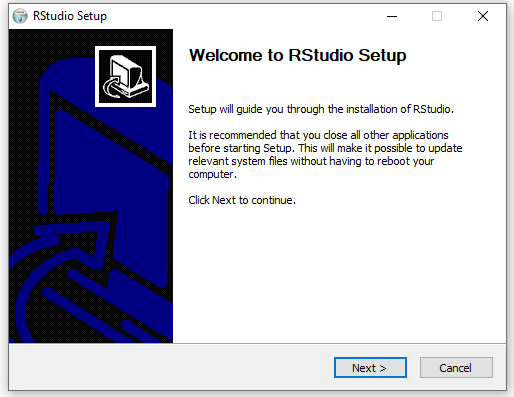
B. Package Installation and Loading:
Installing and loading packages in RStudio is a common task for data analysis. However, issues may arise when installing packages that have dependencies or incompatible versions. To troubleshoot package-related issues, consider the following steps:
- Ensure that the necessary dependencies are installed.
- Update outdated packages to the latest versions.
- Check for compatibility between packages and R versions.
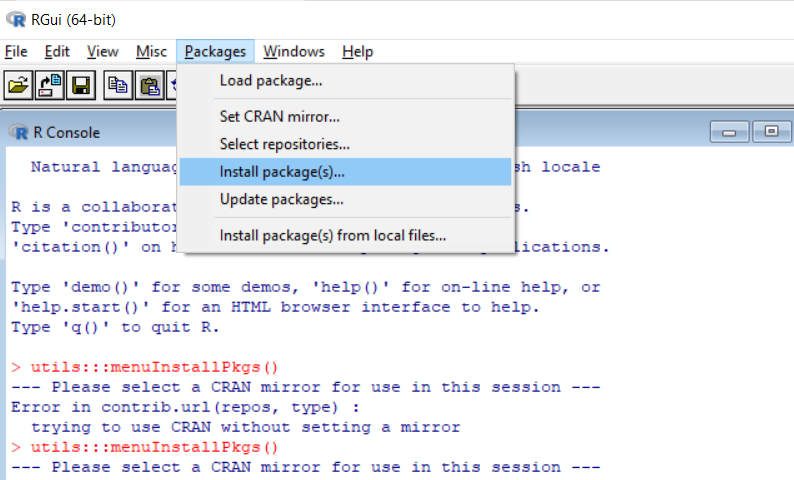
C. RStudio Crashes or Freezes:
RStudio occasionally crashes or freezes during intensive data analysis tasks. This can be frustrating and disrupt your workflow. To overcome such issues, try the following troubleshooting techniques:
- Clear the workspace to free up memory.
- Optimize your code to reduce memory consumption.
- Increase the memory allocation for RStudio.
- Disable unnecessary add-ons or conflicting packages.
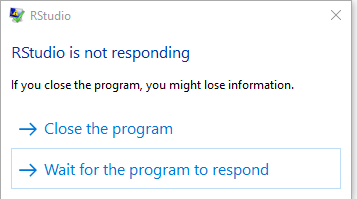
D. File Management and Project Organization
Incorrect file paths or missing files can lead to errors and frustration in RStudio. Proper project organization and file management practices are essential to avoid such issues. Consider the following steps to troubleshoot file-related problems:
- Double-check file paths and ensure they are correct.
- Organize your project structure logically for easy navigation.
- Utilize RStudio’s file management features effectively.
E. Error Messages and Debugging
Encountering error messages while running code is a common occurrence in RStudio. Understanding these messages and employing debugging techniques can save significant time and effort. To effectively troubleshoot code errors, follow these steps:
- Read and interpret error messages carefully.
- Utilize the RStudio console for interactive debugging.
- Take advantage of debugging tools and breakpoints.
- Implement proper error handling techniques.
[Include screenshots of error messages and the debugging process.]
RStudio Will Not Start:
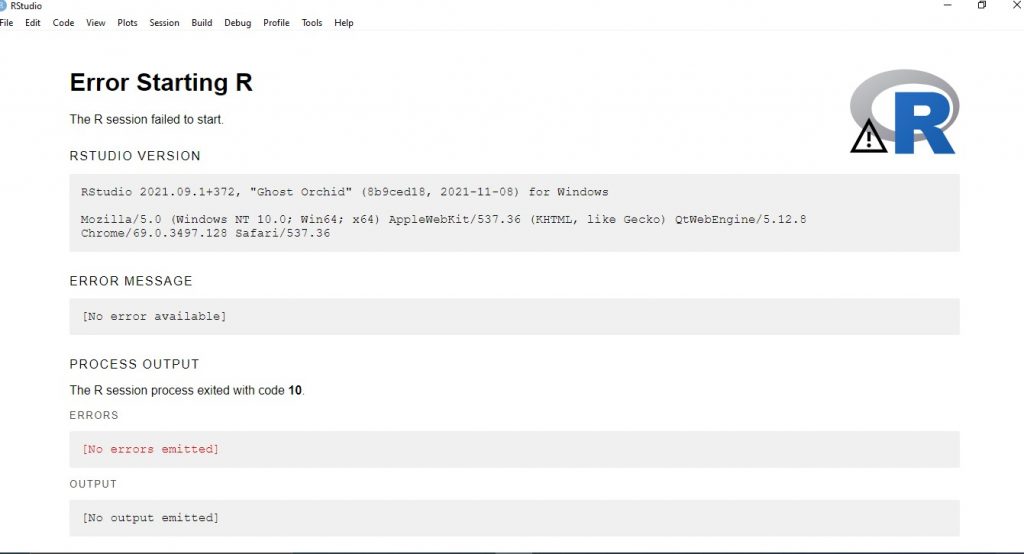
If you encounter the issue where RStudio fails to start, there are a few steps you can take to troubleshoot the problem. First, ensure that RStudio is properly installed on your system and that you meet the minimum system requirements. Verify that there are no conflicting software or antivirus programs that might be blocking RStudio’s execution. Additionally, try restarting your computer and launching RStudio again. If the problem persists, consider reinstalling RStudio or contacting the RStudio support community for further assistance.
RStudio Crashed:
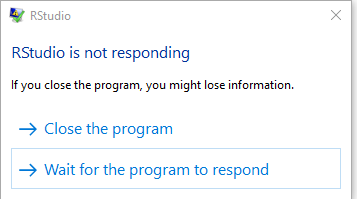
If RStudio crashes unexpectedly, there are a few measures you can take to address the issue. Start by reopening RStudio and checking if there are any available updates. Updating to the latest version can often resolve bugs or stability issues. It is also advisable to update your R packages to their latest versions. If the crashes persist, check for any specific patterns or actions that trigger the crashes, as it could be related to certain code snippets or packages. In some cases, resetting RStudio’s state or reinstalling the software may be necessary to resolve persistent crashing problems.
Problem Installing Packages:
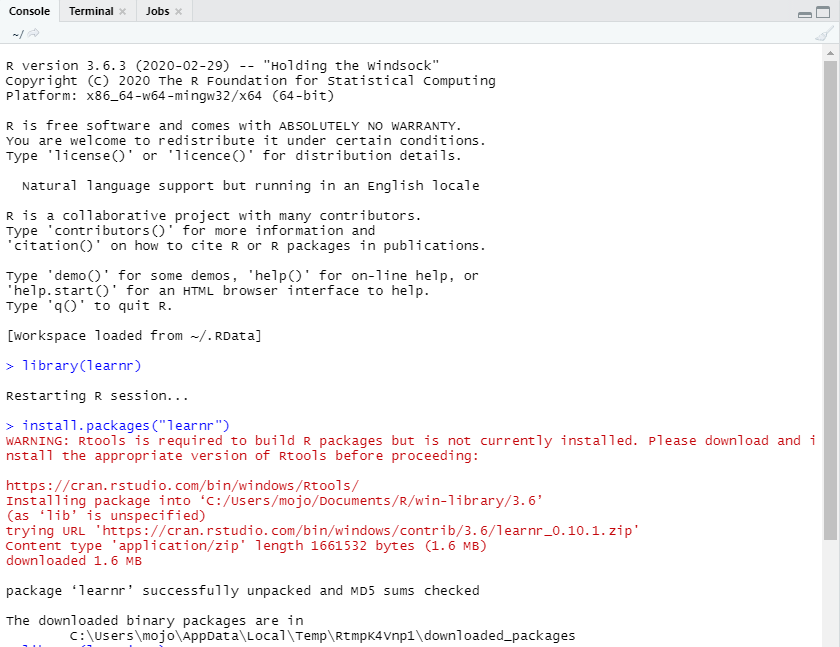
Encountering difficulties when installing packages in RStudio can be frustrating. To troubleshoot this issue, ensure that your internet connection is stable and reliable. Sometimes, package installation errors can be resolved by simply trying again later. If the problem persists, check if the package repository is accessible by opening it in a web browser. It is also worth verifying that you have the necessary permissions to install packages on your system. In some cases, manually downloading the package from an alternative source and installing it using the local file can circumvent installation errors.
Problem with Plots or Graphics Device:
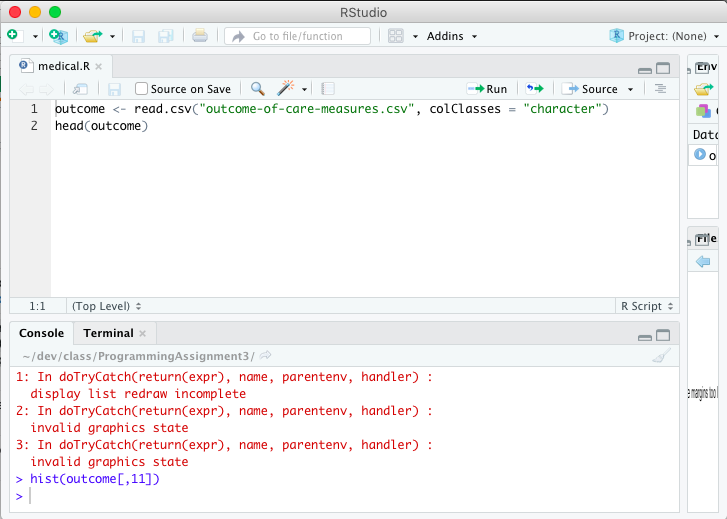
When experiencing problems with plots or the graphics device in RStudio, there are a few steps you can take to address the issue. First, make sure that the required graphics libraries, such as ggplot2 or base graphics, are installed and loaded. Check that your graphics driver is up to date, as outdated drivers can cause compatibility issues. If you are working with a large or complex plot, try reducing the plot’s complexity or changing the graphics device settings, such as increasing the memory allocation. In some cases, restarting RStudio or clearing the current plotting device can resolve issues with plots or graphics.
Problems with TeX or Sweave:
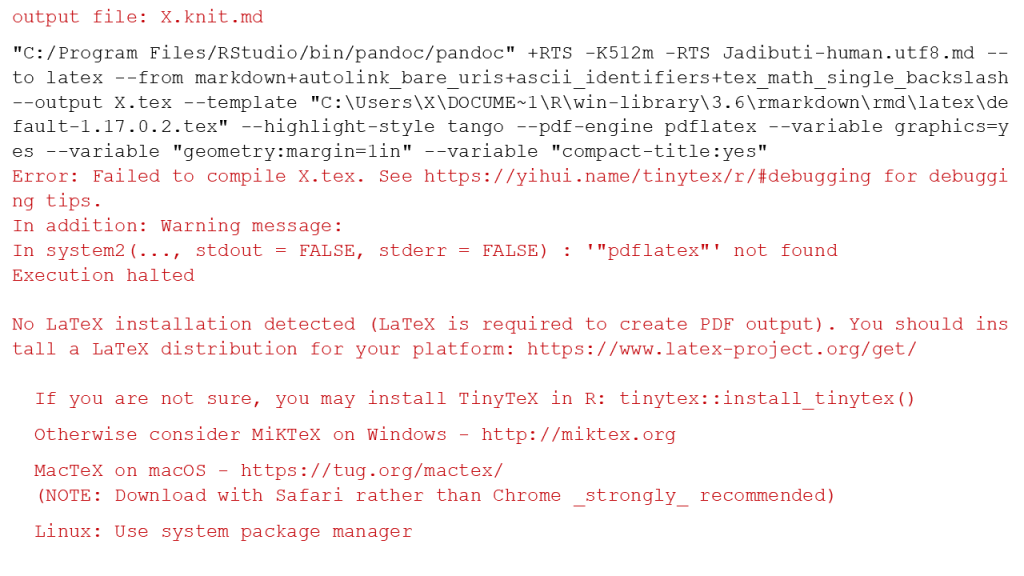
If you encounter problems related to TeX or Sweave in RStudio, it is important to ensure that the required LaTeX distribution is installed on your system. Check that the LaTeX distribution is properly configured and accessible to RStudio. Verify that the necessary packages for TeX or Sweave are installed and loaded. It may be helpful to consult the RStudio documentation or relevant community forums for guidance on configuring TeX and Sweave properly. If the issue persists, consider seeking assistance from the RStudio support community or experts familiar with TeX and Sweave integration.
R Code is Not Working:
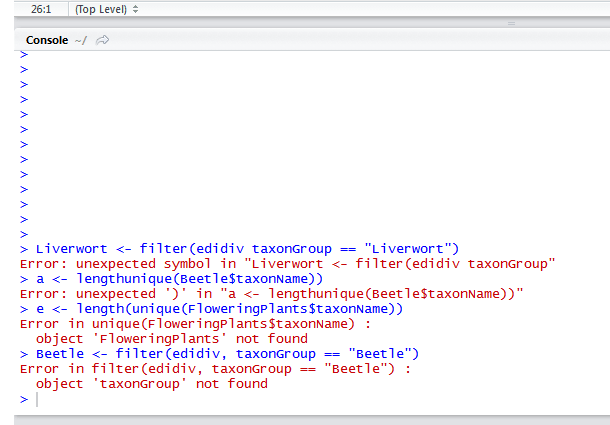
When your R code is not functioning as expected, it can be challenging to identify the problem. Start by reviewing your code for any syntax errors or typos, as even a small mistake can lead to unexpected behavior. Check that all the required packages are installed and loaded correctly. Pay attention to variable names and object conflicts within your environment. Break down your code into smaller chunks and execute them one by one to isolate the problem. Using print statements or debugging tools like RStudio’s built-in debugger can help identify where the code is failing. Finally, consult the R documentation or reach out to the R community for assistance in troubleshooting specific functions or problems in your code.
Preventive Measures to minimize errors in RStudio
In addition to troubleshooting, adopting preventive measures can minimize the occurrence of common issues in RStudio. Consider the following best practices:
A. Regularly update R and RStudio to the latest versions
Regularly update RStudio, R, and any packages or dependencies you use. Updates often include bug fixes, performance improvements, and new features that can enhance the stability and functionality of your environment. Additionally, updating your software can help ensure compatibility with the latest operating systems and other tools you may be using.
To update RStudio, you can follow these steps:
- Open RStudio.
- Go to the “Help” menu at the top.
- Select “Check for Updates” from the dropdown menu.
- If a new version is available, follow the prompts to download and install the update.
To update R and packages, you can use the following steps:
- To update R, visit the CRAN website (https://cran.r-project.org/) and download the latest version for your operating system. Install it following the instructions provided.
- To update packages, you can use the
function within RStudio. Open the RStudio console and run the following command1update.packages()1update.packages(ask = FALSE) - This command will update all installed packages without asking for confirmation. If you prefer to review the updates before installing them, you can omit the
parameter.Note: Depending on your system and the packages you have installed, you may need administrative privileges to update certain packages. In that case, you can run RStudio as an administrator or use the appropriate command for your operating system to install packages.1ask = FALSE
Regularly updating your software helps ensure that you have the latest bug fixes and improvements, reducing the likelihood of encountering known issues.
B. Backup your work: Regularly back up your R scripts, data, and projects to avoid data loss in case of unexpected issues or system failures.
C. Use version control: Implement a version control system, such as Git, to track changes in your code and collaborate with others effectively. This helps you revert to previous versions if needed.
D. Write modular and reusable code: Following good coding practices, such as breaking down your code into smaller functions and using meaningful variable names, can make your code easier to understand, maintain, and debug.
E. Document your code and projects: Including clear and concise comments in your code and maintaining project documentation can greatly help in understanding and troubleshooting issues later on.
F. Test and validate your code: Perform thorough testing of your code to ensure its correctness and reliability. Use test cases, assertions, and validation techniques to catch potential issues early.
G. Leverage the RStudio community: RStudio has an active user community where you can seek help, share knowledge, and learn from others’ experiences. Participate in forums, online communities, and RStudio’s support channels to stay informed and get assistance when needed.
H. Monitor system resources: Keep an eye on your system resources, such as memory and CPU usage, while running resource-intensive operations. This can help you identify potential bottlenecks or issues related to system constraints.
I. Maintain a clean environment: Regularly clean up your workspace, remove unnecessary objects, and restart your R session to keep it running smoothly.
J. Stay informed about updates and changes: Stay updated with RStudio’s release notes, blog posts, and community forums to be aware of any new features, bug fixes, or changes that may impact your workflow. This can help you prepare for potential issues and adapt your code accordingly.
By following these preventive measures, you can minimize the occurrence of common issues and enhance your productivity while working with RStudio.
| https://support.posit.co/hc/en-us/articles/200488498-Troubleshooting-Guide-Using-the-RStudio-IDE |
| https://support.posit.co/hc/en-us/articles/200716893-Troubleshooting-Guide-Managing-RStudio-Workbench-RStudio-Server |
| External Resources and References |
Looking for R Programming help? Book a free lesson with Wiingy and get matched with expert RStudio Tutors for data analysis, statistical modeling, and more.
Jan 29, 2025
Was this helpful?




