Learn Tricks and Tips to Use Scratch Programming – Scratch Tips
- Pallabi Mohanty |
- July 18, 2024
Updated By
Reviewed By
Scratch Programming uses a block-based coding language which is a simple programming language. To get started with Scratch you read some tips to use Scratch that can make your learning journey easy. There are also many awesome features of the platform that help in making the experience even more engaging and fun, for example, Scratch studios.
There are many interesting Scratch studios on Scratch where Scratchers (users of Scratch) can be part of and share their projects, ask for help, have open discussions, etc. In this blog, you will learn many tips to use the Scratch programming language to navigate through the platform and learn all of its amazing features. Scroll down to find more.
Looking to learn Scratch coding? Explore Wiingy’s Online Scratch Coding Classes For Kids to learn from top Scratch coding experts.
What is Scratch coding?
Scratch coding is built essentially for children who are interested in coding and game development. It is a visual programming language that enables children to make different types of fun and colorful projects, which include animations, games, stories, and much more!
It is designed, developed, and moderated by the Scratch Foundation, a non-profit organization. It is suitable for all ages, especially for children above the age of 8, as it helps them learn about the fundamentals of coding with block-based coding in a fun and creative way.
How to use Scratch to make a game?
The steps to learning Scratch computer programming as a beginner are given below:
- Step 1: Visit the Scratch homepage. Login to your account. If you don’t have an account, then read our detailed blog on how to create and log into your Scratch account.
- Step 2: After logging in, click on “Create” on the upper left side. You will be taken to the coding area where you have to put codes from the “Block palette” on the left side, as shown in the image below. The important step here is to have an idea of what you want to create. Do you want to create a Scratch game? If so, then what type of game? What is the objective of the game? What are the obstacles in the game?
Having clarity on your goals and objectives will help in planning out what code blocks are to be used in order to create your project.
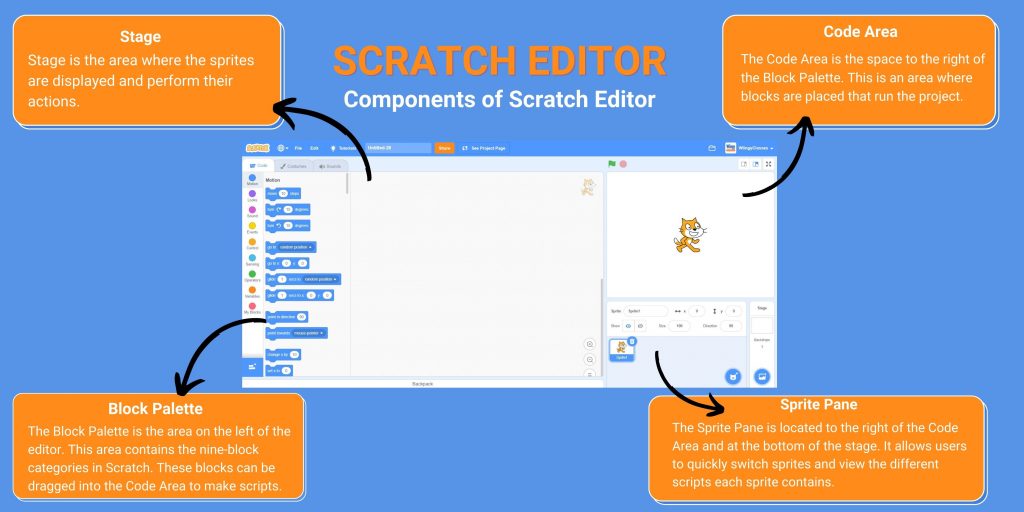
- Step 3: Choose your sprite. On Scratch, the characters in the projects are called “Sprites“. Scratch has many pre-designed sprites available for use. You can also create your own sprite. After choosing your sprite, you now have to add codes so that they can function.
- Step 4: If you have selected more than one sprite, then you have to code for them individually by clicking on the sprite. Scratch programming is a block-based coding language, meaning the codes are in the form of blocks and you drag and drop them in the code area from the block palette.
- Step 5: In the block palette, the block codes are divided into different categories that are meant for giving the sprite different functions. For example, from the “Events” blocks, the codes will be regarding certain situations, like “when the green flag icon is clicked” or “when this sprite is clicked,” which will prompt the character to behave when the condition is met.
- Step 6: After you have structured your codes strategically to make the characters move and have created your desired project, save it in your Scratch account.
Tips to use Scratch programming to make a game
Let’s talk about how to make a game using Scratch programming. Here we are making a very basic game, Chick Jumping game.
- Step 1: Choose your Sprite from the Sprite library. Here we are taking the Chick sprite as an example.
- Step 2: After the Chick is showing in the stage area, click on “Choose a backdrop” and choose a backdrop.
- Step 3: Click on “Code” and start writing Chick’s Code. You have to drag the coding block from the block palette and drop it in the code area.
- Step 4:To make the Chick jump we can change the Chick y position by +10 (upward) and -10 (downward).
- Step 5: Click on the “Motion” and drag “change y by” block and change its value to 10 to make the Chick jump in 10 steps in the upward direction.
- Step 6: Click on the “Control” block palette and drag the “repeat” block to make the Chick jump a little high and drop both blocks to the code area as shown below image.
- Step 7:Click on “repeat” and see Chick jump by 100 (10 x 10) steps upward.
- Step 8: Add coding blocks to bring the Chick down by the same 100 steps (10×10), so change y by -10. Also, drag the “when space key pressed” block as shown below image.
- Step 9: Click on the “green flag”, Chick can jump on pressing the “space” key. Then, make an obstacle, so that Chick has something to jump over.
- Step 10: Resize your obstacle character a little bit smaller. So it is a bit smaller as compared to your character. Click and change the size of your egg from 100 to 80.
- Step 11: Drag the egg to the right bottom of the stage screen and set the obstacle [egg] position.
- Step 12: Drag “goto x, y” position block. Write the egg’s current x and y positions.
- Step 13: Drag the egg to the left bottom of the stage screen and drag the “glide” block. Write the x and y positions of the egg. and set the time to Chick glide from right to left here for 2 seconds. You can choose any time.
- Step 14: Add a forever loop to move the obstacle forever. Click on the “green flag”, and you can see eggs are coming continuously(movable).
- Step 15: Now, write a code that can make the game stops when the egg touches the Chick.
- Step 16: Drag the “when clicked” block and drop it into the code area. Drag the “wait until” block and drop it when clicked.
- Step 17: Drag the “touching” block and drop it to wait until to detect if Chick touches. Drag the “stop all” block and drop to “wait until”.
- Step 18: Click on the “green flag”, and you can see if the egg touches the Chick, the game stops. There you have it, your game using Scratch programming.
Want to create more fun games on Scratch? Check out our compilation of some of the most popular Scratch Games for Kids:
Tips to add Scratch music to your projects
Scratch Music: There are many ways in which you can add music to your Scratch projects;
- By uploading externally from your own computer.
- By recording external sound.
- By adding music from the Scratch music library.
- By uploading music from the extension option.
- By uploading YouTube music videos.
How to add music from the Scratch music library?
- Step 1: Click on “Sounds” in the upper left corner of the panel, next to “Costumes“.
- Step 2: Now that you have clicked on the “Sound” panel, you can see the sound settings, and a default “meow” sound is already selected. You can crop the sound according to your needs or choose another one by going to the “sound” icon in the lower left-hand corner.
- Step 3: Click on “Choose a Sound” and it’ll take you to the Scratch music library with hundreds of pre-recorded sounds.
- Step 4: Now select the sound that you for your sprite from the library and it’ll be automatically selected for your sprite.
How to record Scratch music for your projects?
You can make Scratch music in two ways; by uploading an external sound downloaded to your computer or by recording.
- Step 1: Open the Scratch editor and click on the “Record” option.
- Step 2: Record your music by clicking on the “Record” icon. Record the music that you want in your project. Stop recording after you have gotten your desired music.
- Step 3: You can also edit the recorded music. Listen to the finished version of your recorded music and click on “Save” and it’ll automatically be added to your project.
How To upload Scratch music?
You can also upload any sound or music you want to add to your project from your computer.
- Step 1: Open the Scratch editor and click on the “Upload” option, as shown in the image below.
- Step 2: Now a pop-up screen will show up asking you to select the music you want to upload from your computer. Now, select the music that you want for your project from your computer.
- Step 3: Your selected music will be automatically uploaded to your project. You can edit the uploaded music too. You can upload any particular sound, recording, or song to your project!
How to add music on Scratch from YouTube?
You can also download your favorite music from YouTube and upload it to Scratch! Here’s how;
- Step 1: Go to YouTube and search for the music you want to be uploaded to your Scratch project.
- Step 2: After you have found the music you want to add, copy the URL of the song.
- Step 3: Now you have to convert this video into MP3 to make it a song. Here we have used freeconvert.com to convert this song into MP3. Select the URL option from the drop-down menu and paste the YouTube URL for the song.
- Step 4: After the conversion is complete, download the MP3 music to your computer.
- Step 5: Now that you have the music as MP3 you have uploaded it to your Scratch project following the above guide where it is shown how to upload audio from your computer.
How to create a music loop in your projects?
After selecting your preferred sound, you also have to make sure that it plays throughout your project or certain parts of your project.
How to share your saved projects?
Scratch allows Scratchers to share their saved project with other Scratchers. A key prerequisite is that the projects must be made in Scratch only and not on any Scratch modifications.
The steps to share a project are as follows
- Go to the My Stuff page from the Scratch editor by clicking on the <> icon.
- The My Stuff page will open with a list of projects.
- Select and click on the required project to be shared.
- Add instructions for other users on how to experience your project (game/story/animation).
- Include notes and credits about how you created your project, as well as if you borrowed ideas, scripts, or artwork from other users. It is always good practice to credit users whose work you have built upon.
- Click on the “share” button on the orange bar above the project.
- Voila!!! Your project is now available for the world to experience.
- A unique link is also auto-generated for the shared project, which you can copy and share with your friends.
- Scratch also generates an embed code that you can insert into your website to list the project on your website.
Note: Projects cannot be shared from the offline editor.
A shared project is viewable to all Scratchers, even if they are not signed in. A shared project can be used by anyone to remix the project.
Looking to learn Scratch coding? Explore Wiingy’s Online Scratch Coding Classes For Kids to learn from top Scratch coding experts.
FAQs on tips to use Scratch programming for beginners
The frequently asked questions on how to use Scratch programming are given below:
What is Scratch Programming?
Scratch Programming is a simple language created by MIT labs. Scratch is free and can be accessed using a web browser or by downloading the app. Scratch is designed for children as an educational tool. Scratch programming is designed, developed, and moderated by the Scratch Foundation, a nonprofit organization.
What are the tips to use Scratch Programming?
There are many great tips you can follow to use Scratch programming like how to add music to a Scratch project, how to make a game on Scratch, and how to save and share Scratch projects. You can read the above article for detailed information.
What are the tips to use Scratch Programming for beginners?
First, login into your Scratch account. Then click on create, and choose the sprite that is your character for your project. Arrange your code strategically by dragging and dropping them from the black palette into the code area. Now click on the green flag button, above the stage area to run your project. You can read the above article for tips on different aspects of Scratch programming.
How to use Scratch to make a game?
You can create a simple game on Scratch like a chick jumping game or maze game. First, choose a sprite, click on the “code” option and write the code to run the game. After you have written the code click on the green flag to run the program. You can read the above article for a step-by-step guide on how to create games on Scratch.
What is used to run a Scratch program?
The green flag is used to run a script in Scratch programming.
What is the best way to learn Scratch programming?
You can simply start by creating a Scratch account. Click on “create” and start creating a simple project. There are many tutorials on Scratch by the Scratch official site to help you to get started. You can also read our free tutorial on Scratch for beginners.
Is Scratch good for beginners?
Yes, absolutely! Scratch is designed for children to teach them about coding. It was designed for kids between the ages of 8 to 16 years old. Scratch also uses a block-based coding language which is very simple and easy to understand for beginners. So, it makes Scratch perfect for beginners.
Scratch programming is the perfect way to start your coding journey. We hope that the above article has provided helpful tips to get started with Scratch programming. In case of any doubts or if you want us to cover any particular topic in Scratch, ping us in the comment section below!
Continue your learning journey with us and learn about Scratch editor, its components, and its uses!
Other Useful Reads
Importance of Scratch Programming
Online Resources to Learn Scratch Programming
How to Learn Scratch Programming
Right Age to Learn Scratch Programming

