Scratch download and installation are easy-peasy tasks as the platform is created essentially for children. Scratch 3.0 is no different. However, Scratch 3.0 does have many new changes in comparison to the previous version, like new blocks for advanced coding, a more user-friendly interface, extensions, and customization of colour and sound. Let us talk about Scratch 3.0 a little more in detail in this article.
This is Chapter 6.3 in the
Scratch Tutorial for Beginners
Looking to learn Scratch coding? Explore Wiingy’s Online Scratch Coding Classes For Kids to learn from top Scratch coding experts.
Latest Updates on Scratch Download
- On January 2, 2019, the Scratch team at MIT released a major update to their existing Scratch version in the form of Scratch 3.0.
- Scratch 3.0 was introduced with lots of exciting new features from its ancestor, Scratch 2.0.
- This version of Scratch has dozens of new sprites, backdrops, sounds, and colours for users to play with.
- It also has new blocks, enabling users to learn advanced coding.
- It also has extensions. Extensions are nothing but a collection of extra blocks. For example, there are extensions that enable you to programme physical devices, such as the Micro:bit.
Exciting, right?! So, now let us learn how to download all new Scratch 3.0 on your device.
How To Download Scratch?
The detailed steps by step process towards Scratch download 3.0 are explained below:
Step 1: Visit scratch.mit.edu/download
The first step towards downloading the Scratch App is to click here. As soon as, you click on the link given here, you will be directed to the official page of Scratch from where you can download Scratch 3.0.
Step 2: Choose your OS
As you can see from the image shown below, the message is pretty straightforward regarding download requirements. You have to choose your OS from all the 4 given options: Windows, macOS, ChromeOS, and Android.
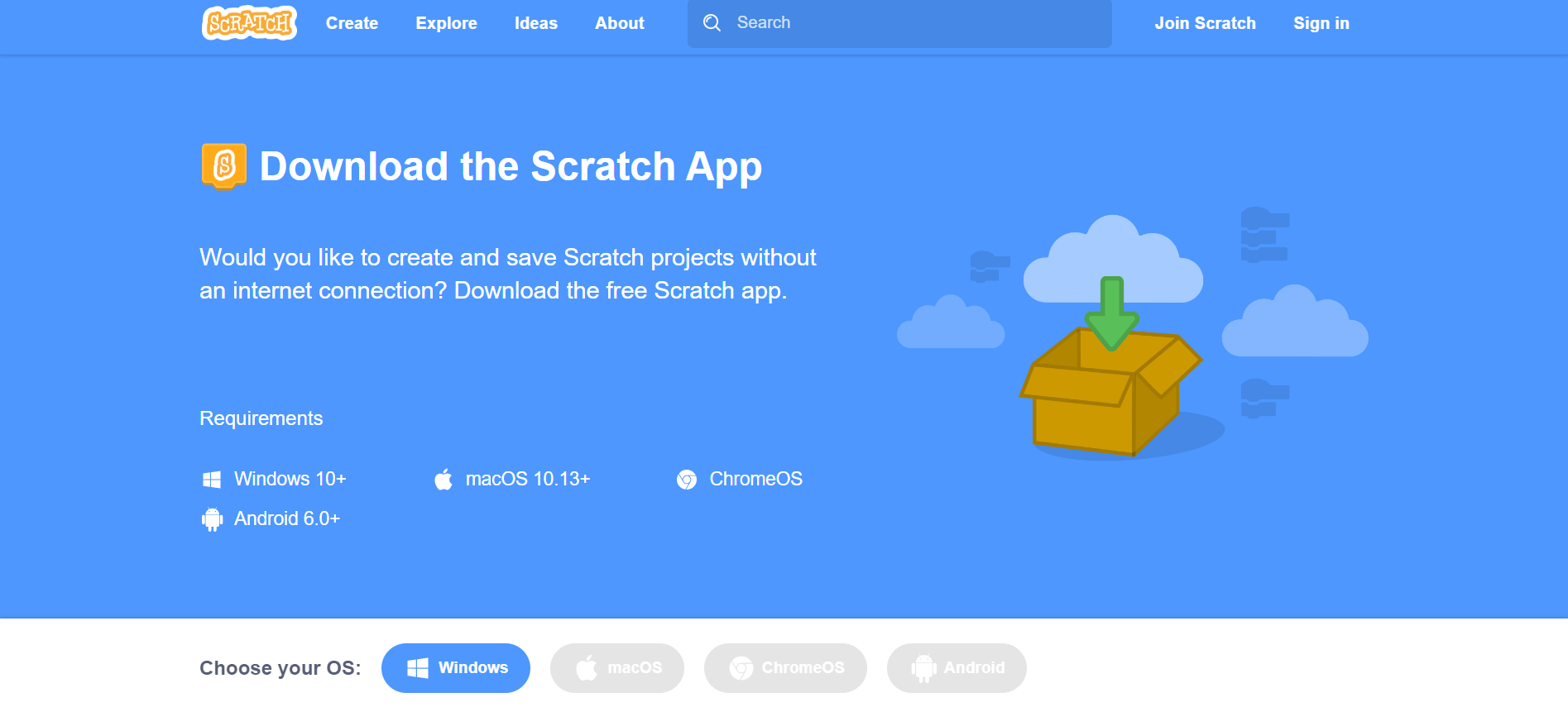
Step 3: Install the Scratch App for Your OS
Click on your choice of OS. We have chosen Windows for this. As you can see, after clicking on Windows, it gives us 2 options: either to get the application from the Microsoft store or download it directly to your system.
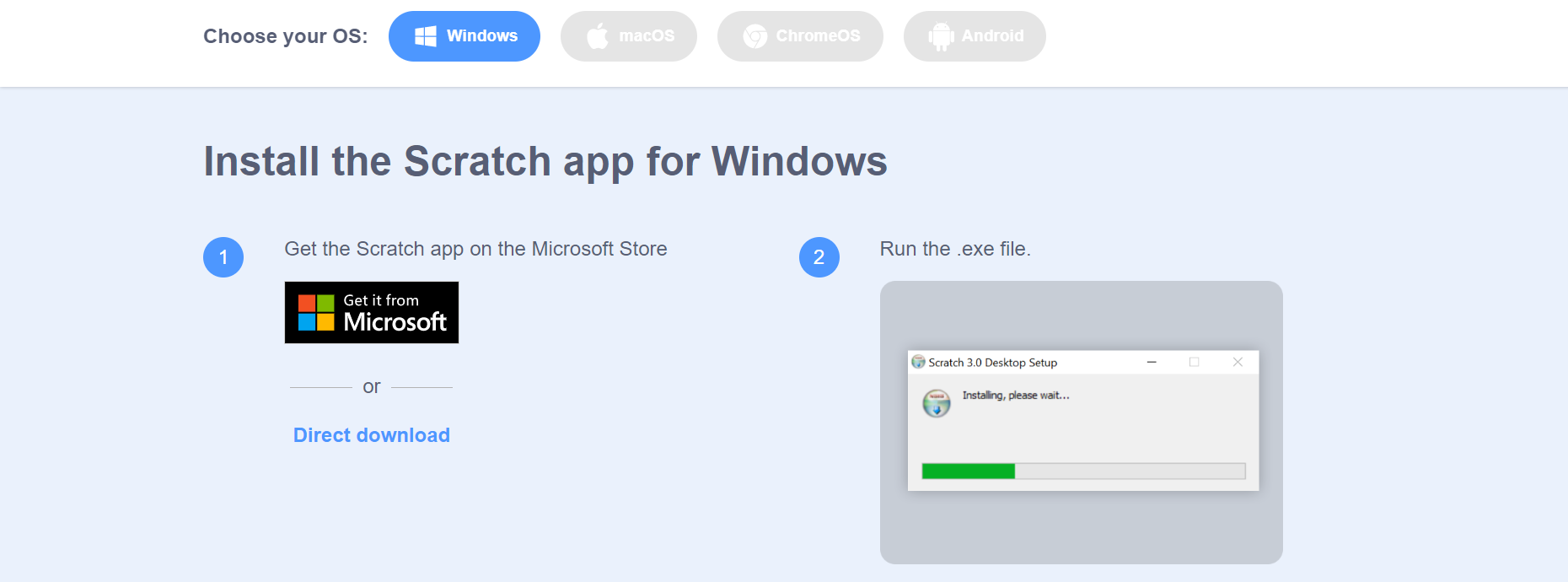
Step 4: Running the Application
As you can see in the image shown below, Scratch advises users to run the application in order to complete the installation process. Go through your downloads and run the application by granting permission to it. The installation will take 3–4 minutes, depending on your system’s compatibility. After the installation is complete, head over to sign in or Scratch login, if you already have an account, and start creating projects!
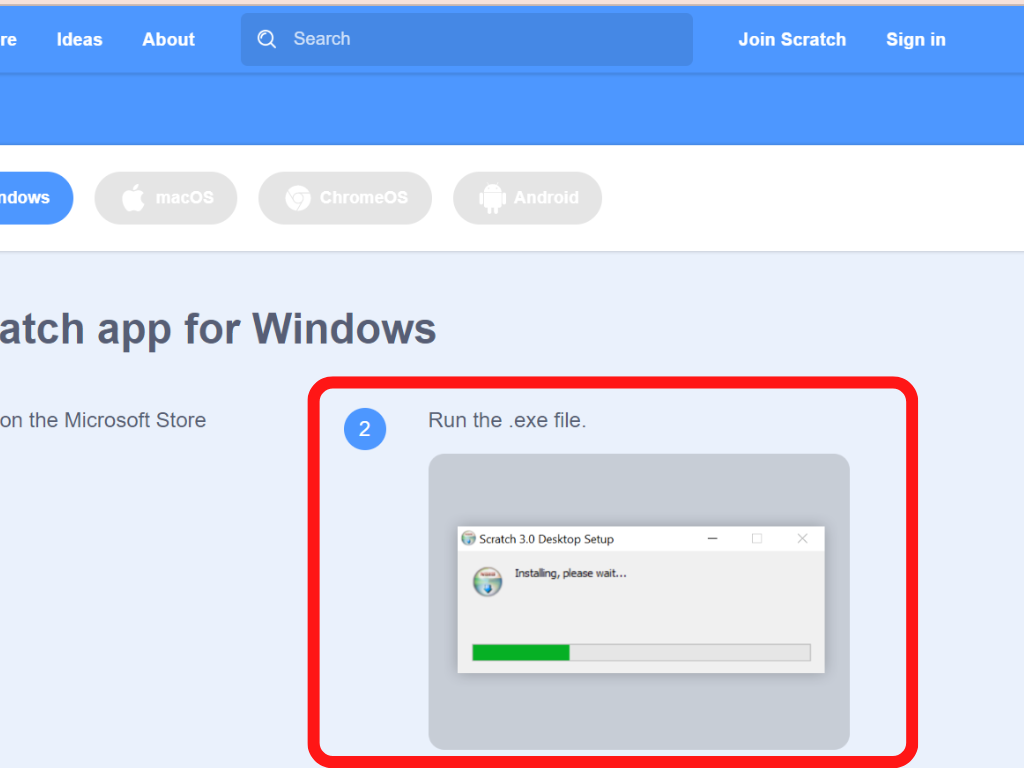
Looking to learn Scratch coding? Explore Wiingy’s Online Scratch Coding Classes For Kids to learn from top Scratch coding experts.
FAQs on Scratch Download
The frequently asked question on Scratch download are explained below:
Q 1: Can I Scratch 3.0 download to Windows 7?
A 1: It is recommended to use Windows 10 and higher for scratch download. You might be able to run it with a bit of tweaking. You can download the older version, Scratch 1.4, for your Windows 7.
Q 2: Can I download the Scratch app on my Android phone?
A 2: No. Scratch application can only be installed on your laptop or desktop. You can however log in to your Scratch account from your phone internet browser.
Q 3: Can I download Scratch for free?
A 3: Yes. Scratch is a free application. It can be downloaded on any OS free of cost.
Q 4: Where can I download Scratch 2.0?
A 4: Go to scratch.mit.edu/download. Scroll down a little bit and you will see download links to Scratch’s older versions, Scratch 2.0 and Scratch 1.4. Click on Scratch 2.0 to download.
Q 5: Can I access Scratch online editor without Scratch 3.0 Download for Windows 11?
A 5: Yes, one can easily access the Scratch online editor without download Scratch to their PC.
Q 6: Can we download scratch in mobile?
Ans: No, Scratch cannot be downloaded on mobile. However, students can download Scratch on their Android tablet.
Q 7: What are the steps for Scratch download Windows 10 & 11?
Ans: The steps for Scratch download windows 11 and 10 are the same as explained in the previous section of the page.
As Scratch is majorly used by children between the ages of 8-16 to help them learn coding and game development, its user interface is designed in a simple kid-friendly way. Even downloading, which is generally a confusing process for some coding platforms, Scratch downloading and installing is very easy and pretty straightforward. So, what are you waiting for? Download Scratch today and start creating projects!

