Remixing Projects in Scratch: What Does Remixing Scratch Projects Mean and How to Do It?
- Aditi |
- August 21, 2024
Updated By
Reviewed By
Remixing projects in Scratch is a unique feature of Scratch that allows users of Scratch to modify an already shared project and put their own thoughts and imagination to make the projects more interesting. This is a great way of collaborating with other Scratchers and learning from one another. The process to remix a project in Scratch is very simple and easy which is explained in the blog below.
Looking to learn Scratch coding? Explore Wiingy’s Online Scratch Coding Classes For Kids to learn from top Scratch coding experts.
This is Chapter 5.5 in the
Scratch Tutorial for Beginners
What is remixing in Scratch?
In Scratch, project remixing is the process of making changes and re-sharing other users’ projects. Scratch project remixing allows users to explore different themes available in Scratch or used by others. It enhances knowledge-sharing among users and increases one’s creativity.
How to remix projects in Scratch?
For remixing the projects in Scratch, you must follow the following steps:
- Step 1: To remix a project in Scratch, you have to be on the main page of Scratch.
- Step 2: Go to the ‘Featured Projects’ section and select a project which you want to remix.
- Step 3: Once you select a project of your choice for remixing, you will be directed to another page where you will see the “remix” option.
- Step 4: Now, click on the ‘Remix’ button available on the right side of your screen next to the name of the project.
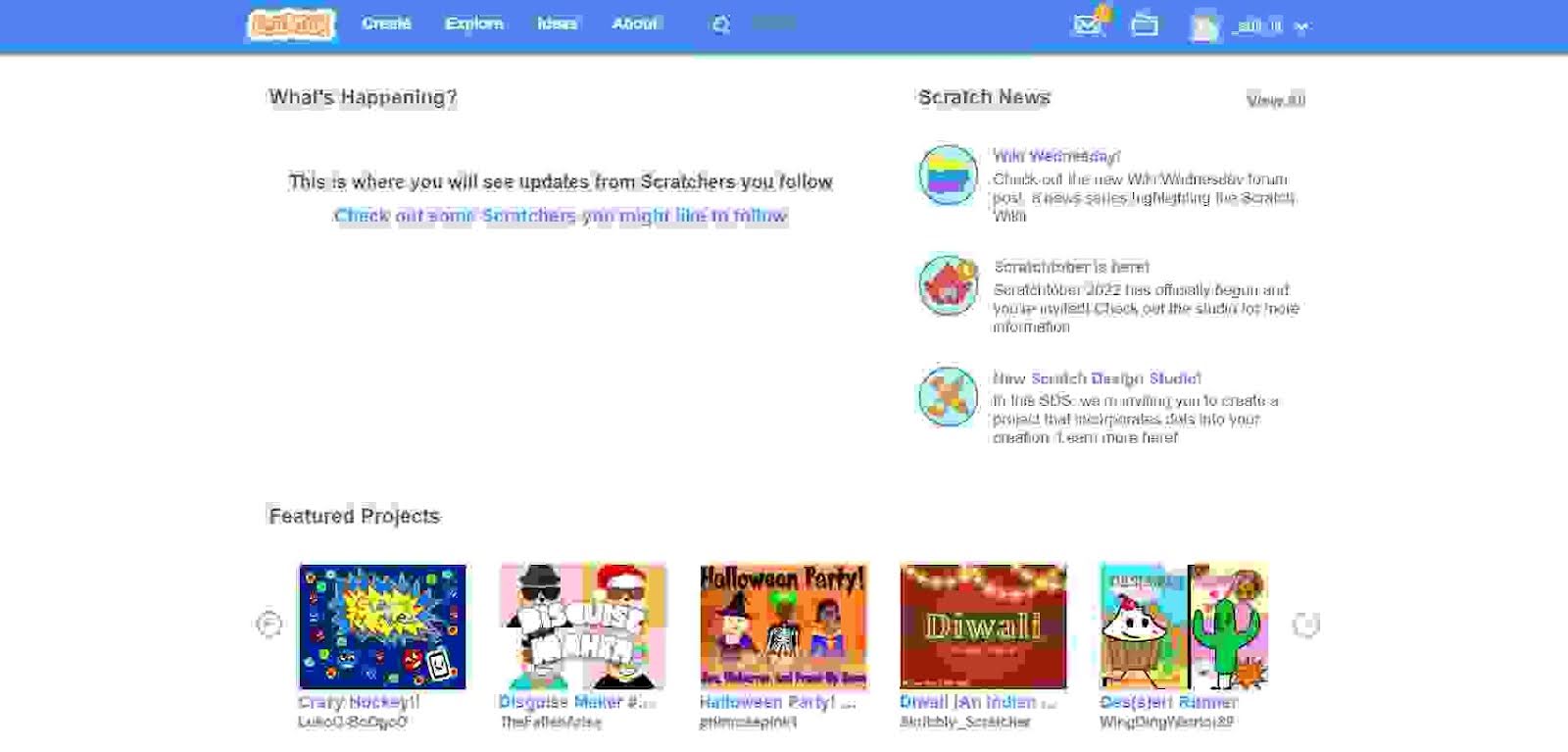
- Step 5: Then you will be directed to the code part of the project.
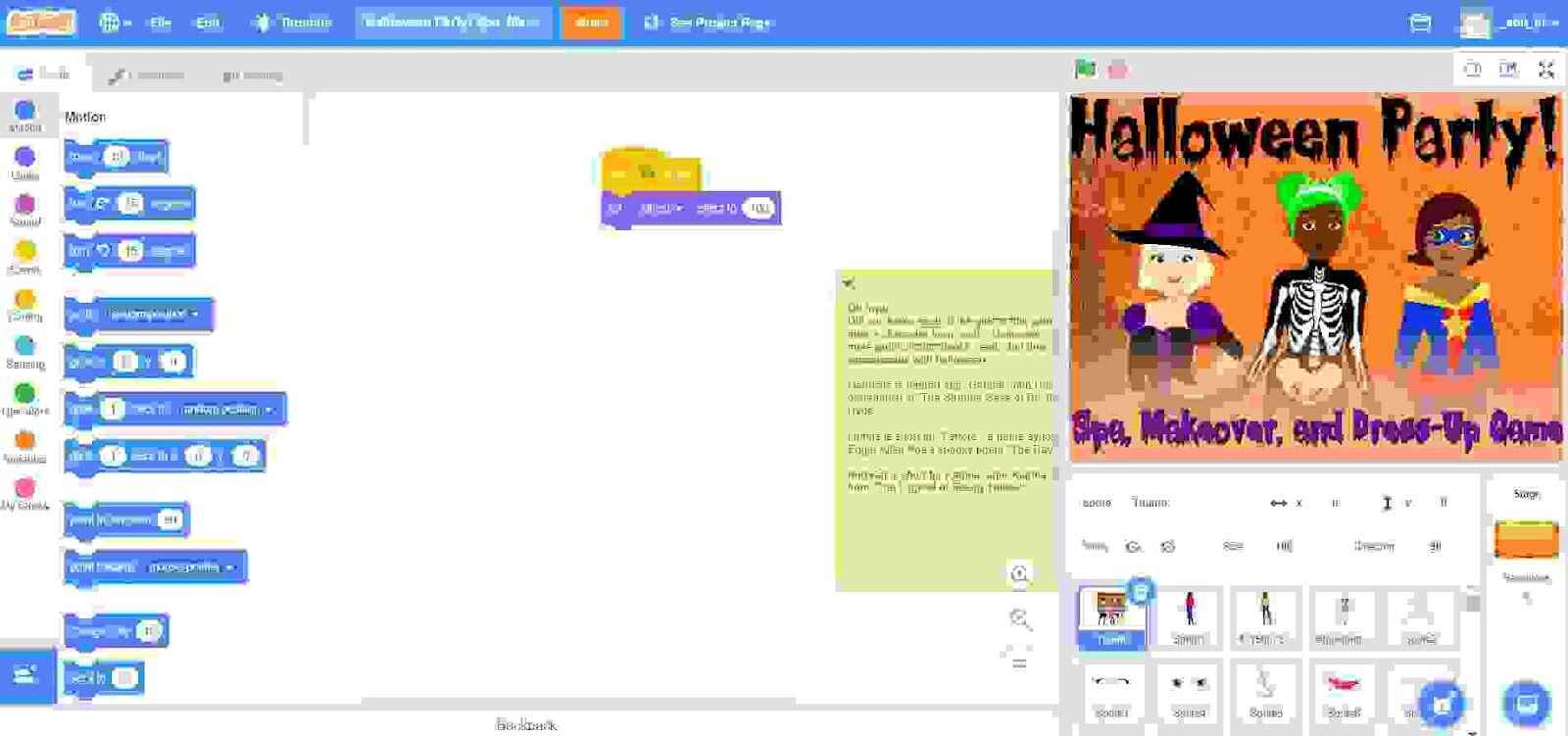
- Step 6: Now, you can edit the project and make the changes as per your need and save them. You can also change the name of the project as per your choice.
Rules to remember while remixing projects in Scratch
There are certain rules to remember while remixing projects in Scratch, which are:
- Always follow Scratch Community Guidelines while remixing other’s projects in Scratch. You can find the Scratch Community Guidelines at the bottom of Scratch.
- Do not forget to give credit to the original creator of the project. Even though you are remixing another’s project, you are not the creator of that project. Credit for the idea and the formation of the project always belongs to its original creator. So, always give the credit to the original creator of the project.
- Do not put inappropriate content on the project. You are allowed to remix other’s projects but you should not put irrelevant or inappropriate content on the projects. It is not considered a healthy behavior of a user using any learning platform.
What if I don’t want to remix my project?
All Scratch users have to agree to allow remixing of their Scratch projects when they share them with the Scratch online community. This is compulsory for all registered Scratch users. This is done to increase creativity among users and allow them to share their ideas on the already existing projects. This also helps maintain the community sense in Scratch.
Conclusion
Currently, Scratch is one of the most popular platforms for learning code, especially because of its block-based coding feature and easy-to-use interface. Scratch is completely free and allows its users to create and share their projects. Apart from creating and sharing the project, one of the best features of Scratch is that it allows its users to remix other’s projects and re-share them. Many beginners wonder and struggle with remixing the projects. Well, if you also struggle with this problem, the best step-by-step solution is explained above.
Looking to learn Scratch coding? Explore Wiingy’s Online Scratch Coding Classes For Kids to learn from top Scratch coding experts.
Frequently Asked Questions (FAQs)
What do you mean by ‘Remix’ a project Scratch?
In Scratch, project remixing is the process of making changes and re-sharing other users’ projects.
How to Remix a Project in Scratch?
To remix a project in Scratch, just select the project of your choice and click on the ‘Remix button and easily remix your project.
Is it possible to re-share a project after remixing it in the Scratch Programming Editor?
Yes, it is possible. You can re-share a project in Scratch after remixing it.
What are the major factors behind the growing popularity of the Scratch platform?
Scratch Programming Editor is famous among kids and beginners because of its simple interface and block-based coding. This helps the users in learning to code easily and effectively.
What is the advantage of remixing projects in Scratch?
Remixing projects in Scratch allows users to explore different themes available in the Scratch Programming Editor or used by others. It also helps in gaining knowledge about the Scratch platform and sharing your knowledge with others who use the Scratch Programming Editor.
How to remix your own project on Scratch?
You can remix your own projects in Scratch. To remix your own project, first select the project you to remix. Click on the “File” option in the navigation bar of the Scratch editor. Now you will see a few options, click on “Make a copy”, this will create an exact copy of your project and will allow you to make changes.
What is the Scratch remix button?
The remix button can be found on the project page. This allows other users to edit and make changes to your projects and add their own ideas to an already existing project.
What are Scratch community guidelines?
Scratch community guidelines are a collection of rules and regulations that the users of Scratch need to follow in order to not get banned or muted by the Scratch official team. The guidelines are simple and they ensure that no user is behaving inappropriately.
If you have created some interesting projects in Scratch then share them with the Scratch online community, this opens up the opportunity for other users to remix your project and add their creative perspective to them and make your projects more interesting. Take a look at our blog on how to save and share your Scratch projects!
Other Useful Reads
Confirm and Verify your Scratch Account
How to Save and Share a Project on Scratch

