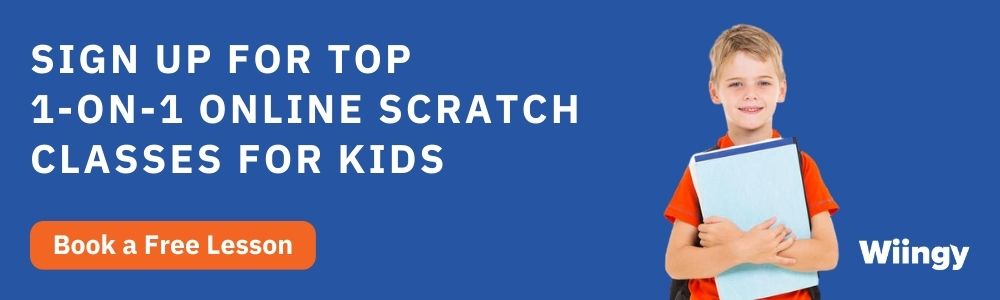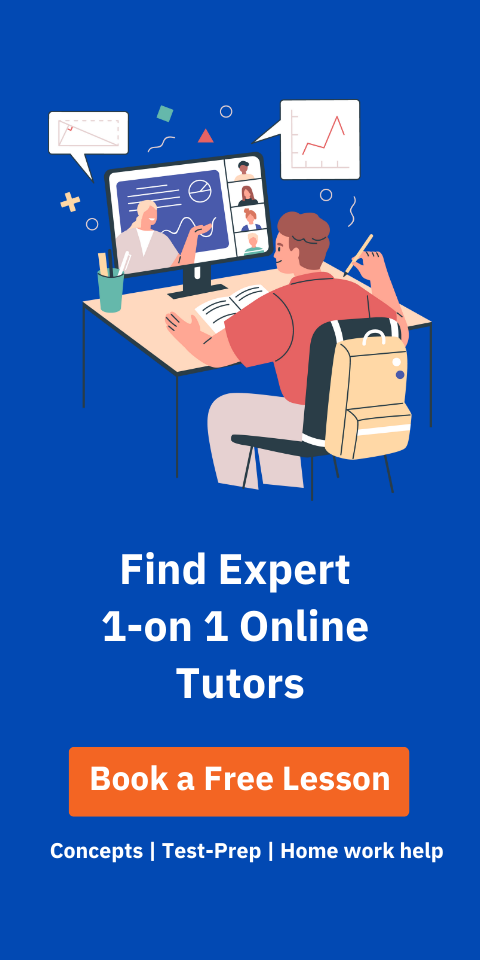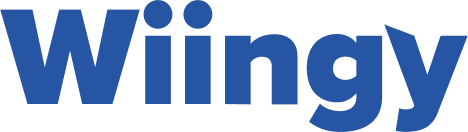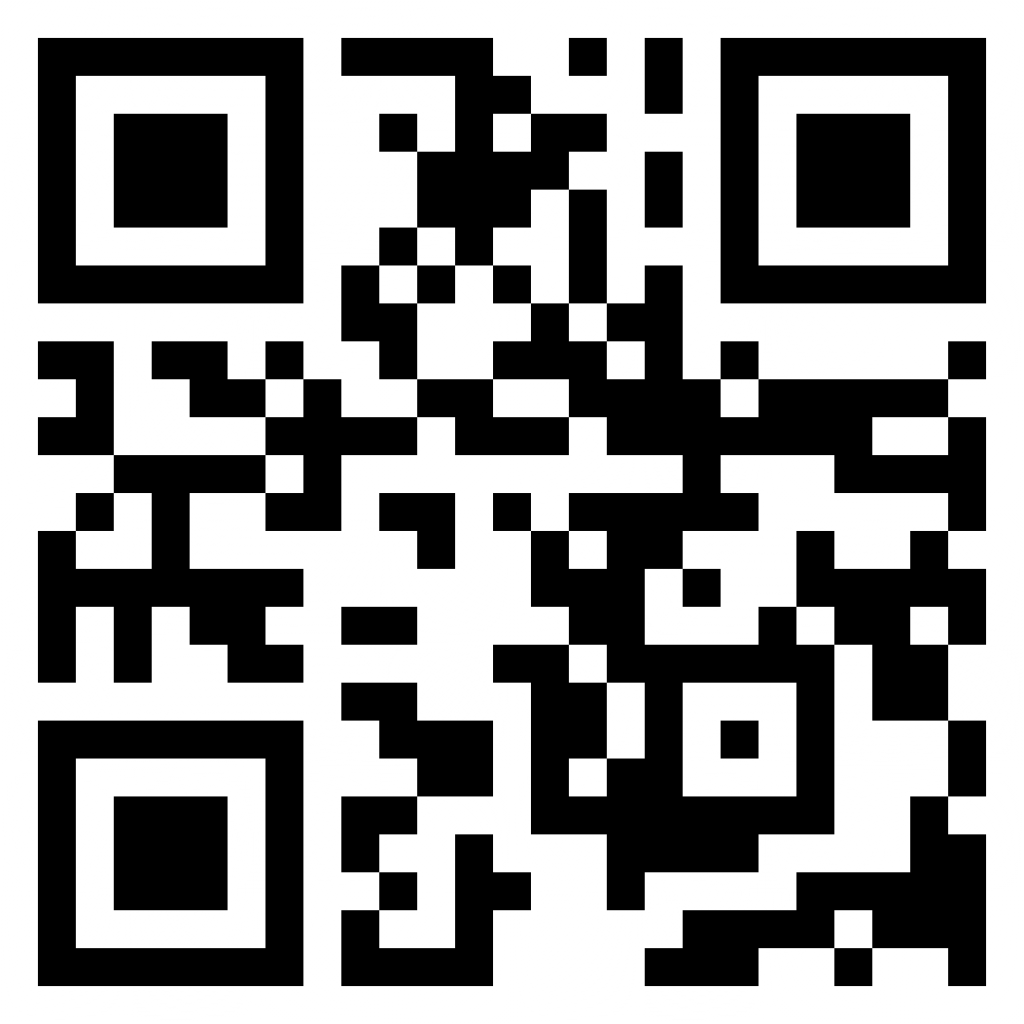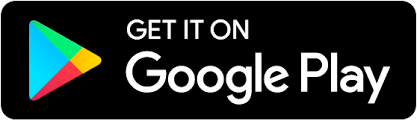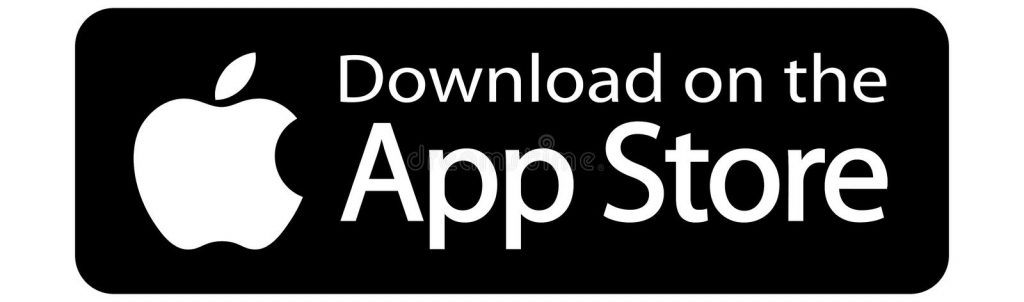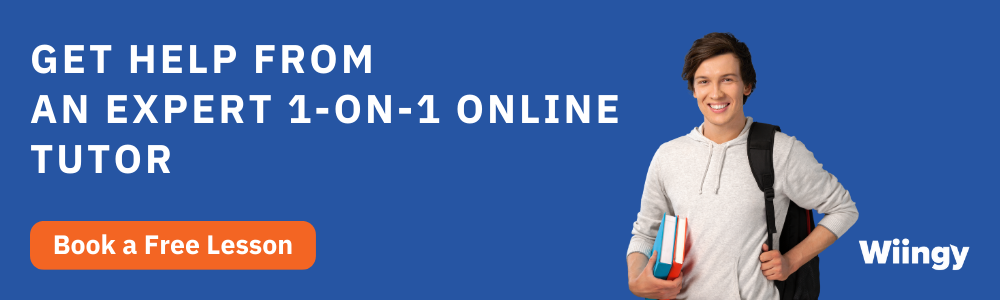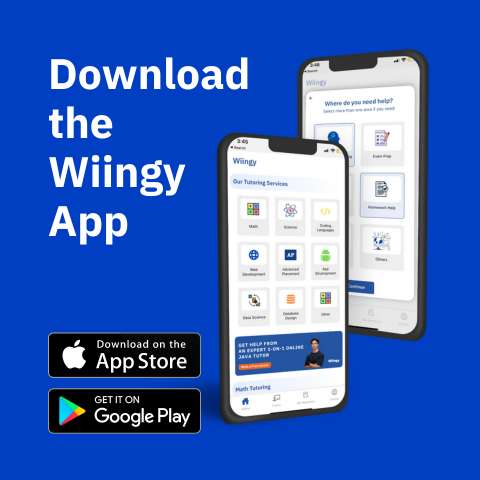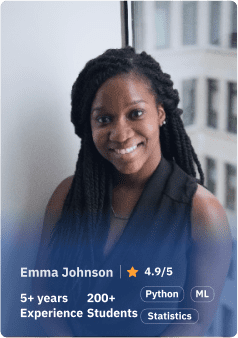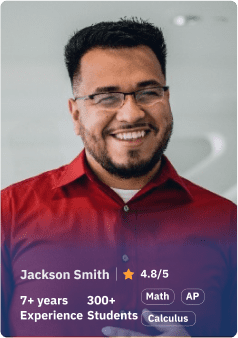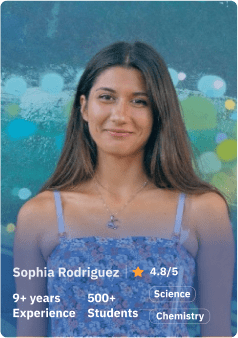Scratch Account: Scratch programming is a high-level block-based visual programming language, primarily used by children (aged 8–16) across the globe to learn coding in a fun and interactive way. The Scratch platform is used by both students and teachers.
Scratch is designed, developed, and moderated by the Scratch Foundation, a non-profit organization. It is suitable for all ages, especially for children above the age of 8, as it helps them learn about the fundamentals of coding with block-based coding in a fun and creative way.
If you are a parent looking for a proper guide on creating your first Scratch account, then look no further! We have done our research and curated a guide for creating and logging into a Scratch account in 10 simple ways. Keep scrolling down!
Looking to learn Scratch coding? Explore Wiingy’s Online Scratch Coding Classes For Kids to learn from top Scratch coding experts.
This is Chapter 2.1 in the
Scratch Tutorial for Beginners
What is a Scratch account?
The process of creating an account on the Scratch platform is known as a Scratch account. Either a teacher or student can set up or create their own account to learn to code, save and share Scratch projects and even become part of many online communities, called Scratch Studios.
What is the benefit of creating a Scratch account?
Scratch is a high-level block-based visual programming language, primarily used by children (aged 8–16) across the globe to learn coding in a fun and interactive way. As of May 2022, the platform has around 90 million registered users, with 686 million projects ever created and 100 million monthly website visits. The various advantages of having an account on Scratch are as follows:
- If your child loves games and learning technical skills like coding, or you want them to develop this as a skill set, then look no further. Because creating a scratch account will help you gain these skills.
- Scratch is a learning experience that is fun, exciting, and easy to understand. It builds logic and analytic skills in your child from a very young age.
- It is compatible with great hardware extensions like the micro:bit that allows children to design and create their own game controllers.
- It also helps children become fluent with different technologies and be part of the new digital age from a young age.
Creating a Scratch account is an easy-peasy task! So if you are a parent who wants their child to spend their time learning something new and interesting, or just interested as a programmer and want to learn more about the platform, or want to be an educator on Scratch, this guide will help you through the whole process for an educator or any new programmer.
Types of Scratch Accounts
There are two types of Scratch accounts and they are:
- For Students: To help children over the age of 8 learn about coding through fun and interactive projects.
- For Teachers: To help children learn about coding from experienced coders who want to teach.
How to create a Scratch account as a new user?
Create your own Scratch account by following the simple 10-step guide.
Step 1: Open scratch.mit.edu
Step 2: Click on “Join Scratch”
Step 3: Set up a “Username” & “Password”
Step 4: Select your country
Step 5: Enter your email id
Step 6: Enter your birthday
Step 7: Select your gender
Step 8: Scratch account created
Step 9: Confirm your email id
Step 10: Start creating projects!
Read the detailed steps for creating your first Scratch account!
Step 1: Open scratch.mit.edu
Visit the Scratch official website for creating an account. Follow the link – scratch.mit.edu
Step 2: Click on “Join Scratch”
You will now see the Scratch homepage. You’ll see a “Join Scratch” icon on the top-right corner of the page, as shown in the image below. Just click on that.
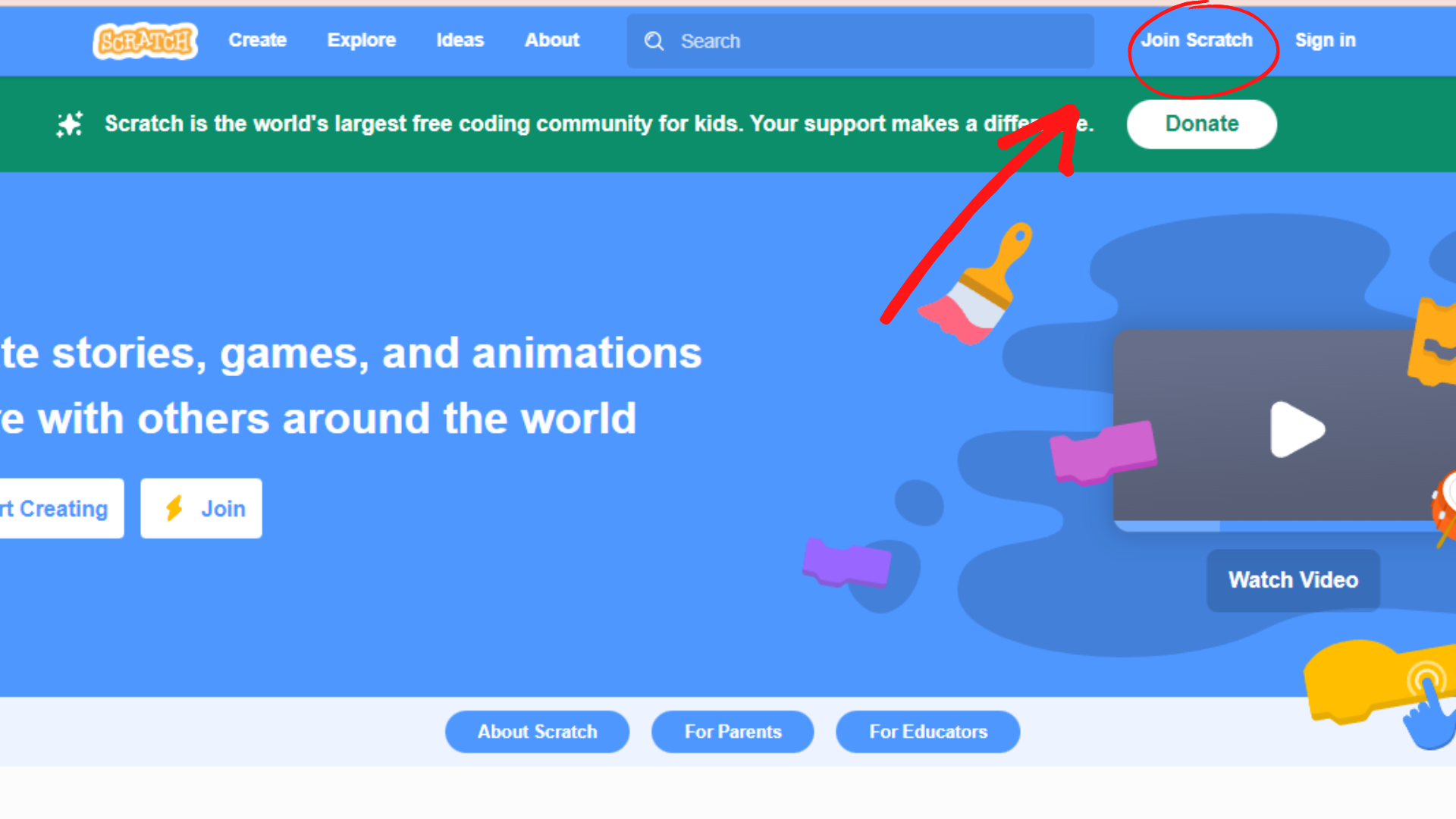
Step 3: Set up a “Username” & “Password”
After you have clicked on the “Join Scratch” icon, it will take you to a window where you will have to enter a new username and a strong password. Scratch recommends not using your real name as a username, so get creative!
Step 4: Select your country
On the next couple of screens, you will have to put in your personal details. Don’t worry, we will guide you through that. First, it will ask you what country you reside in. You have to select your country from the drop-down menu options.
Step 5: Enter an email address
Then it will ask for your email ID. Enter an email address that you want to be associated with your Scratch account.
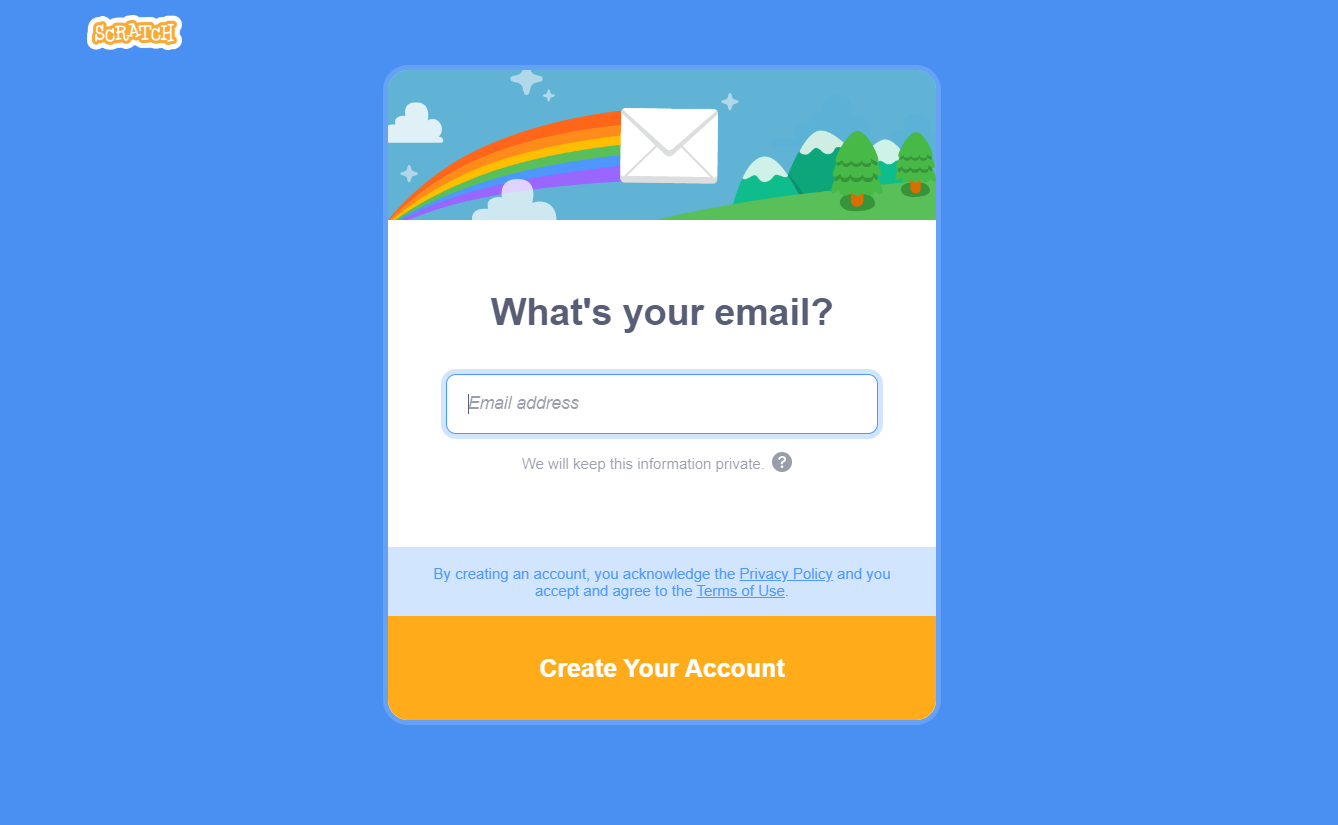
Step 6: Enter your birthday
Next, it will ask for your birthday. Again, you have to just select the month and year from the drop-down menu option.
Step 7: Select your gender
Then you have to select your gender.
Step 8: Welcome to your Scratch account
After that, you have to click on “Next.” It will show you that now you are logged in & can start creating projects! Click on “Get Started” for the next step.
Step 9: Confirm your email address
On the next screen, you’ll see a notification that if you enable sharing, then you have to confirm your mail-id. Click on “confirm your mail”.
Step 10: Start creating & sharing projects
You will now see a window pop-up saying you will just have to head to your email & confirm your ID. If you haven’t received the confirmation mail, then you also have the option of resending the confirmation mail.
After you have confirmed your mail, get started on your first new project & share it with your peers!
How to create a teacher’s Scratch account?
If you want to teach students about Scratch, you can create a teacher account and become a teacher in four simple steps.
- Step 1: Go to the homepage at scratch.mit.edu.
- Step 2: Click on the “for educators” icon.
- Step 3: After that, you’ll have to create the account by entering a new username and a strong password.
- Step 4: After this, Scratch will verify your profile and approve you as an educator, which will take a day or two. Then you can only be a teacher and set up classes and add students to your classes.
Logging into your new Scratch account
Let us also show you the 3-step guide on Scratch login after you have logged out of your Scratch account.
- Step 1: Visit the official website of Scratch – scratch.mit.edu.
- Step 2: Here you can see the homepage with the “sign-in” option in the right-hand corner of the screen. Click on it.
- Step 3: In the pop-up window, enter your newly created credentials, username & passwords.
- Step 4: Click on the “Sign-in” button and you are logged in to the Scratch account.
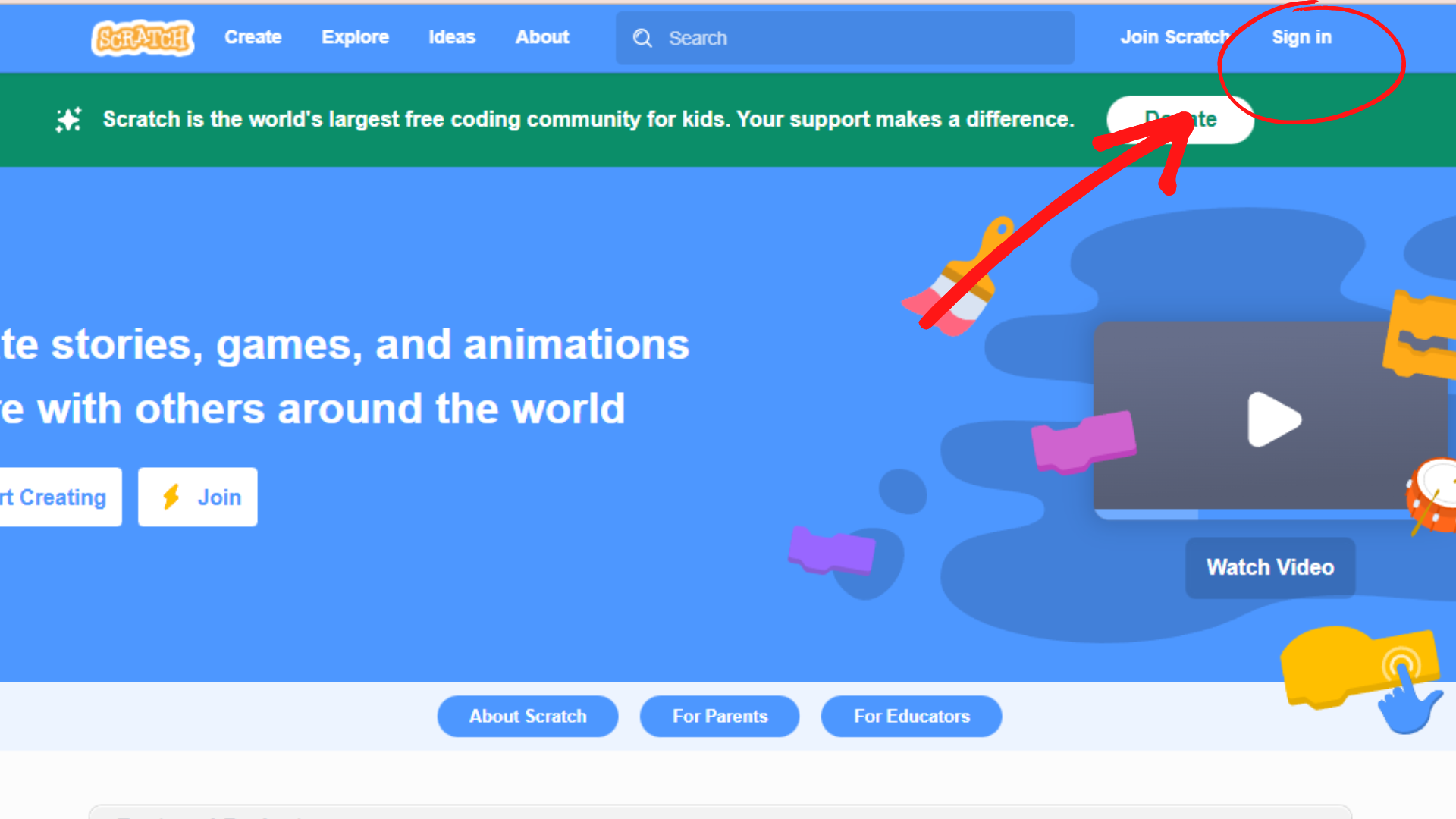
Looking to learn Scratch coding? Explore Wiingy’s Online Scratch Coding Classes For Kids to learn from top Scratch coding experts.
FAQs on Scratch account
How to make a Scratch account?
Simply, click on “Join Scratch” at the top-right corner of the homepage and fill out all the personal information, like, year and month of birth, country, gender, etc. For detailed instructions, read this article.
How to delete a Scratch account?
To delete your Scratch account, go to the account settings. Click on the “account” tab and then click on “I want to delete my account”. You will be asked a few questions about your saved projects and followers. Answer those and that’s all. Your account will have a 2-day wait period after which your account will be deleted.
How to verify a Scratch account?
For a general account, there is no need to verify the account. You just have to create an account and confirm your email ID so that you can share your projects. Verification is only needed for a teacher’s Scratch account. All you have to do is create your account as an educator and wait for a day or two for the Scratch team to verify your information.
Why did my Scratch account got banned?
If you have violated any of the community guidelines mentioned on the Scratch website, your account will be banned or blocked. If you think it’s a mistake, then contact the Scratch team at appeals@scratch.mit.edu or at help@scratch.mit.edu.
How to unblock your Scratch account?
Unblocking a Scratch account means that the account was blocked or banned, which means it can only be unblocked by the Scratch team. You can contact them at appeals@scratch.mit.edu or at help@scratch.mit.edu.
Why did my Scratch account got deleted?
There are many reasons for an account to be deleted, like breaking the community guidelines of Scratch mentioned on their website, like being disrespectful towards other users, cyberbullying, etc. Contact the Scratch team with your username, if you would like to restore your account.
Is joining Scratch free?
Yes, joining Scratch is free. Scratch is a visual block-based programming language designed especially to help children over the age of 8 learn how to code. All its features, extensions, and projects are available for free to all its users, including children, educators, and all other users.
Is Scratch free for students?
Yes, joining Scratch is free to all. Scratch is a visual block-based programming language designed especially to help children over the age of 8 learn how to code. All its features, extensions, and projects are available for free to all its users, including children, educators, and all other users.
How do students create a Scratch account?
It is an easy and straightforward process. Just head over to the Scratch homepage, click on the “Join Scratch” option at the top-right corner of the page, and fill out all the personal information, like year and month of birth, country, gender, etc. For teachers’ Scratch accounts, your account will be verified. Read the above article for more detailed information.
What if I forgot my Scratch account password?
You can reset your Scratch account password if you forget it. Just click on the reset password option in the sign in page and a password reset link will be sent to your email ID. Click on it and set a new password for your account. Note: Make sure that you confirm your email ID beforehand.
As Scratch is majorly used by children between the ages of 8-16, its user interface is designed in a simple kid-friendly way. It is favored by both children and well-known programmers for coding and game development. Scratch not only teaches coding and game development to children, but it also teaches them valuable soft skills such as patience, concentration, community building, team building, socializing with like-minded peers, and creativity.