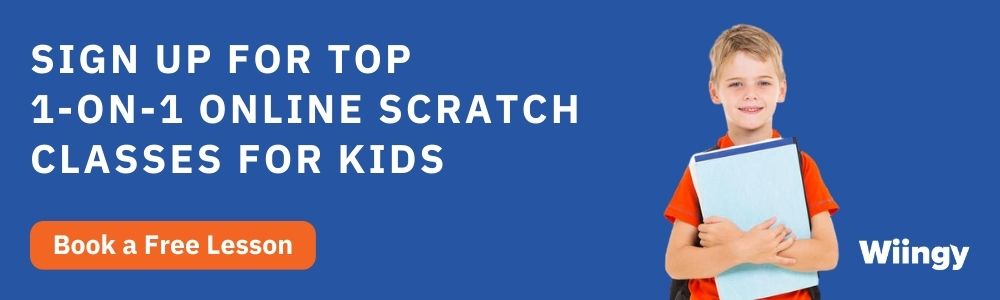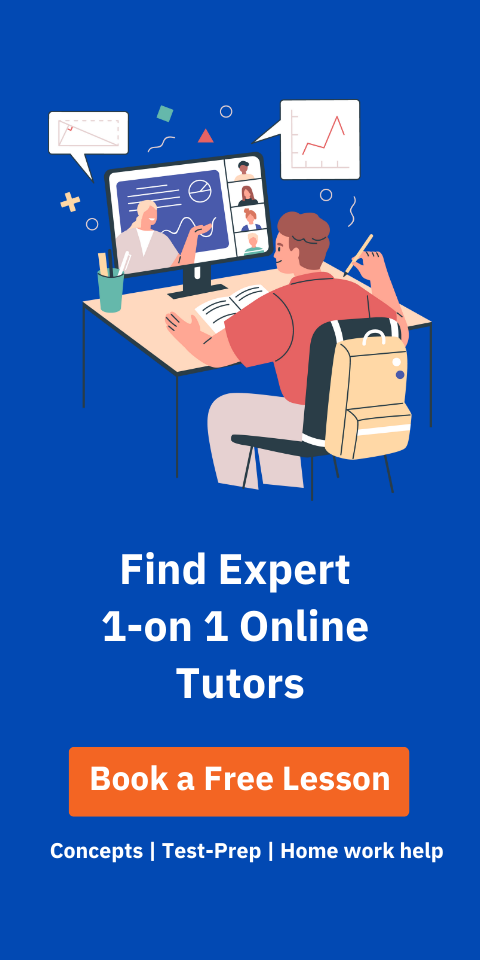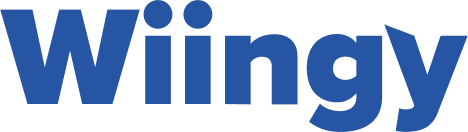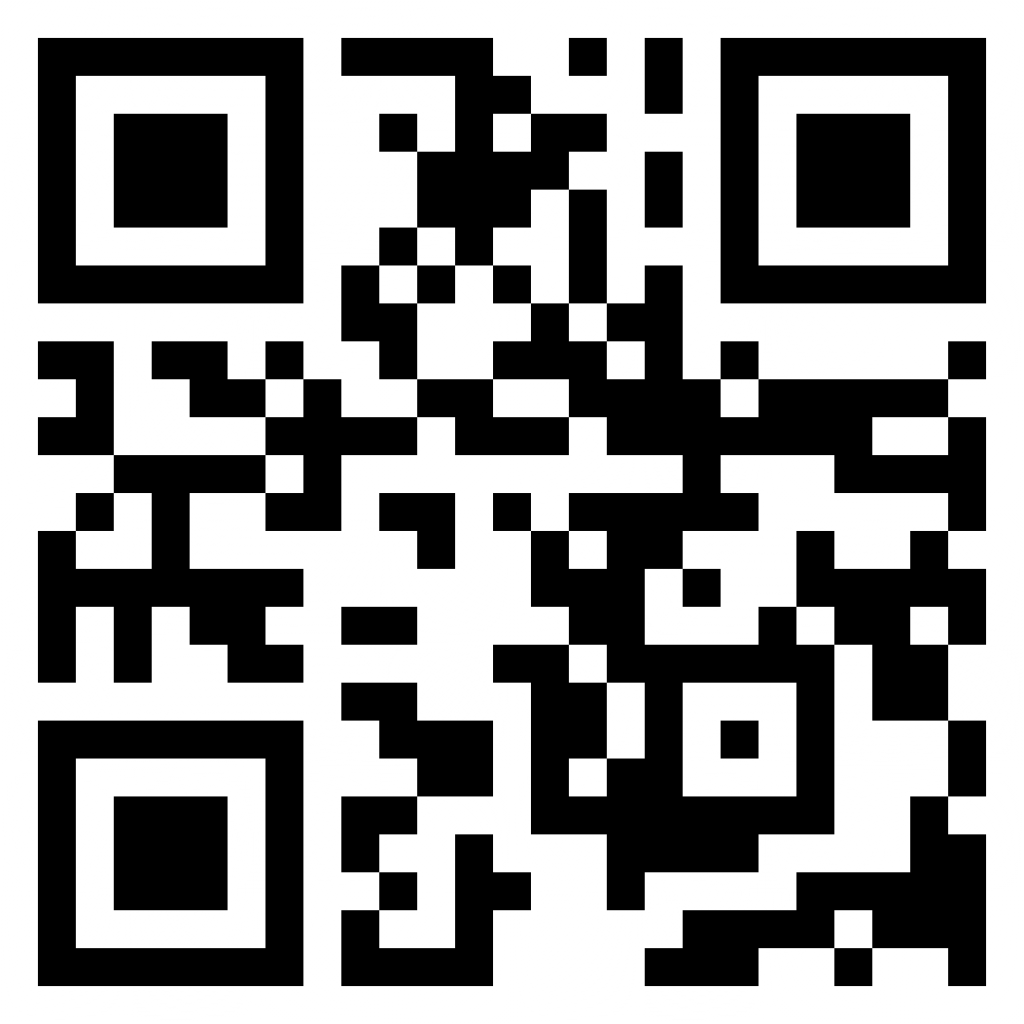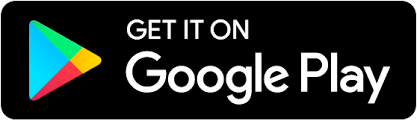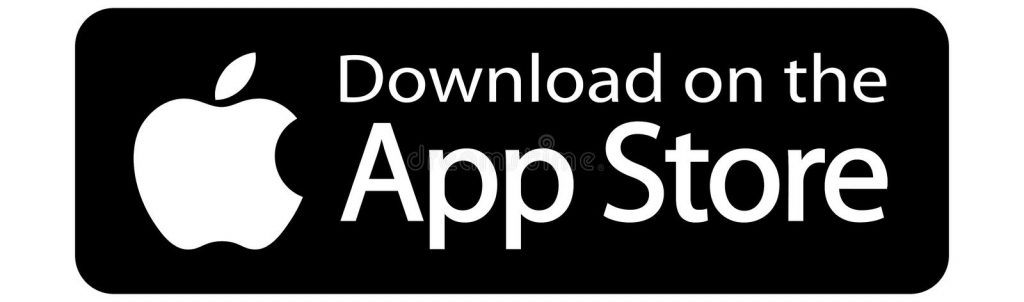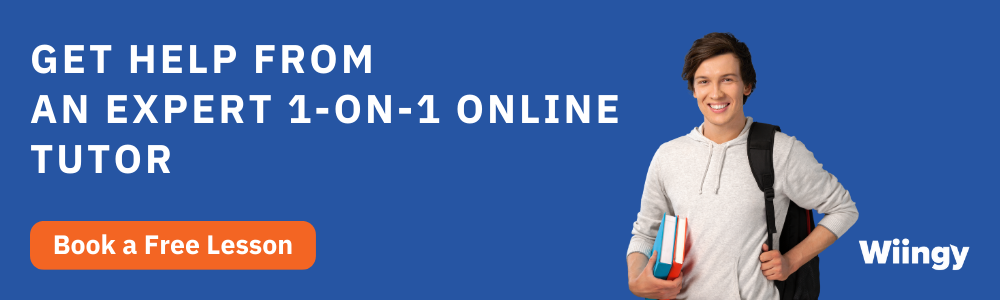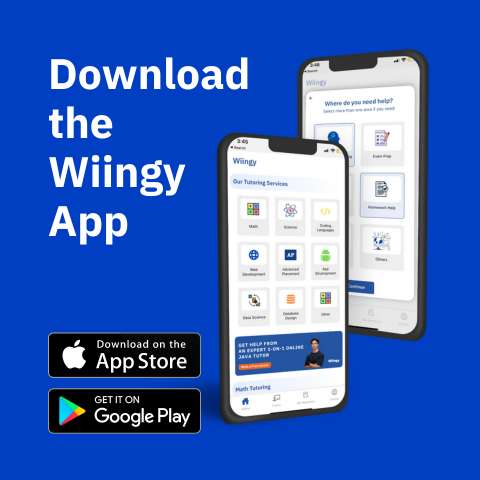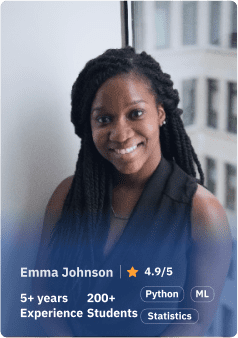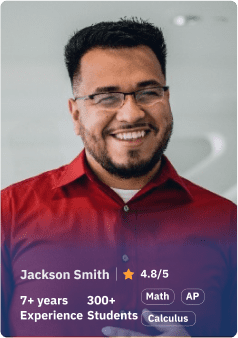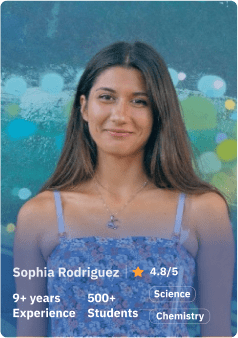Update An Existing Scratch Project With A New One: Scratch allows you to create fun and creative projects that can be both simple and complex. The important benefit of this platform is that it helps any beginner, especially children between the ages of 8 and 16, to learn the basics of coding before moving on to more complex programming languages. This blog will go over how to update an existing project in various versions of Scratch.
Looking to learn Scratch coding? Explore Wiingy’s Online Scratch Coding Classes For Kids to learn from top Scratch coding experts.
This is Chapter 2.8 in the
Advanced Scratch Tutorial
How To Update An Existing Scratch Project With A New One?
Scratch is a very flexible coding platform where you can share, unshare, create studios, interact with people worldwide, and many more things with a few simple steps.
Like the above features, one can also add an existing project to a new project on Scratch. There are mainly two methods with the help of which one can add an existing project to a new project, and they are explained below:
Method 1 To Update Existing Project with New Scratch Project
The detailed steps on how to update the existing project with the new Scratch project are explained below:
- Step 1: You can update an existing project with a new one by simply loading another project from your computer.
- Step 2: First, make sure that the project that you want to add to your current project is downloaded to your computer. For this, click on the “file” tab. Under this, click on “save to your computer” and your project will be saved to your computer as an sb3 file.
- Step 3: Now that the existing project that you want to add to your current project has been downloaded. Now go to your current project, click on the tab “file”, and under this, click on “load from your computer”.
- Step 4: Select the project file that you downloaded earlier, and that project will be added to your current project.
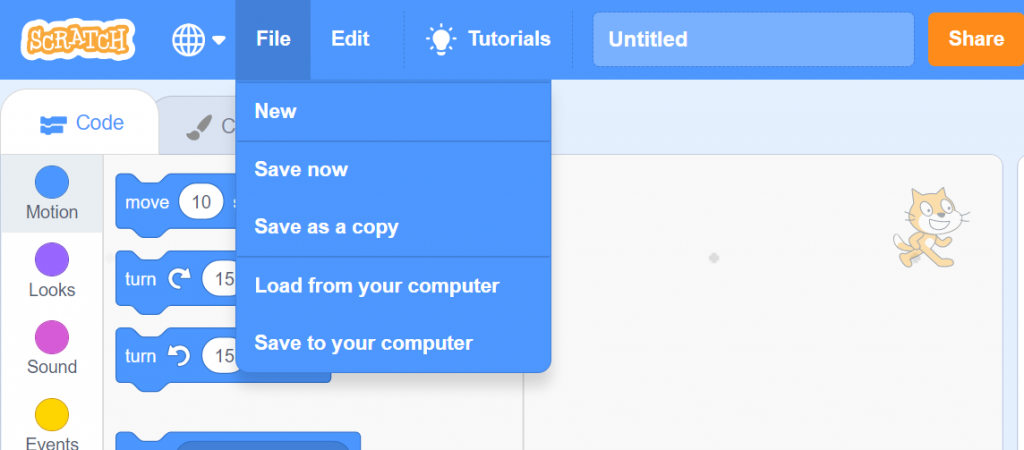
Method 2 To Update Existing Project with New Project
The second method how to update the existing project with the new project has been explained below:
- Step 1: Open the project you want to update.
- Step 2: Now, in the project, you will see the option “remix” in green. Click on it. This will open the same project in a new file where you can edit the existing project.
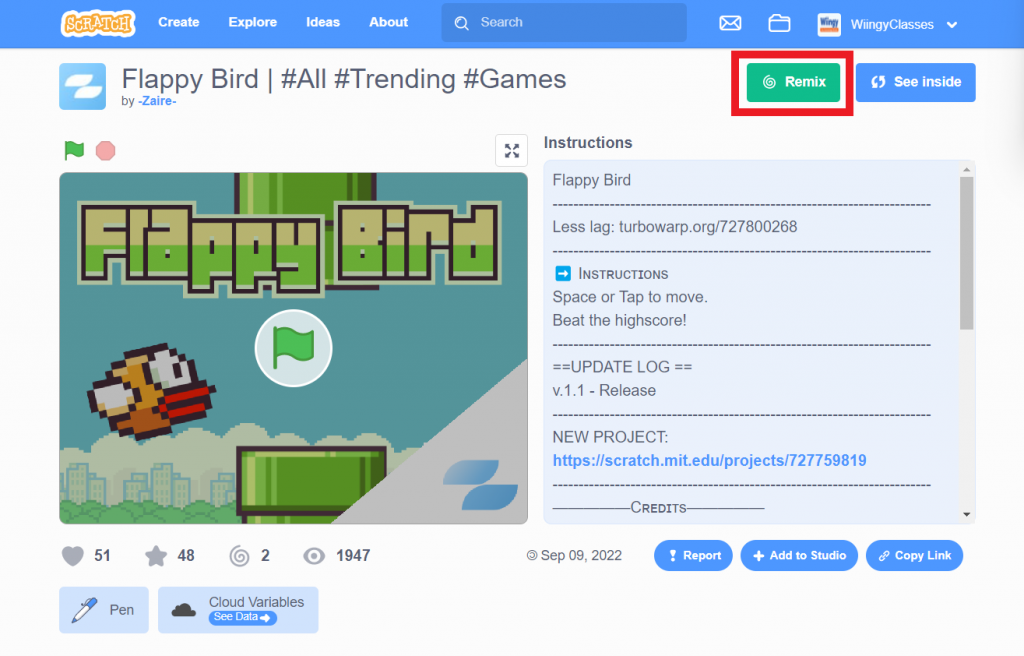
Looking to learn Scratch coding? Explore Wiingy’s Online Scratch Coding Classes For Kids to learn from top Scratch coding experts.
FAQs on Update An Existing Project With A New One
What is Scratch?
Scratch is a free visual block-based programming language developed by MIT Labs primarily for children between 8 and 16. It is designed as an educational tool that enables children to produce interactive narratives, animations, games, music, and visual art.
Can I download Scratch on a computer?
Yes, you can download all three versions of Scratch; Scratch 3.0, Scratch 2.0, and Scratch 14; on your computer and use them when you don’t have an internet connection.
How many Scratch projects can you make?
There is no limit as to how many projects a scratcher can make.
Can I update my existing Scratch project with a new one?
Yes, you can. Simply download the existing Scratch project, then load that project into the new Scratch project. Read the above blog to understand the steps in detail.
How long is a ban in Scratch?
A user is banned for 3-4 days for a minor rule violation. whereas an 8-week ban is issued if a user continues to violate the Scratch community guidelines even after being given the second warning.
We hope the above blog was able to help you with your queries regarding how to update an existing project with a new one. If you loved our blog, show us your support in the comment section below!